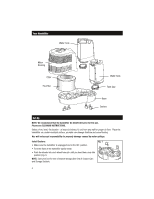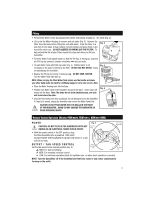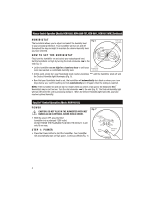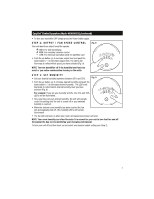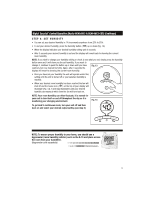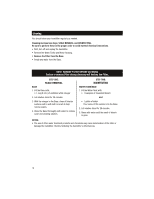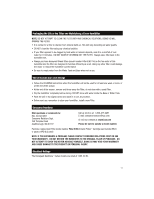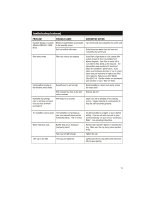Honeywell HCM6011I Owners Manual - Page 9
Step 4: Set Humidity
 |
UPC - 092926344320
View all Honeywell HCM6011I manuals
Add to My Manuals
Save this manual to your list of manuals |
Page 9 highlights
Digital EasySet™ Control Operation (Model HCM-6012 & HCM-6012-CST) (Continued) STEP 4: SET HUMIDITY • You can set your desired humidity in 1% increments anywhere from 25% to 65%. • To set your desired humidity, press the humidity button ( ) up or down (Fig. 13). • When the display indicates your desired humidity setting wait 3 seconds. • After 3 seconds your desired humidity is set and the display will revert back to showing the current room humidity. NOTE: If you wish to change your humidity setting or check to see what you set, simply press the humidity button once and it will show you the set humidity. If you want to change it, continue to push the button up or down until you have Fig. 13 reached your new desired humidity. Again, after 3 seconds the display will revert to showing the current room humidity. • Once you have set your humidity the unit will operate under this setting until the unit is turned off or your selected humidity is reached. • When your desired room humidity has been reached the fan will shut off and the house icon ( ) on the top of your display will illuminate (Fig. 14). It will stay illuminated until your desired humidity decreases at which time the fan will turn back on. NOTE: Your room humidity can often fluctuate. It is normal for your unit to turn itself on and off throughout the day as it is monitoring your changing environment. Fig. 14 To go back to continuous mode, turn your unit off and then back on and select your desired output setting (see step 2). NOTE: To ensure proper humidity in your home, you should use a hygrometer (room humidity indictor) such as the E-10 and place across the room from your humidifier. (Hygrometer sold separately) 9