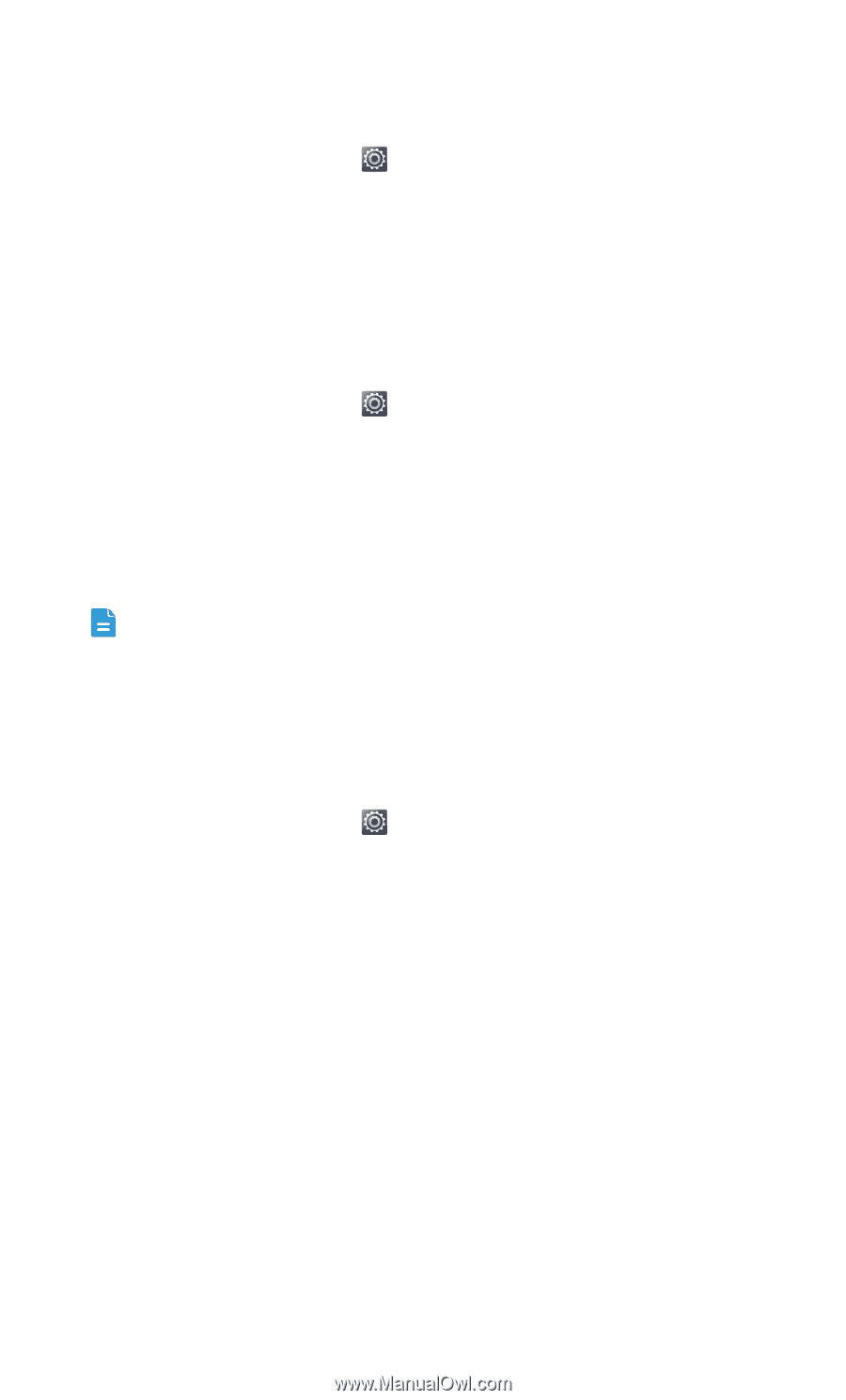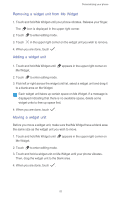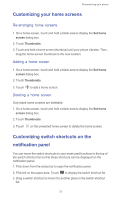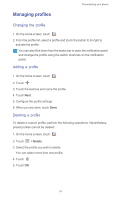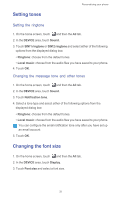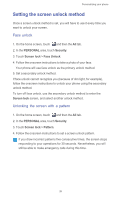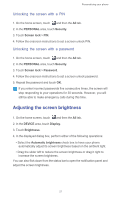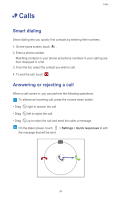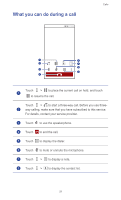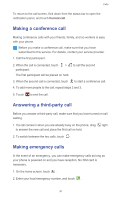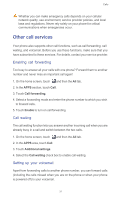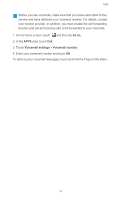Huawei Ascend G525 Ascend G525 User Guide - Page 32
Unlocking the screen with a PIN, Adjusting the screen brightness
 |
View all Huawei Ascend G525 manuals
Add to My Manuals
Save this manual to your list of manuals |
Page 32 highlights
Personalizing your phone Unlocking the screen with a PIN 1. On the home screen, touch and then the All tab. 2. In the PERSONAL area, touch Security. 3. Touch Screen lock > PIN. 4. Follow the onscreen instructions to set a screen unlock PIN. Unlocking the screen with a password 1. On the home screen, touch and then the All tab. 2. In the PERSONAL area, touch Security. 3. Touch Screen lock > Password. 4. Follow the onscreen instructions to set a screen unlock password. 5. Repeat the password and touch OK. If you enter incorrect passwords five consecutive times, the screen will stop responding to your operations for 30 seconds. However, you will still be able to make emergency calls during this time. Adjusting the screen brightness 1. On the home screen, touch and then the All tab. 2. In the DEVICE area, touch Display. 3. Touch Brightness. 4. In the displayed dialog box, perform either of the following operations: • Select the Automatic brightness check box to have your phone automatically adjust its screen brightness based on the ambient light. • Drag the slider left to reduce the screen brightness or drag it right to increase the screen brightness. You can also flick down from the status bar to open the notification panel and adjust the screen brightness. 27