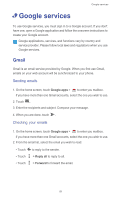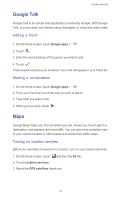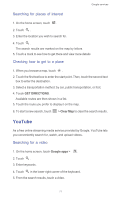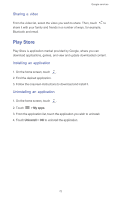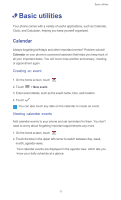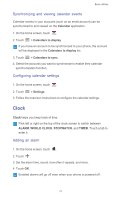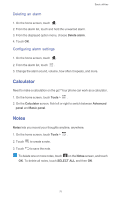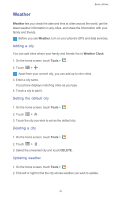Huawei Ascend G525 Ascend G525 User Guide - Page 79
Synchronizing and viewing calendar events, Configuring calendar settings, Clock, Adding an alarm
 |
View all Huawei Ascend G525 manuals
Add to My Manuals
Save this manual to your list of manuals |
Page 79 highlights
Basic utilities Synchronizing and viewing calendar events Calendar events in your accounts (such as an email account) can be synchronized to and viewed on the Calendar application. 1. On the home screen, touch . 2. Touch > Calendars to display. If you have an account to be synchronized to your phone, the account will be displayed in the Calendars to display list. 3. Touch > Calendars to sync. 4. Select the accounts you want to synchronize to enable their calendar synchronization function. Configuring calendar settings 1. On the home screen, touch . 2. Touch > Settings. 3. Follow the onscreen instructions to configure the calendar settings. Clock Clock helps you keep track of time. Flick left or right on the top of the clock screen to switch between ALARM, WORLD CLOCK, STOPWATCH, and TIMER. Touch a tab to enter it. Adding an alarm 1. On the home screen, touch . 2. Touch . 3. Set the alarm time, sound, how often it repeats, and more. 4. Touch OK. Enabled alarms will go off even when your phone is powered off. 74