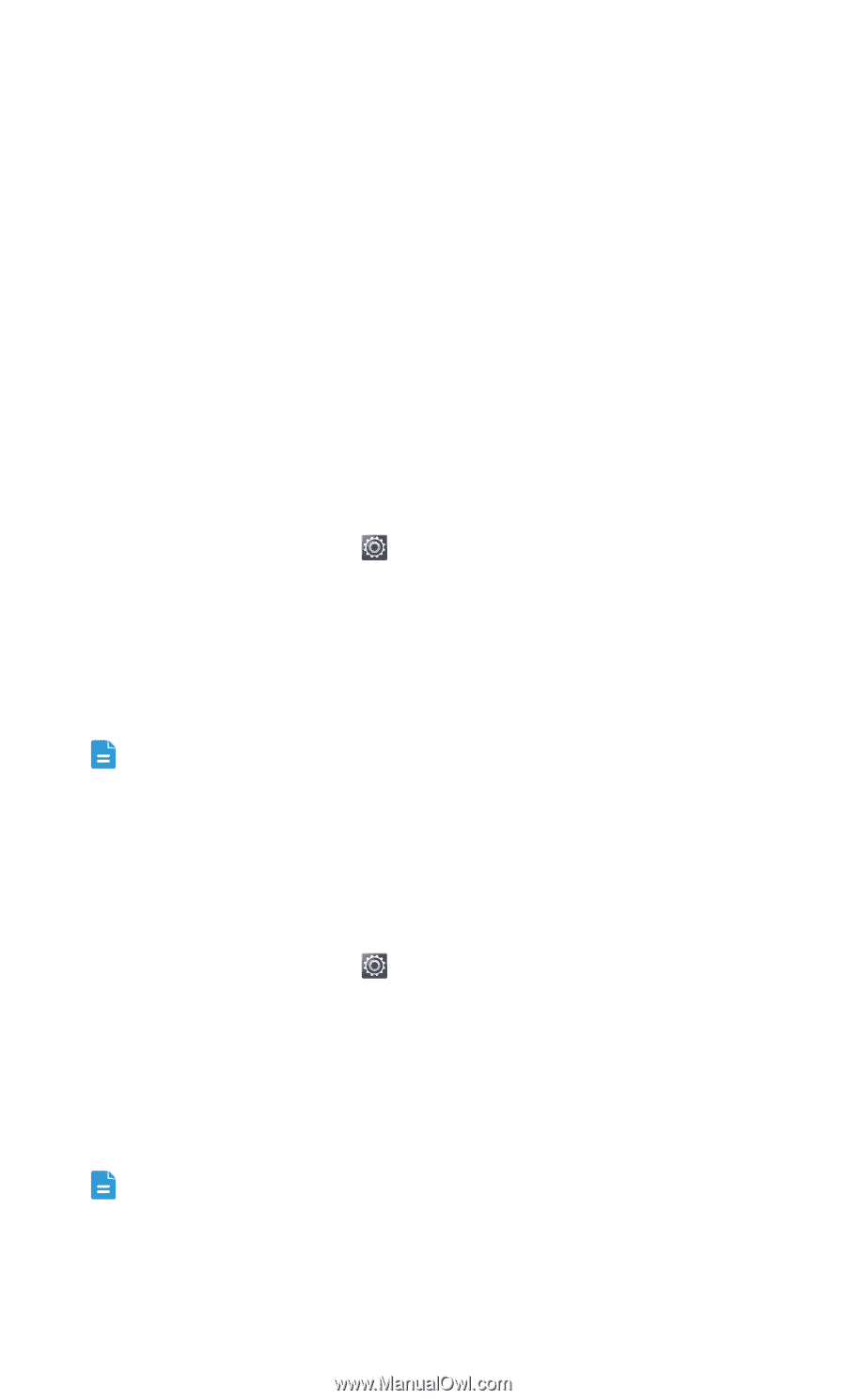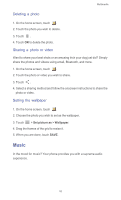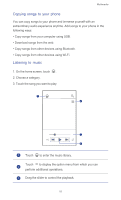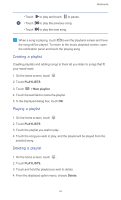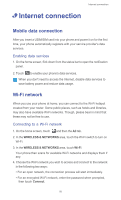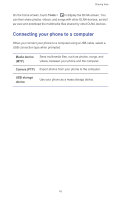Huawei Ascend G525 Ascend G525 User Guide - Page 62
Sharing your phone's mobile data connection, USB tethering, Using your phone as a Wi-Fi hotspot
 |
View all Huawei Ascend G525 manuals
Add to My Manuals
Save this manual to your list of manuals |
Page 62 highlights
Internet connection Sharing your phone's mobile data connection Want to access the Internet from multiple devices when you are on the go? Use USB tethering or set your phone as a Wi-Fi hotspot to share its data connection with other devices. USB tethering You can share your phone's data connection with a computer using USB. To use USB tethering, you may need to install your phone's driver on the computer, depending on your computer's operating system. 1. Use a USB cable to connect your phone to the computer. 2. On the home screen, touch and then the All tab. 3. In the WIRELESS & NETWORKS area, touch More.... 4. Touch Tethering & portable hotspot. 5. Select the USB tethering check box to share your phone's data connection. You cannot use your phone's USB tethering function while the phone is in USB storage mode. Using your phone as a Wi-Fi hotspot Your phone can also function as a Wi-Fi hotspot for other devices, such as your computer. 1. On the home screen, touch and then the All tab. 2. In the WIRELESS & NETWORKS area, touch More.... 3. Touch Tethering & portable hotspot > Configure Wi-Fi hotspot. 4. Name the Wi-Fi hotspot. 5. Select an encryption mode. It is recommended that you set the encryption mode to WPA2 PSK to better secure the Wi-Fi network. 57