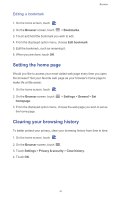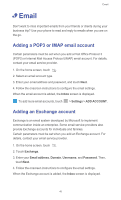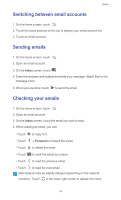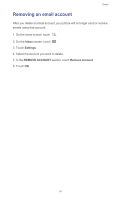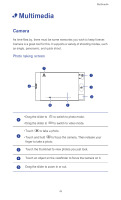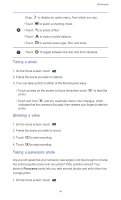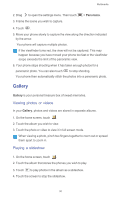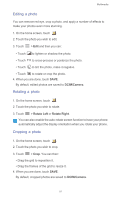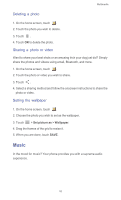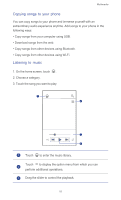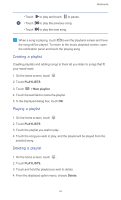Huawei Ascend G525 Ascend G525 User Guide - Page 54
Taking a photo, Shooting a video, Taking a panoramic photo, Panorama
 |
View all Huawei Ascend G525 manuals
Add to My Manuals
Save this manual to your list of manuals |
Page 54 highlights
Multimedia Drag to display an option menu, from which you can: • Touch to select a shooting mode. 6 • Touch to select a filter. • Touch Auto to select a white balance. • Touch to set the scene type, ISO, and more. 7 Touch to toggle between the rear and front cameras. Taking a photo 1. On the home screen, touch . 2. Frame the scene you wish to capture. 3. Your can take a photo in either of the following two ways: • Touch an area on the screen to focus there,then touch photo. to take the • Touch and hold until the viewfinder frame color changes, which indicates that the camera is focused, then release your finger to take the photo. Shooting a video 1. On the home screen, touch . 2. Frame the scene you wish to record. 3. Touch to start recording. 4. Touch to stop recording. Taking a panoramic photo Are you still upset that your camera's view angle is not big enough to include the entire beautiful scene into one photo? Well, problem solved! Your phone's Panorama mode lets you take several photos and stitch them into a single photo. 1. On the home screen, touch . 49