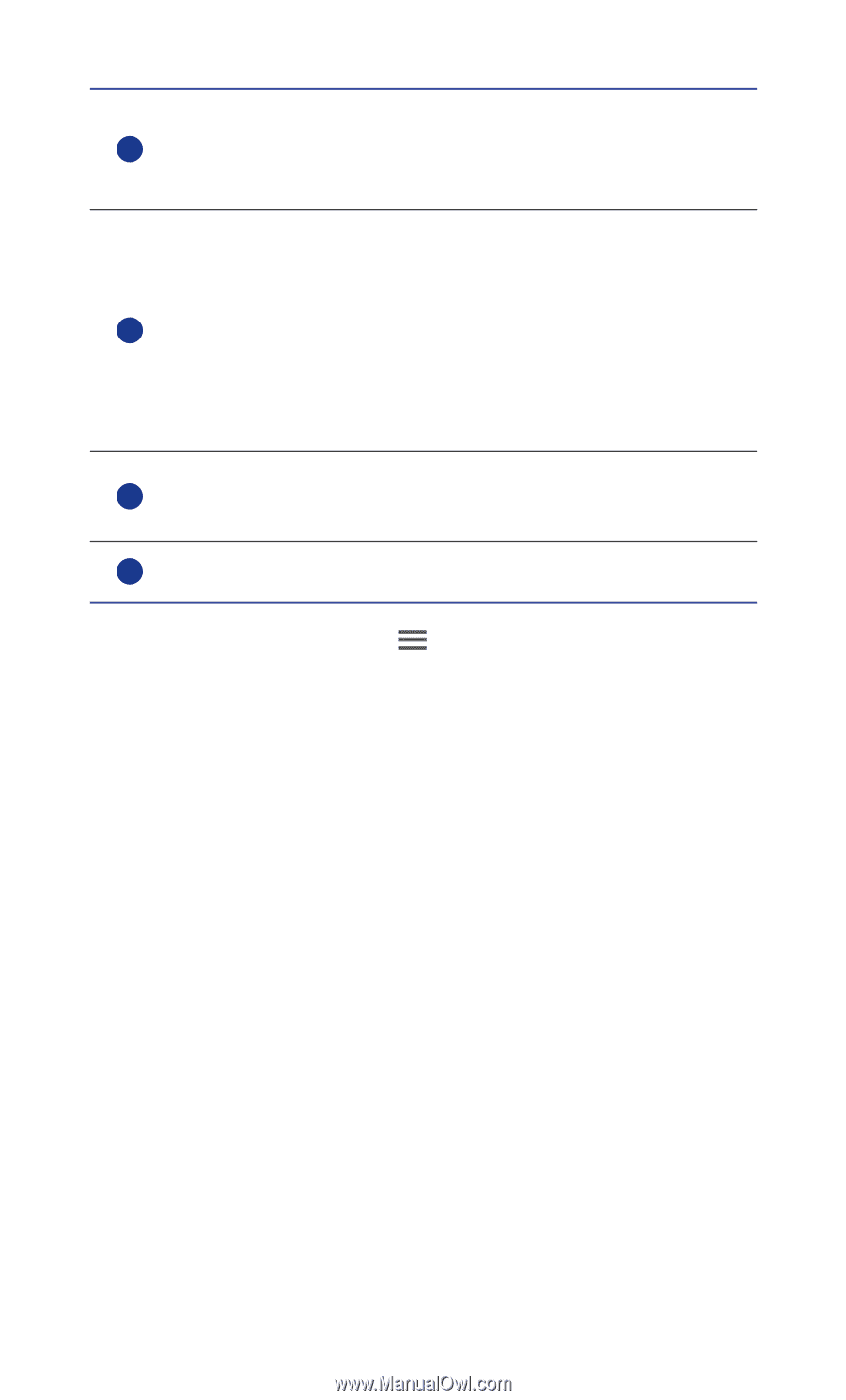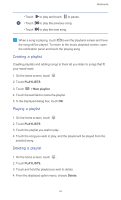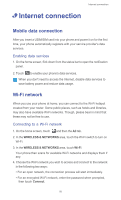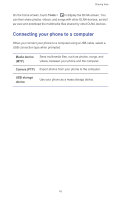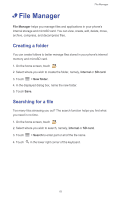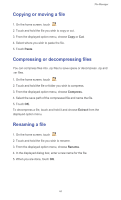Huawei Ascend G525 Ascend G525 User Guide - Page 64
Data usage, Show Wi-Fi usage, Wi-Fi, Mobile hotspots, Data usage cycle, warning limit - full specification
 |
View all Huawei Ascend G525 manuals
Add to My Manuals
Save this manual to your list of manuals |
Page 64 highlights
Internet connection Sets the data usage cycle. 3 Touch Data usage cycle then Change cycle... to set the data usage cycle. Sets the data usage limits. The yellow line indicates the warning limit, and the red line indicates the data usage limit. Drag the red and yellow lines to adjust the values or touch 4 the lines to set specific values. When your data usage reaches the yellow line, you will receive a warning notification. When your data usage reaches the red line, your phone's mobile data connection is disabled. Time axis. 5 Drag the time axes to set a data usage cycle. 6 Displays the data usage of each application. On the Data usage screen, touch you can: to open an option menu, from which • Turn data roaming on or off. • Prevent background mobile data traffic. • Turn automatic data synchronization on or off. • Select the Show Wi-Fi usage check box. The Wi-Fi tab page will appear on the data usage screen. Touch the tab to view Wi-Fi data usage. • Touch Mobile hotspots and select the Wi-Fi networks that are mobile hotspots to prevent applications from accessing these networks in the background. If an application is downloading a large file using these networks, you will be notified. 59