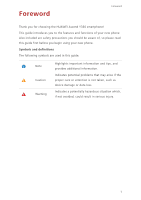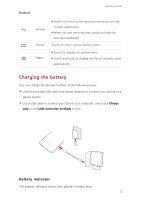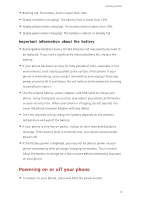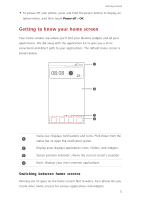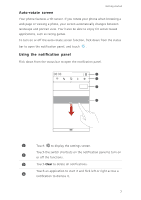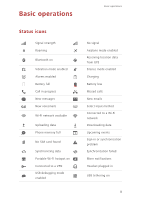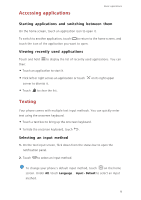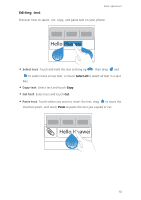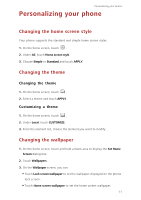Huawei Ascend Y330 User Guide - Page 10
Taking a screenshot, Pictures - new screen
 |
View all Huawei Ascend Y330 manuals
Add to My Manuals
Save this manual to your list of manuals |
Page 10 highlights
Getting started • Flick left and right across the screen to switch between the home screens. • Pinch two fingers together to display the home screen thumbnails. Touch a thumbnail to enter that particular home screen. Taking a screenshot Want to share an interesting scene in a movie or show off your new high score in a game? Take a screenshot and share away. Press the power and volume down buttons simultaneously to take a screenshot. Then, open the notification panel and touch to share the screenshot. By default, screenshots are saved to the Pictures folder in File Manager. 6

Getting started
6
•
Flick left and right across the screen to switch between the home screens.
•
Pinch two fingers together to display the home screen thumbnails. Touch
a thumbnail to enter that particular home screen.
Taking a screenshot
Want to share an interesting scene in a movie or show off your new high score
in a game? Take a screenshot and share away.
Press the power and volume down buttons simultaneously to take a
screenshot. Then, open the notification panel and touch
to share the
screenshot. By default, screenshots are saved to the
Pictures
folder in
File
Manager
.