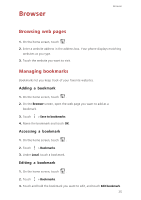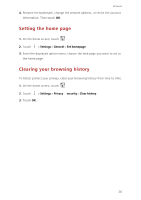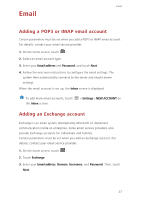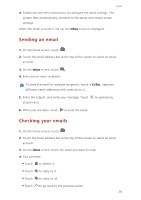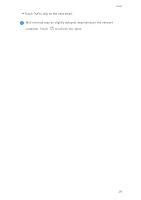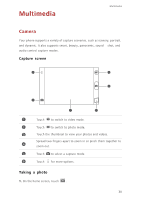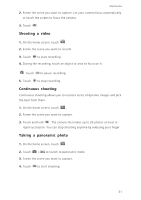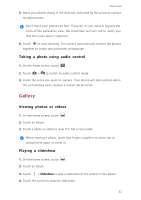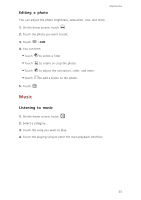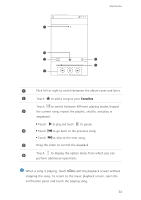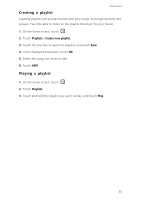Huawei Ascend Y330 User Guide - Page 34
Multimedia, Camera, Capture screen, Taking a photo
 |
View all Huawei Ascend Y330 manuals
Add to My Manuals
Save this manual to your list of manuals |
Page 34 highlights
Multimedia Multimedia Camera Your phone supports a variety of capture scenarios, such as scenery, portrait, and dynamic. It also supports smart, beauty, panoramic, sound & shot, and audio control capture modes. Capture screen 6 1 2 5 4 3 1 Touch to switch to video mode. 2 Touch to switch to photo mode. 3 Touch the thumbnail to view your photos and videos. Spread two fingers apart to zoom in or pinch them together to 4 zoom out. 5 Touch to select a capture mode. 6 Touch for more options. Taking a photo 1. On the home screen, touch . 30

Multimedia
30
Multimedia
Camera
Your phone supports a variety of capture scenarios, such as scenery, portrait,
and dynamic. It also supports smart, beauty, panoramic, sound
&
shot, and
audio control capture modes.
Capture screen
Taking a photo
1.
On the home screen, touch
Touch
to switch to video mode.
Touch
to switch to photo mode.
Touch the thumbnail to view your photos and videos.
Spread two fingers apart to zoom in or pinch them together to
zoom out.
Touch
to select a capture mode.
Touch
for more options.
1
2
3
4
5
6
1
2
3
4
5
6