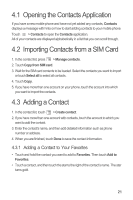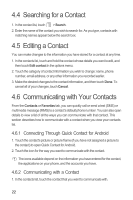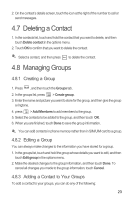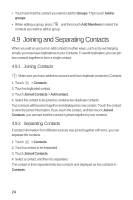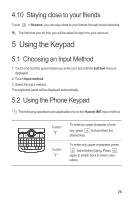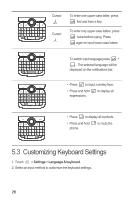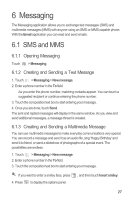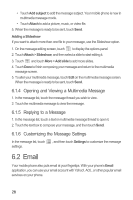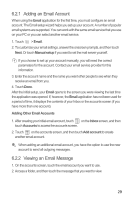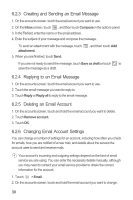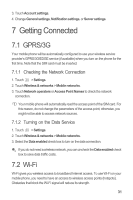Huawei Boulder User Guide - Page 30
Customizing Keyboard Settings
 |
View all Huawei Boulder manuals
Add to My Manuals
Save this manual to your list of manuals |
Page 30 highlights
Cursor: To enter one upper-case letter, press aA first and then a key. del , Cursor: To enter only upper-case letters, press aA twice before typing. Press aA again to input lower-case letters. To switch input language,press aA + . The selected language will be del , displayed on the notifications bar. • Press to input a smiley face. • Press and hold to display all expressions. del , • Press to display all symbols. • Press and hold to mute the phone. del , 5.3 Customizing Keyboard Settings 1. Touch > Settings > Language & keyboard. 2. Select an input method to customize the keyboard settings. 26

26
5.3
Customizing Keyboard Settings
1. Touch
>
Settings
>
Language & keyboard
.
2. Select an input method to customize the keyboard settings.
Cursor:
To enter one upper-case letter, press
first and then a key.
Cursor:
To enter only upper-case letters, press
twice before typing. Press
again to input lower-case letters.
To switch input language,press
+
. The selected language will be
displayed on the notifications bar.
• Press
to input a smiley face.
•
Press and hold
to display all
expressions.
• Press
to display all symbols.
•
Press and hold
to mute the
phone.
del
,
aA
aA
aA
del
,
aA
del
,
del
,