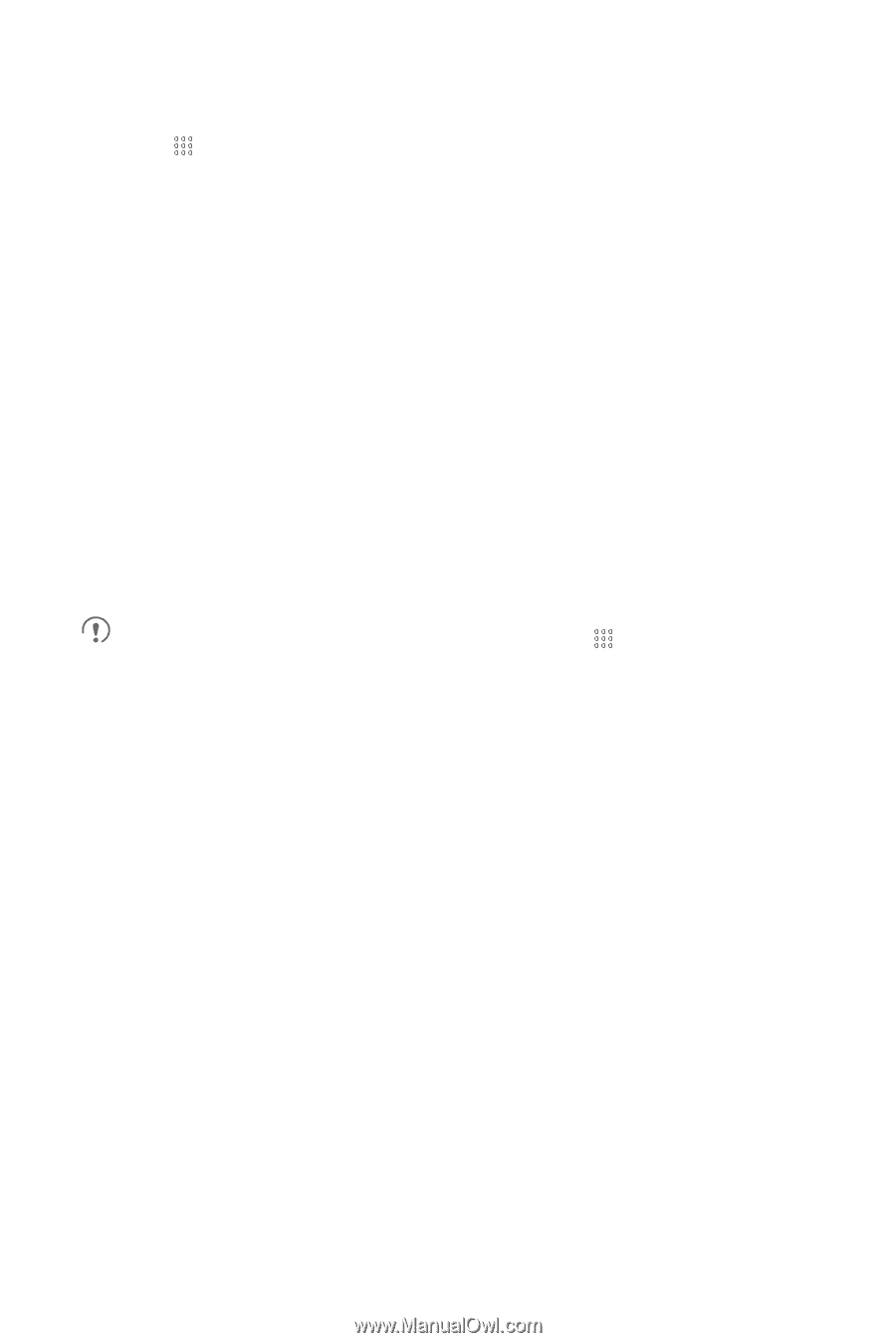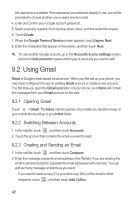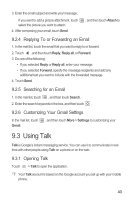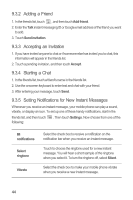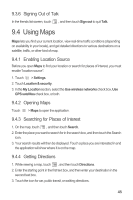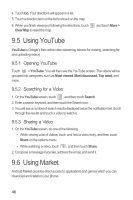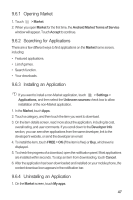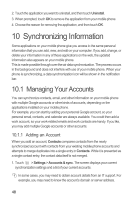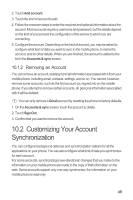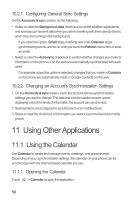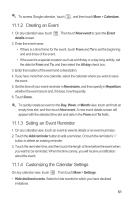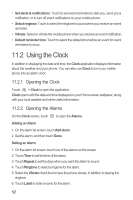Huawei Boulder User Guide - Page 51
Opening Market, Searching for Applications, Installing an Application, Uninstalling an Application
 |
View all Huawei Boulder manuals
Add to My Manuals
Save this manual to your list of manuals |
Page 51 highlights
9.6.1 Opening Market 1. Touch > Market. 2. When you open Market for the first time, the Android Market Terms of Service window will appear. Touch Accept to continue. 9.6.2 Searching for Applications There are a few different ways to find applications on the Market home screen, including: • Featured applications. • List of games. • Search function. • Your downloads. 9.6.3 Installing an Application If you want to install a non-Market application, touch > Settings > Applications, and then select the Unknown sources check box to allow installation of the non-Market application. 1. In the Market, touch Apps. 2. Touch a category, and then touch the item you want to download. 3. On the item details screen, read more about the application, including its cost, overall rating, and user comments. If you scroll down to the Developer Info section, you can see other applications from the same developer, link to the developer's website, or send the developer an email. 4. To install the item, touch FREE > OK (if the item is free) or Buy, whichever is displayed. 5. To check the progress of a download, open the notification panel. Most applications are installed within seconds. To stop an item from downloading, touch Cancel. 6. After the application has been downloaded and installed on your mobile phone, the content download icon appears in the notification bar. 9.6.4 Uninstalling an Application 1. On the Market screen, touch My apps. 47