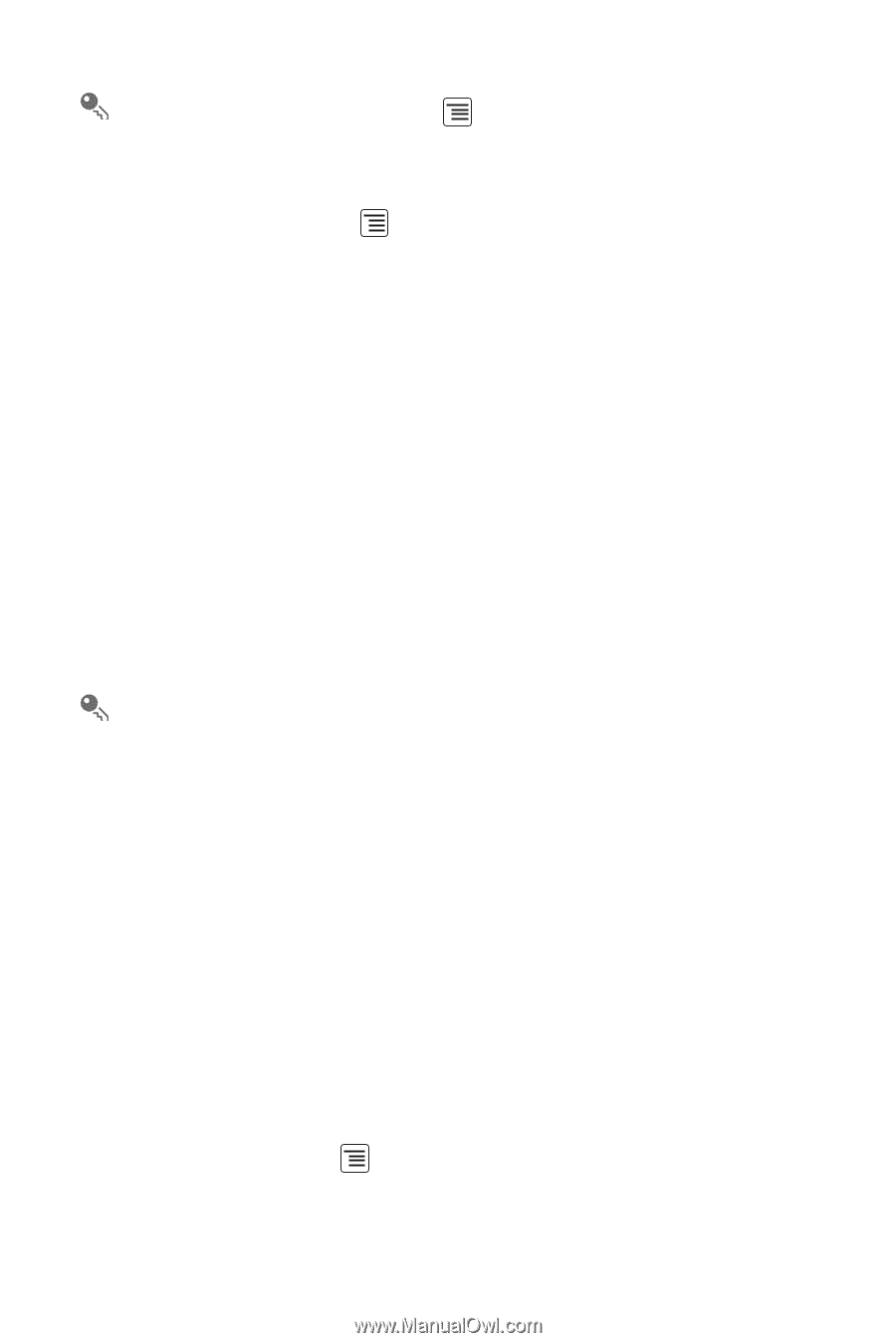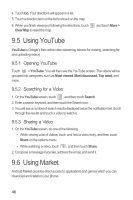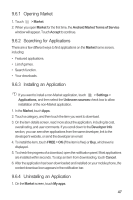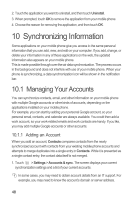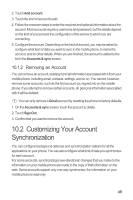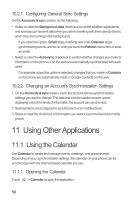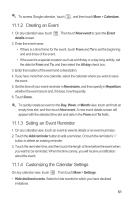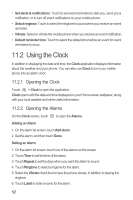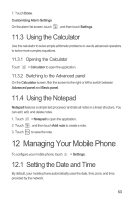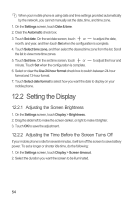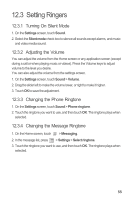Huawei Boulder User Guide - Page 55
Creating an Event, Setting an Event Reminder, Customizing the Calendar Settings
 |
View all Huawei Boulder manuals
Add to My Manuals
Save this manual to your list of manuals |
Page 55 highlights
To access Google calendar, touch , and then touch More > Calendars. 11.1.2 Creating an Event 1. On any calendar view, touch details screen. . Then touch New event to open the Event 2. Enter the event name. • If there is a time frame for the event, touch From and To to set the beginning and end times of the event. • If the event is a special occasion such as a birthday or a day-long activity, set the date for From and To, and then select the All day check box. 3. Enter the location of the event and a description. 4. If you have more than one calendar, select the calendar where you want to save the event. 5. Set the time of your event reminder in Reminders, and then specify in Repetition whether the event recurs and, if it does, how frequently. 6. Touch Done. To quickly create an event in the Day, Week, or Month view, touch and hold an empty time slot, and then touch New event. A new event details screen will appear with the selected time slot and date in the From and To fields. 11.1.3 Setting an Event Reminder 1. On any calendar view, touch an event to view its details or an event summary. 2. Touch the Add reminder button to add a reminder. Or touch the reminder's "-" button to delete an existing reminder. 3. Touch the reminder time, and then touch the length of time before the event when you want to be reminded. When the time comes, you will receive a notification about the event. 11.1.4 Customizing the Calendar Settings On any calendar view, touch . Then touch More > Settings. • Hide declined events: Select to hide events for which you have declined invitations. 51