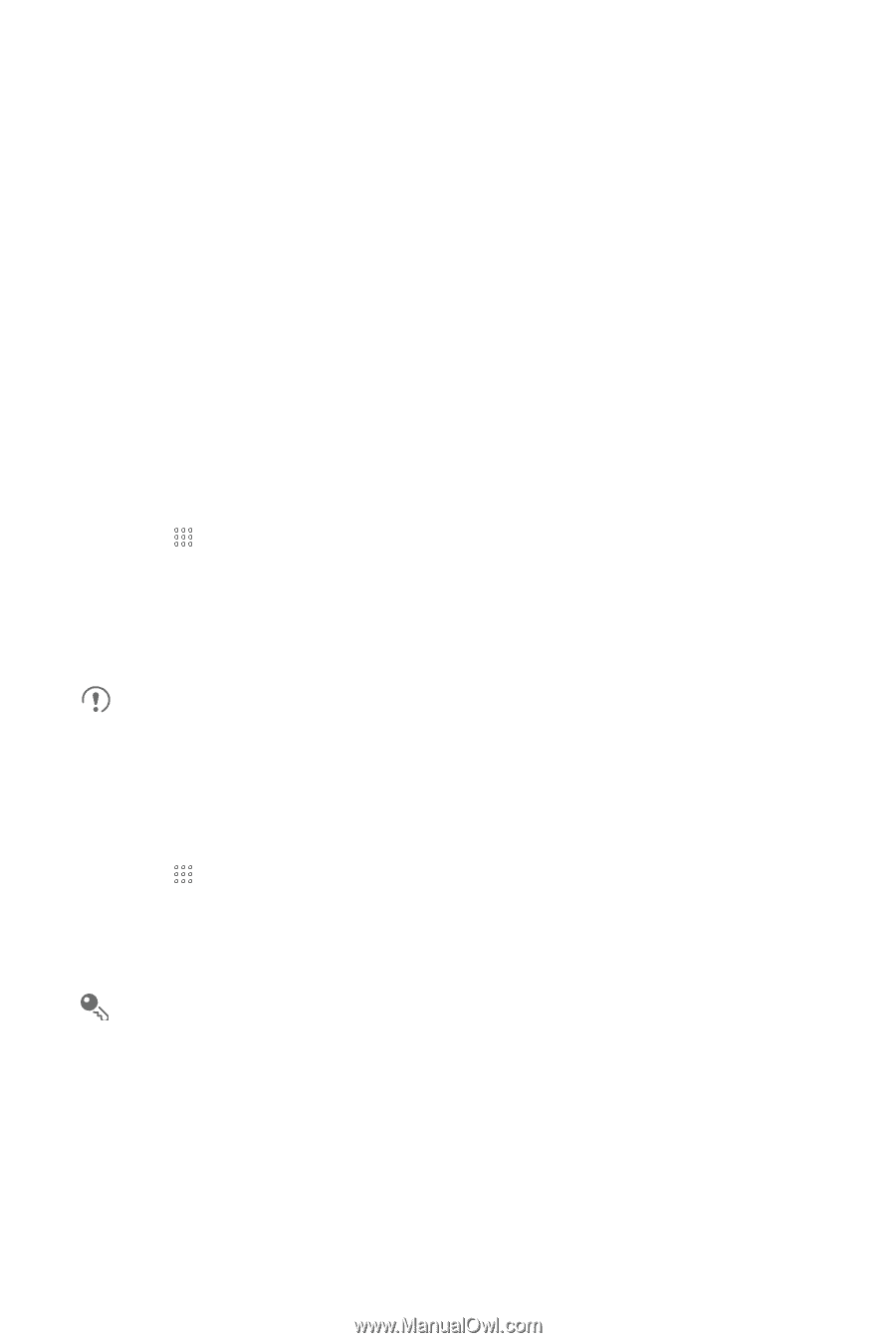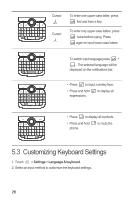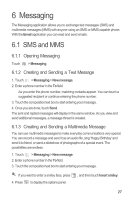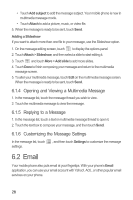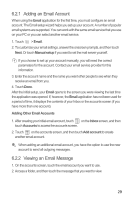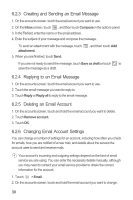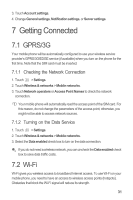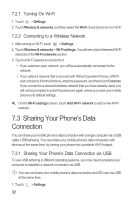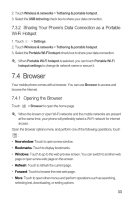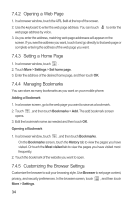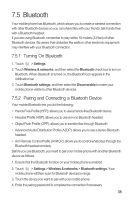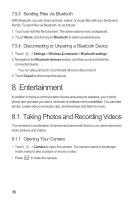Huawei Boulder User Guide - Page 35
Getting Connected
 |
View all Huawei Boulder manuals
Add to My Manuals
Save this manual to your list of manuals |
Page 35 highlights
3. Touch Account settings. 4. Change General settings, Notification settings, or Server settings. 7 Getting Connected 7.1 GPRS/3G Your mobile phone will be automatically configured to use your wireless service provider's GPRS/3G/EDGE service (if available) when you turn on the phone for the first time. Note that the SIM card must be inserted. 7.1.1 Checking the Network Connection 1. Touch > Settings. 2. Touch Wireless & networks > Mobile networks. 3. Touch Network operators or Access Point Names to check the network connection. Your mobile phone will automatically read the access point of the SIM card. For this reason, do not change the parameters of the access point; otherwise, you might not be able to access network sources. 7.1.2 Turning on the Data Service 1. Touch > Settings. 2. Touch Wireless & networks > Mobile networks. 3. Select the Data enabled check box to turn on the data connection. If you do not need a wireless network, you can uncheck the Data enabled check box to save data traffic costs. 7.2 Wi-Fi Wi-Fi gives you wireless access to broadband Internet access. To use Wi-Fi on your mobile phone, you need to have an access to wireless access points (hotspots). Obstacles that block the Wi-Fi signal will reduce its strength. 31