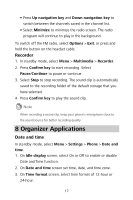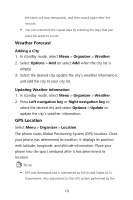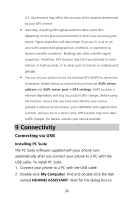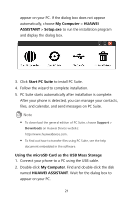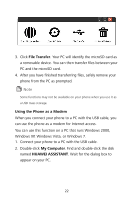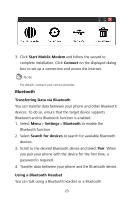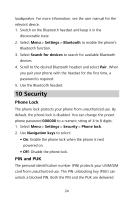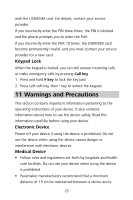Huawei DISCOVERY EXPEDITION PHONE User Guide - Page 27
File Transfer, Using the Phone as a Modem, My Computer, HUAWEI ASSISTANT
 |
View all Huawei DISCOVERY EXPEDITION PHONE manuals
Add to My Manuals
Save this manual to your list of manuals |
Page 27 highlights
3. Click File Transfer. Your PC will identify the microSD card as a removable device. You can then transfer files between your PC and the microSD card. 4. After you have finished transferring files, safely remove your phone from the PC as prompted. Some functions may not be available on your phone when you use it as a USB mass storage. Using the Phone as a Modem When you connect your phone to a PC with the USB cable, you can use the phone as a modem for Internet access. You can use this function on a PC that runs Windows 2000, Windows XP, Windows Vista, or Windows 7. 1. Connect your phone to a PC with the USB cable. 2. Double-click My Computer. Find and double-click the disk named HUAWEI ASSISTANT. Wait for the dialog box to appear on your PC. 22