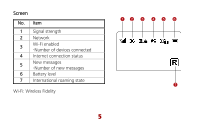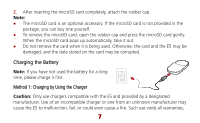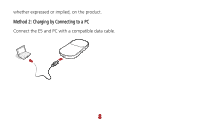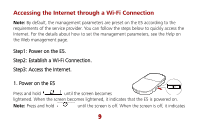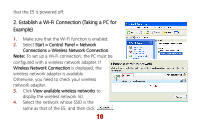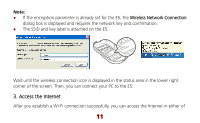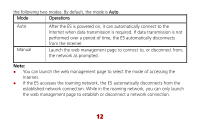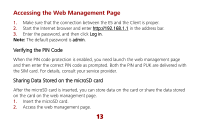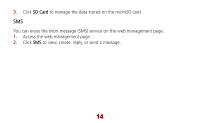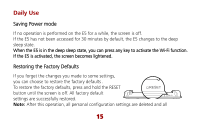Huawei E585 Quick Start Guide - Page 11
Establish a Wi-Fi Connection Taking a PC for, Example
 |
View all Huawei E585 manuals
Add to My Manuals
Save this manual to your list of manuals |
Page 11 highlights
that the E5 is powered off. 2. Establish a Wi-Fi Connection (Taking a PC for Example) 1. Make sure that the Wi-Fi function is enabled. 2. Select Start > Control Panel > Network Connections > Wireless Network Connection. Note: To set up a Wi-Fi connection, the PC must be configured with a wireless network adapter. If Wireless Network Connection is displayed, the wireless network adapter is available. Otherwise, you need to check your wireless network adapter. 3. Click View available wireless networks to display the wireless network list. 4. Select the network whose SSID is the same as that of the E5, and then click . 10
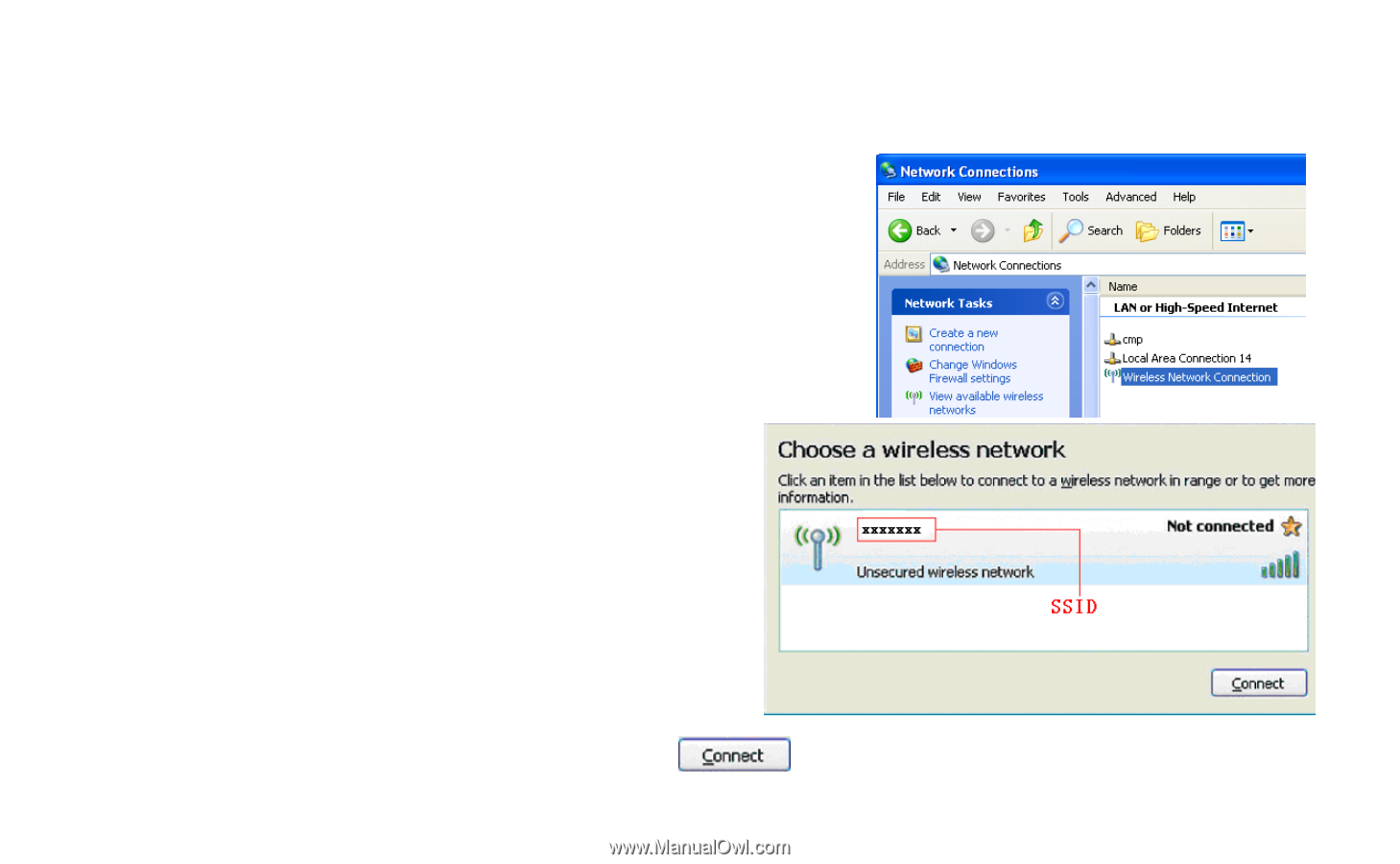
10
that the E5 is powered off.
2. Establish a Wi-Fi Connection (Taking a PC for
Example)
1.
Make sure that the Wi-Fi function is enabled.
2.
Select
Start > Control Panel > Network
Connections > Wireless Network Connection
.
Note:
To set up a Wi-Fi connection, the PC must be
configured with a wireless network adapter. If
Wireless Network Connection
is displayed, the
wireless network adapter is available.
Otherwise, you need to check your wireless
network adapter.
3.
Click
View available wireless networks
to
display the wireless network list.
4.
Select the network whose SSID is the
same as that of the E5, and then click
.