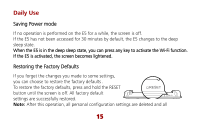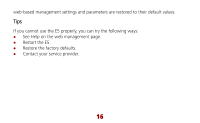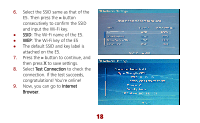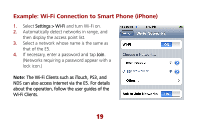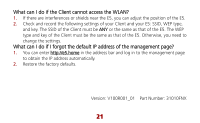Huawei E585 Quick Start Guide - Page 21
Frequently Asked Questions FAQ - user manual
 |
View all Huawei E585 manuals
Add to My Manuals
Save this manual to your list of manuals |
Page 21 highlights
Frequently Asked Questions (FAQ) What can I do if the Client cannot access the Internet? 1. Check and ensure that the Client is connected to the E5 properly. 2. Check the power status to ensure that the E5 is powered on. 3. Check the signal strength to ensure that the area is covered by the network. 4. Check that the network mode is correct. For details about network modes, see Mobile Network Settings on the management page. 5. You must configure the correct peer-peer protocol (PPP) user name and PPP password when you access the Internet through the E5. Check whether the user name and the password are correct, and see Profile Management on the management page for details. 6. If the DHCP server is disabled and the Client obtains the IP address dynamically, the device cannot access the Internet either. In this case, you need to change the mode to manually assign an IP address. See DHCP Settings on the management page. 7. Check that the network adapter of your Client runs properly. 8. If the problem still persists, please consult you service provider. 20