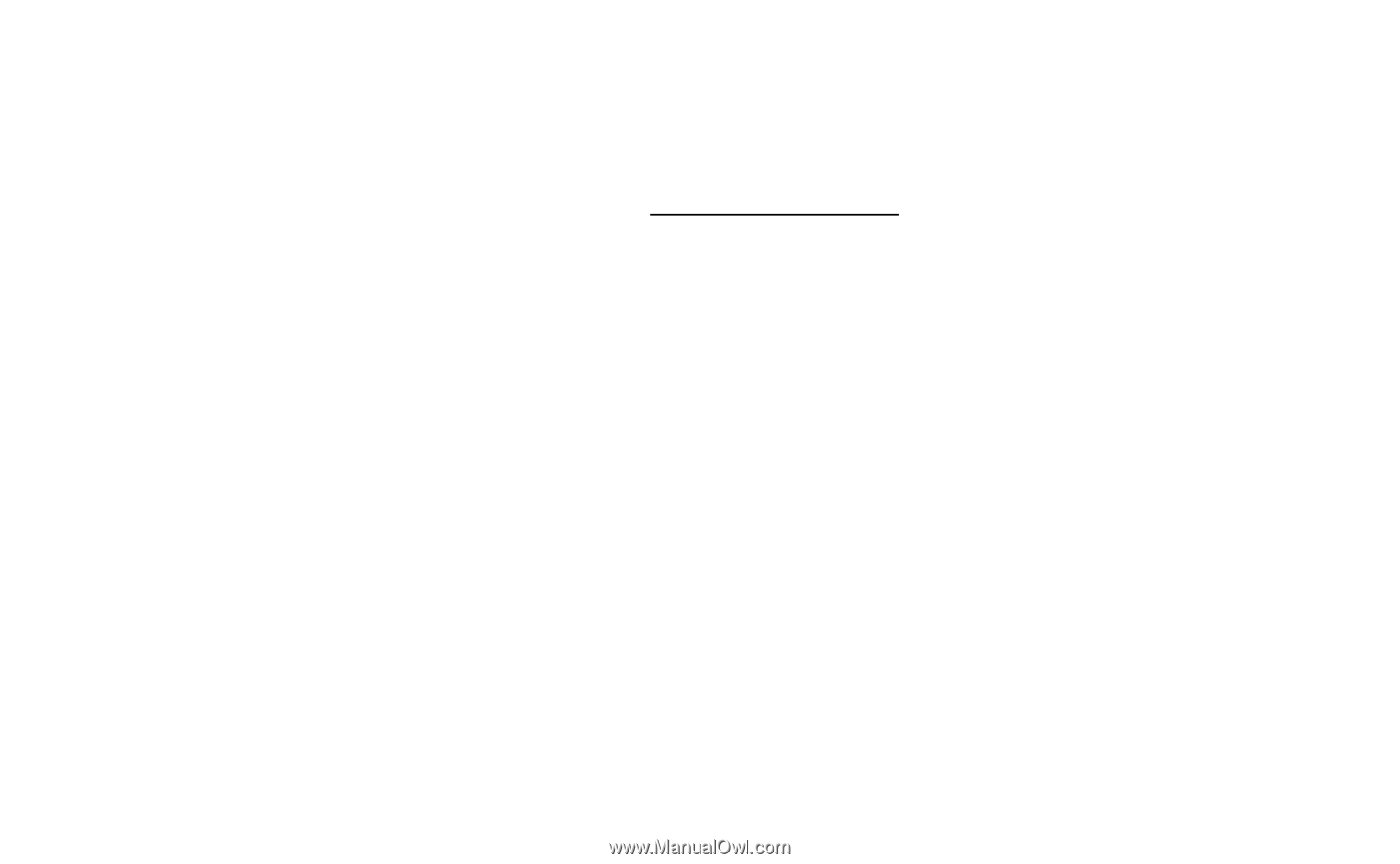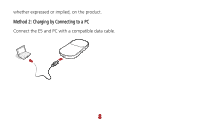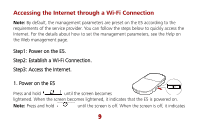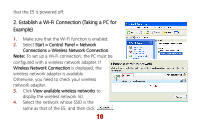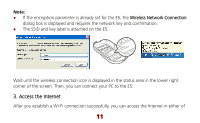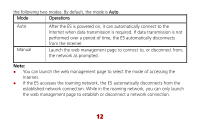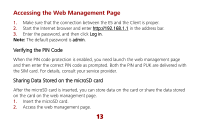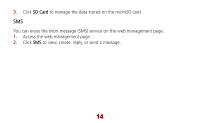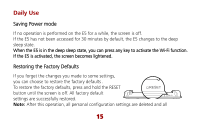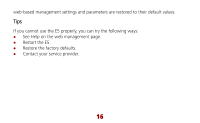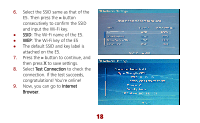Huawei E585 Quick Start Guide - Page 14
Accessing the Web Management - admin password
 |
View all Huawei E585 manuals
Add to My Manuals
Save this manual to your list of manuals |
Page 14 highlights
Accessing the Web Management Page 1. Make sure that the connection between the E5 and the Client is proper. 2. Start the Internet browser and enter http://192.168.1.1 in the address bar. 3. Enter the password, and then click Log in. Note: The default password is admin. Verifying the PIN Code When the PIN code protection is enabled, you need launch the web management page and then enter the correct PIN code as prompted. Both the PIN and PUK are delivered with the SIM card. For details, consult your service provider. Sharing Data Stored on the microSD card After the microSD card is inserted, you can store data on the card or share the data stored on the card on the web management page. 1. Insert the microSD card. 2. Access the web management page. 13