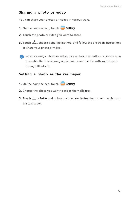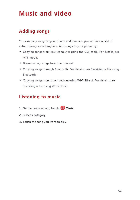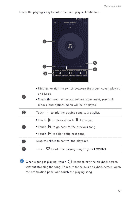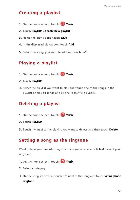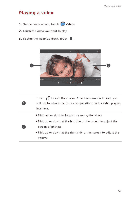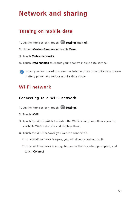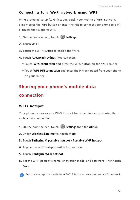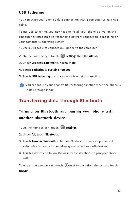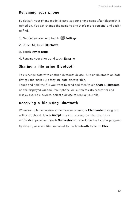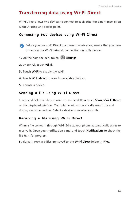Huawei Honor6 Plus User Guide - Page 61
Playing, video
 |
View all Huawei Honor6 Plus manuals
Add to My Manuals
Save this manual to your list of manuals |
Page 61 highlights
Playing a video 1. On the home screen, touch lip Videos. 2. Touch the video you want to play. 3. To stop the video playback, touch II . Music and video 0 /ft 0 I d Touch to lock the screen. After the screen is locked, you 0 will not be able to perform any operations on the video playing interface. • Flick left or right to forward or replay the video. • Flick up or down at the left side of the screen to adjust the 0 screen brightness. • Flick up or down at the right side of the screen to adjust the volume. 57

Music
and
video
Playing
a
video
1.
On
the
home
screen,
touch
lip
Videos.
2.
Touch
the
video
you
want
to
play.
3.
To
stop
the
video
playback,
touch
II
.
0
/ft
I
0
0
Touch
d
to
lock
the
screen.
After
the
screen
is
locked,
you
will
not
be
able
to
perform
any
operations
on
the video
playing
interface.
•
Flick
left
or
right
to
forward
or
replay
the
video.
•
Flick
up
or
down
at
the
left
side
of
the
screen
to
adjust
the
0
screen
brightness.
•
Flick
up
or
down
at
the
right
side
of
the
screen
to
adjust
the
volume.
57