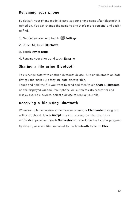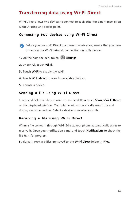Huawei Honor6 Plus User Guide - Page 70
Sharing, contact, through, Huawei, Magic
 |
View all Huawei Honor6 Plus manuals
Add to My Manuals
Save this manual to your list of manuals |
Page 70 highlights
Turning on Huawei Beam Network and sharing 1. On the home screen, touch 0 Settings then the All tab. 2. Under Wireless & networks, touch More. 3. Touch NFC. 4. Touch the NFC switch to turn on NFC. 5. Touch Huawei Beam to enable Huawei Beam. Sharing a web page or contact through Huawei Beam Before you use Huawei Beam to share a web page or contact, make sure that both phones are not locked and that NFC and Huawei Beam are enabled. 1. Select the web page or contact you want to share. 2. Place the two phones back to back. After a connection is set up, the phones play a tone, and the web page or contact screen shrinks. 3. Touch the shrunken screen to display its information on the other phone. NFC Magic Tag Magic Tag lets you use NFC tags to create various usage modes. 1. On the home screen, touch Top apps > Magic Tag 2. Touch New mode and name the usage mode. 3. Touch Add tasks and select tasks for the mode. 4. Touch \,/ to save the mode. 5. Touch Write to tag and place an NFC tag near the back of your phone to write the settings into the tag. to • When creating a usage mode, you can copy the settings of an existing mode by touching Import from other modes. • To enable a mode, simply place the tag near the back of your phone. 66