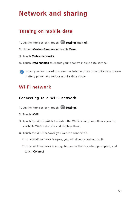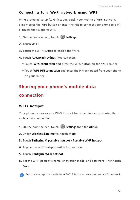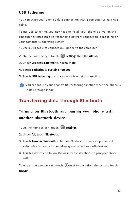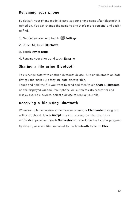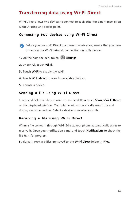Huawei Honor6 Plus User Guide - Page 67
Transferring, between, phone, computer
 |
View all Huawei Honor6 Plus manuals
Add to My Manuals
Save this manual to your list of manuals |
Page 67 highlights
Network and sharing Transferring data between your phone and computer MTP mode MTP mode lets you transfer media files, such as photos, songs, and videos, between your phone and a computer. Windows Media Player 11 or later is required. 1. Use a USB cable to connect your phone to the computer. 2. On the USB connection methods screen, touch Media device (MTP) The phone driver is then automatically installed on the computer. After the driver is installed, open the newly recognized drive and begin transferring media files between your phone and computer. Multimedia content on your phone can be viewed through Windows Media Player. HiSuite mode HiSuite is a file transfer application developed by Huawei that lets you back up, synchronize, and transfer data between your phone and computer. 1. Use a USB cable to connect your phone to the computer. 2. On the USB connection methods screen, touch PC Suite (HiSuite). The phone driver is then automatically installed on the computer. 3. On the computer, open the newly recognized drive, double-click HiSuiteDownLoader.exe, and follow the onscreen instructions to install HiSuite. You can then manage your phone's data on the displayed HiSuite window. USB flash drive mode If a microSD card is inserted into your phone, you can use your phone as a USB storage device and transfer files between your phone and a computer. 1. Use a USB cable to connect your phone to the computer. 2. On the USB connection methods screen, touch USB flash drive. The phone driver is then automatically installed on the computer. 63