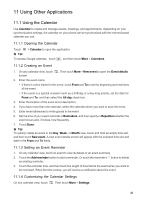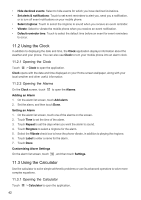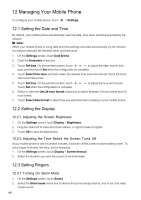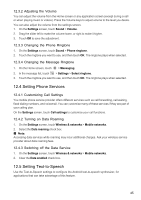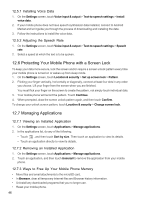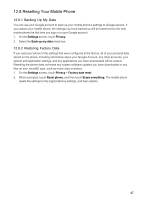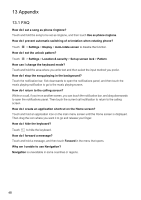Huawei IDEOS User Manual - Page 48
Setting Phone Services, 5 Setting Text-to-Speech
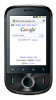 |
View all Huawei IDEOS manuals
Add to My Manuals
Save this manual to your list of manuals |
Page 48 highlights
12.3.2 Adjusting the Volume You can adjust the volume from the Home screen or any application screen (except during a call or when playing music or videos). Press the Volume keys to adjust volume to the level you desire. You can also adjust the volume from the settings screen. 1. On the Settings screen, touch Sound > Volume. 2. Drag the slider left to make the volume lower, or right to make it higher. 3. Touch OK to save the adjustment. 12.3.3 Changing the Phone Ringtone 1. On the Settings screen, touch Sound > Phone ringtone. 2. Touch the ringtone you want to use, and then touch OK. The ringtone plays when selected. 12.3.4 Changing the Message Ringtone 1. On the Home screen, touch > Messaging. 2. In the message list, touch > Settings > Select ringtone. 3. Touch the ringtone you want to use, and then touch OK. The ringtone plays when selected. 12.4 Setting Phone Services 12.4.1 Customizing Call Settings You mobile phone service provider offers different services such as call forwarding, call waiting, fixed dialing numbers, and voicemail. You can customize many of these services if they are part of your calling plan. On the Settings screen, touch Call settings to customize your call functions. 12.4.2 Turning on Data Roaming 1. On the Settings screen, touch Wireless & networks > Mobile networks. 2. Select the Data roaming check box. ■ Note: Accessing data services while roaming may incur additional charges. Ask your wireless service provider about data roaming fees. 12.4.3 Switching off the Data Service 1. On the Settings screen, touch Wireless & networks > Mobile networks. 2. Clear the Data enabled check box. 12.5 Setting Text-to-Speech Use the Text-to-Speech settings to configure the Android text-to-speech synthesizer, for applications that can take advantage of this feature. 45