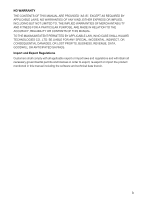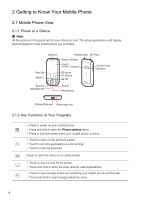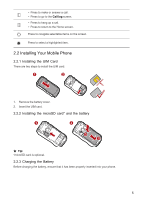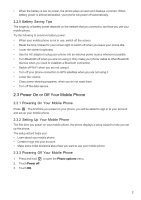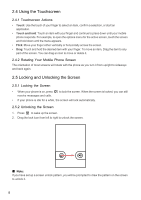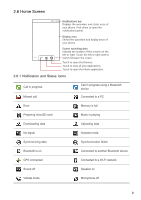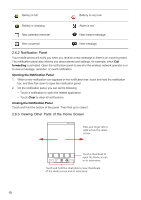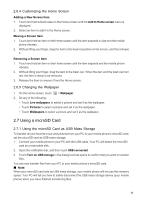Huawei IDEOS User Manual - Page 9
Important Information About the Battery
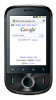 |
View all Huawei IDEOS manuals
Add to My Manuals
Save this manual to your list of manuals |
Page 9 highlights
1. Connect the USB cable that came with your mobile phone to the charger. 2. Connect the USB cable to your mobile phone. Then, plug in the connector of the charger to an electrical outlet. The phone begins charging. If your mobile phone is charged when it is powered on, the battery icon on the Notification bar shows the charging status. When the battery icon changes to , it indicates that your mobile phone is fully charged. Status Indicator The color of the status indicator tells the battery status of your mobile phone. Status indicator Green: Fully charged (when connected to charger). Orange: Charging in progress (when connected to charger). Red: Battery low. 2.2.4 Important Information About the Battery • If the battery has not been used for a long period of time, you may not be able to power on your mobile phone immediately after you begin charging the battery. Allow the battery to charge for a few minutes with the phone powered off before attempting to power on the phone. • The battery will not hold a charge for the way it did when it was new. When the battery life becomes noticeably shorter than usual after being charged properly, replace the battery with a new one of the same type. • Using data services increases demand on the battery and will reduce the length of time it can hold a charge. • The time required to charge the battery depends on the ambient temperature and the age of the battery. 6