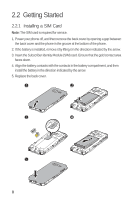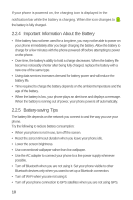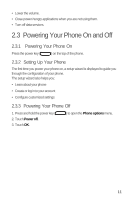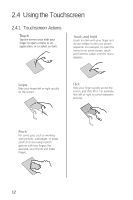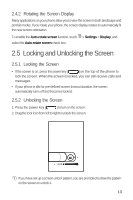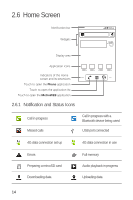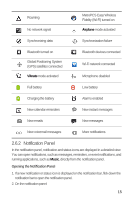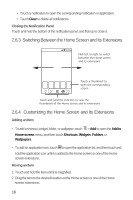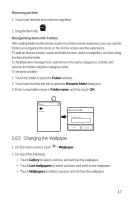Huawei M920 User Guide - Page 15
Using the Touchscreen
 |
View all Huawei M920 manuals
Add to My Manuals
Save this manual to your list of manuals |
Page 15 highlights
2.4 Using the Touchscreen 2.4.1 Touchscreen Actions Touch Tap the screen once with your finger to open a menu or an application, or to select an item. Touch and hold Touch an item with your finger and do not release it until your phone responds. For example, to open the menu on an active screen, touch and hold the screen until the menu appears. Swipe Slide your finger left or right quickly on the screen. Flick Slide your finger quickly across the screen, and then lift it. For example, flick left or right to switch between pictures. Pinch For some uses, such as working with pictures, web pages, or maps, zoom in or out using a pinch gesture with two fingers (for example, your thumb and index finger). 12
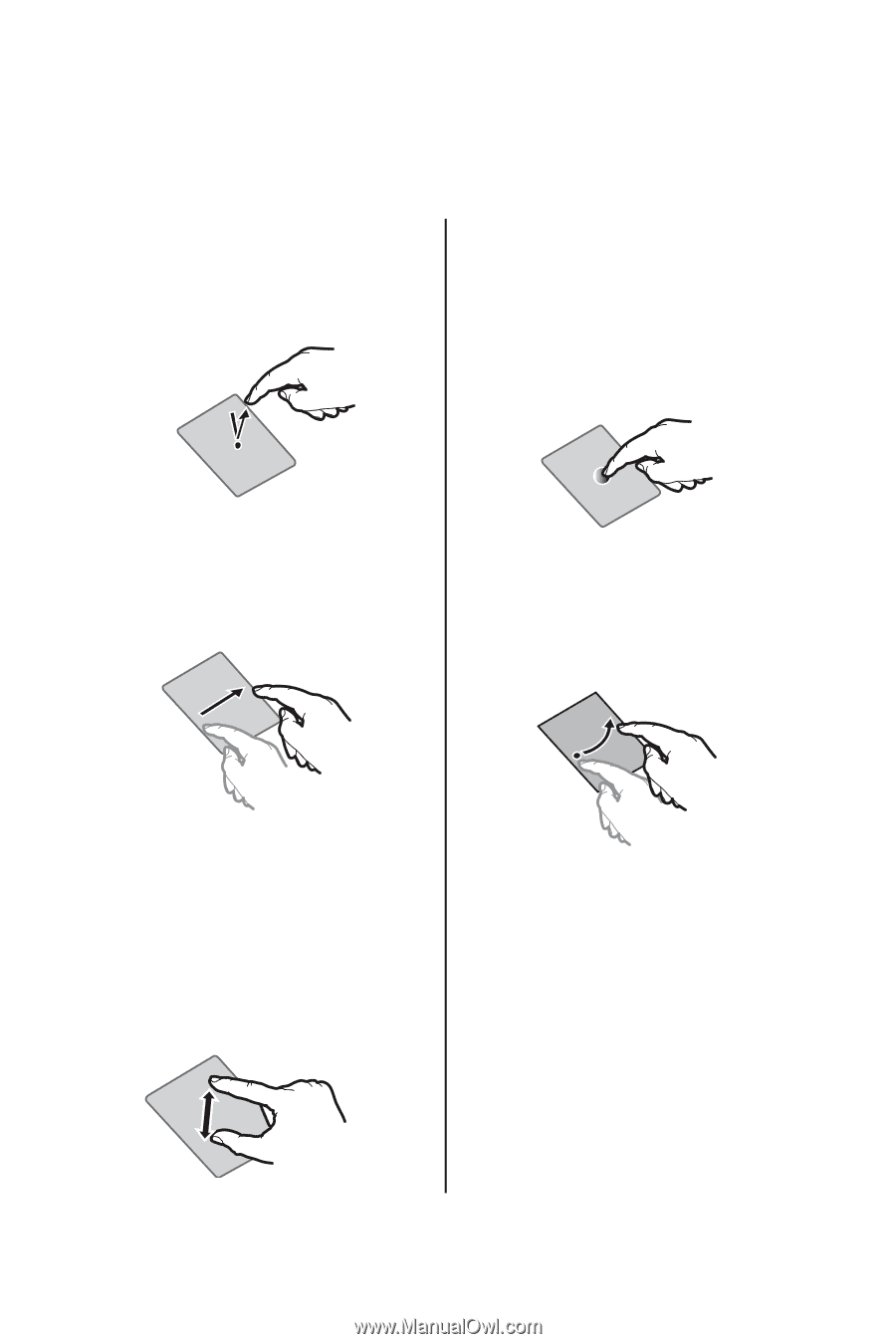
12
2.4
Using the Touchscreen
2.4.1
Touchscreen Actions
Touch
Tap the screen once with your
finger to open a menu or an
application, or to select an item.
Touch and hold
Touch an item with your finger and
do not release it until your phone
responds. For example, to open the
menu on an active screen, touch
and hold the screen until the menu
appears.
Swipe
Slide your finger left or right quickly
on the screen.
Flick
Slide your finger quickly across the
screen, and then lift it. For example,
flick left or right to switch between
pictures.
Pinch
For some uses, such as working
with pictures, web pages, or maps,
zoom in or out using a pinch
gesture with two fingers (for
example, your thumb and index
finger).