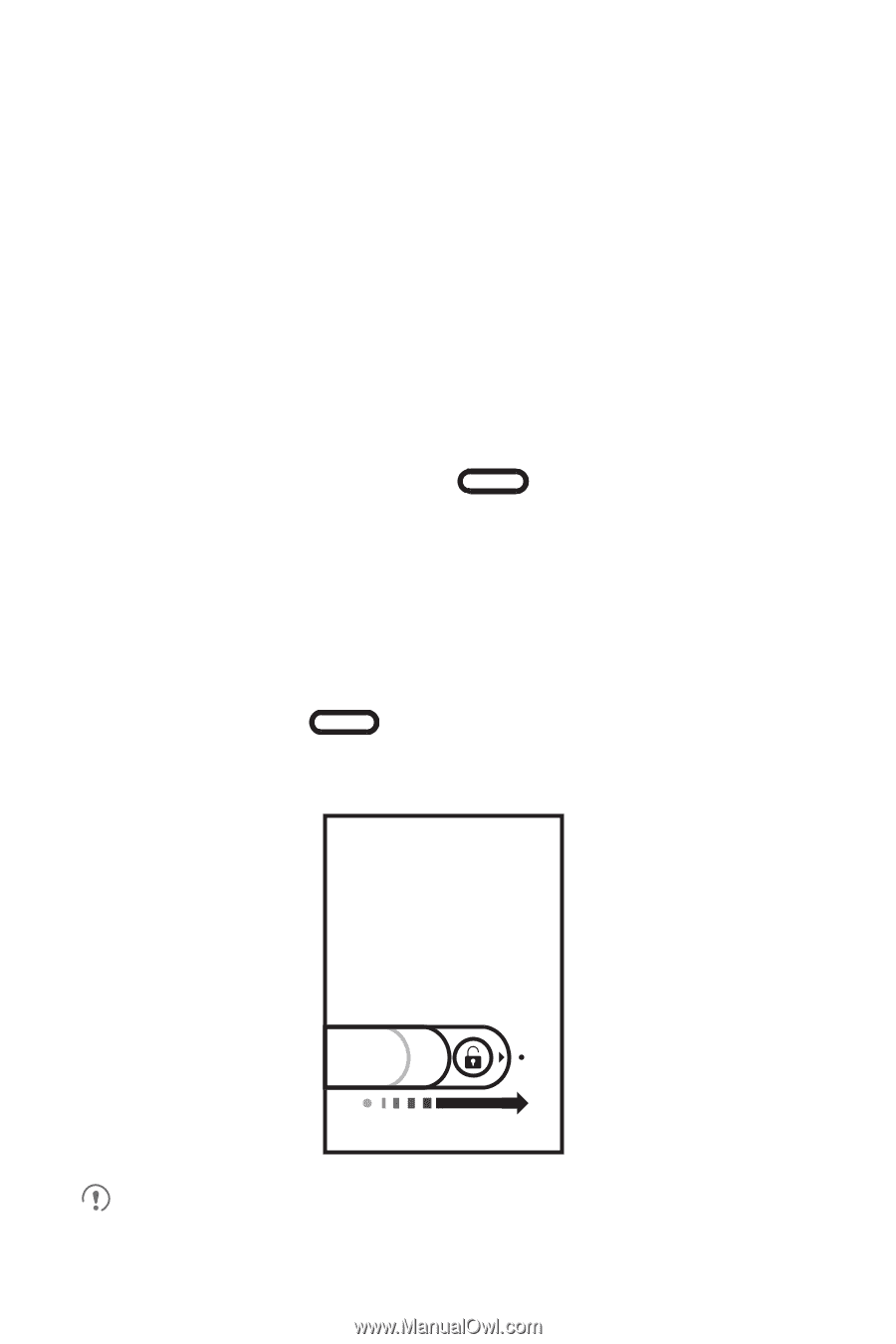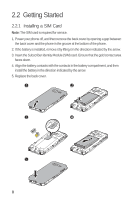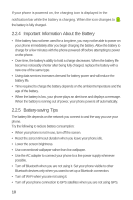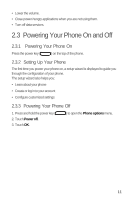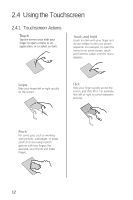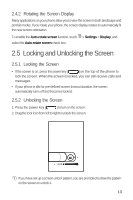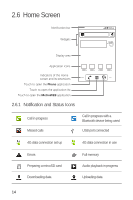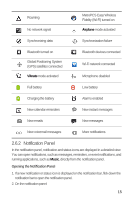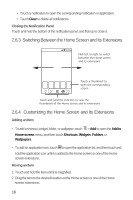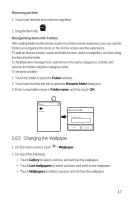Huawei M920 User Guide - Page 16
Locking and Unlocking the Screen
 |
View all Huawei M920 manuals
Add to My Manuals
Save this manual to your list of manuals |
Page 16 highlights
2.4.2 Rotating the Screen Display Many applications on your phone allow you to view the screen in both landscape and portrait modes. If you rotate your phone, the screen display rotates to automatically fit the new screen orientation. 6 To enable the Auto-rotate screen function, touch > Settings > Display, and select the Auto-rotate screen check box. 2.5 Locking and Unlocking the Screen 2.5.1 Locking the Screen • If the screen is on, press the power key ( ) on the top of the phone to lock the screen. When the screen is locked, you can still receive calls and messages. • If your phone is idle for pre-defined screen timeout duration, the screen automatically turns off and becomes locked. 2.5.2 Unlocking the Screen 1. Press the power key ( ) to turn on the screen. 2. Drag the lock icon from left to right to unlock the screen. If you have set up a screen unlock pattern, you are prompted to draw the pattern on the screen to unlock it. 13