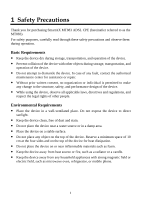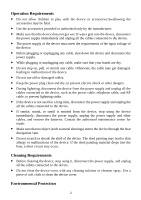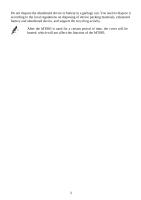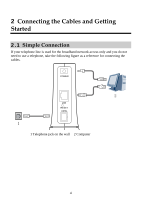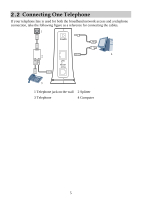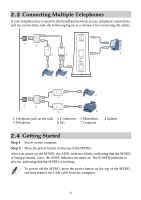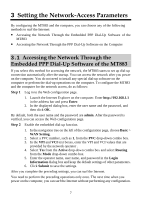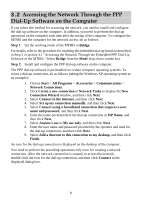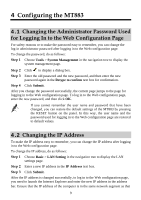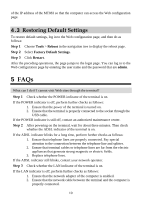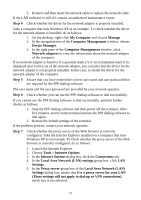Huawei MT883 User Manual - Page 11
Connecting Multiple Telephones, Getting Started
 |
View all Huawei MT883 manuals
Add to My Manuals
Save this manual to your list of manuals |
Page 11 highlights
2.3 Connecting Multiple Telephones If your telephone line is used for the broadband network access, telephone connections, and fax connections, take the following figure as a reference for connecting the cables. 1 2 POWER #### 3 #### #### 4 7 LAN RESET ADSL 5 5 5 3 1 2 3 6 1 Telephone jack on the wall 2 T connector 3 Microfilter 5 Telephone 6 Fax 7 Computer 4 Splitter 2.4 Getting Started Step 1 Power on the computer. Step 2 Press the power button on the top of the MT883. After you power on the MT883, the ADSL indicator blinks, indicating that the MT883 is being activated. Later, the ADSL indicator becomes on. The POWER indicator is also on, indicating that the MT883 is working. To power off the MT883, press the power button on the top of the MT883, and then remove the USB cable from the computer. 6