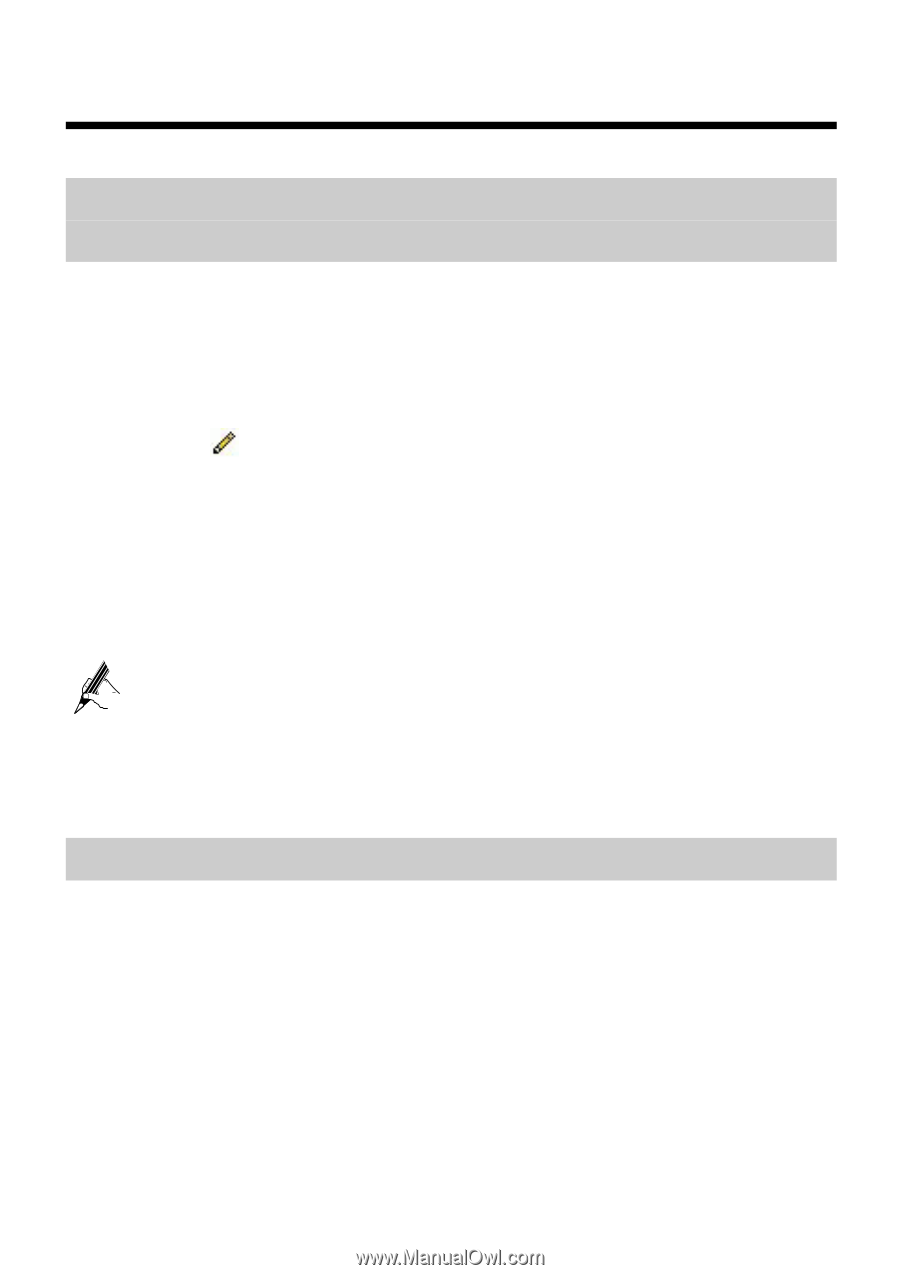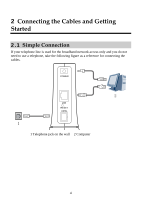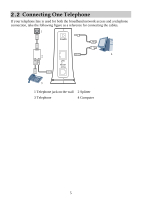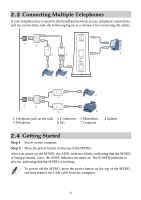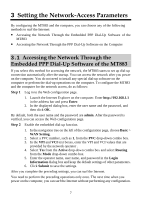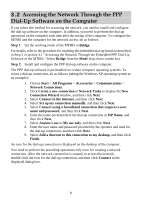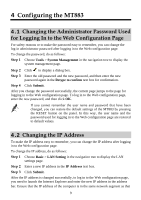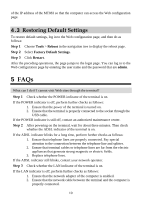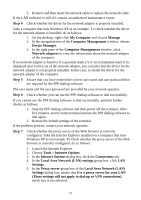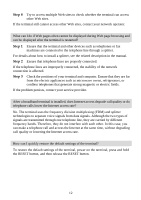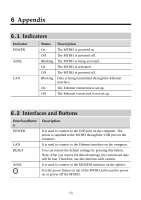Huawei MT883 User Manual - Page 14
Configuring the MT883
 |
View all Huawei MT883 manuals
Add to My Manuals
Save this manual to your list of manuals |
Page 14 highlights
4 Configuring the MT883 4.1 Changing the Administrator Password Used for Logging In to the Web Configuration Page For safety reasons or to make the password easy to remember, you can change the log-in administrator password after logging in to the Web configuration page. To change the password, do as follows: Step 1 Choose Tools > System Management in the navigation tree to display the system management page. Step 2 Click to display a dialog box. Step 3 Enter the old password and the new password, and then enter the new password again in the Retype to confirm text box for confirmation. Step 4 Click Submit. After you change the password successfully, the current page jumps to the page for logging in to the Web configuration page. To log in to the Web configuration page, enter the new password, and then click OK. If you cannot remember the user name and password that have been changed, you can restore the default settings of the MT883 by pressing the RESET button on the panel. In this way, the user name and the password used for logging in to the Web configuration page are restored to default values. 4.2 Changing the IP Address To make the IP address easy to remember, you can change the IP address after logging in to the Web configuration page. To change the IP address, do as follows: Step 1 Choose Basic > LAN Setting in the navigation tree to display the LAN settings page. Step 2 Enter a new IP address in the IP Address text box. Step 3 Click Submit. After the IP address is changed successfully, to log in to the Web configuration page, you need to launch the Internet Explorer and enter the new IP address in the address bar.Ensure that the IP address of the computer is in the same network segment as that 9