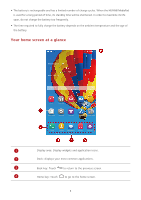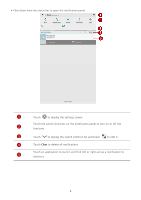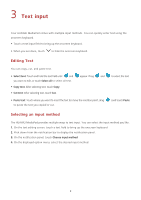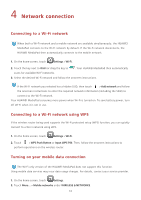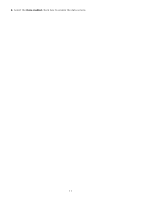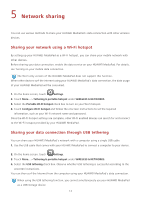Huawei MediaPad 7 Youth2 MediaPad 7 Youth 2 User Guide - Page 11
Shortcut operations
 |
View all Huawei MediaPad 7 Youth2 manuals
Add to My Manuals
Save this manual to your list of manuals |
Page 11 highlights
Completed Attachment Search Refresh Favorites Clean the system environment Edit Add Set Delete data Save Call Shortcut operations • To open an application: On the home screen, touch the application. • To switch between the home screen and its extensions: On the home screen, flick your finger left or right. • To customize the home screen: Touch and hold a blank area on the home screen. On the displayed option menu, set the wallpaper, widgets, and more. 7

7
Shortcut operations
•
To open an application: On the home screen, touch the application.
•
To switch between the home screen and its extensions: On the home screen, flick your finger left or
right.
•
To customize the home screen: Touch and hold a blank area on the home screen. On the displayed
option menu, set the wallpaper, widgets, and more.
Completed
Edit
Attachment
Add
Search
Set
Refresh
Delete data
Favorites
Save
Clean the system environment
Call