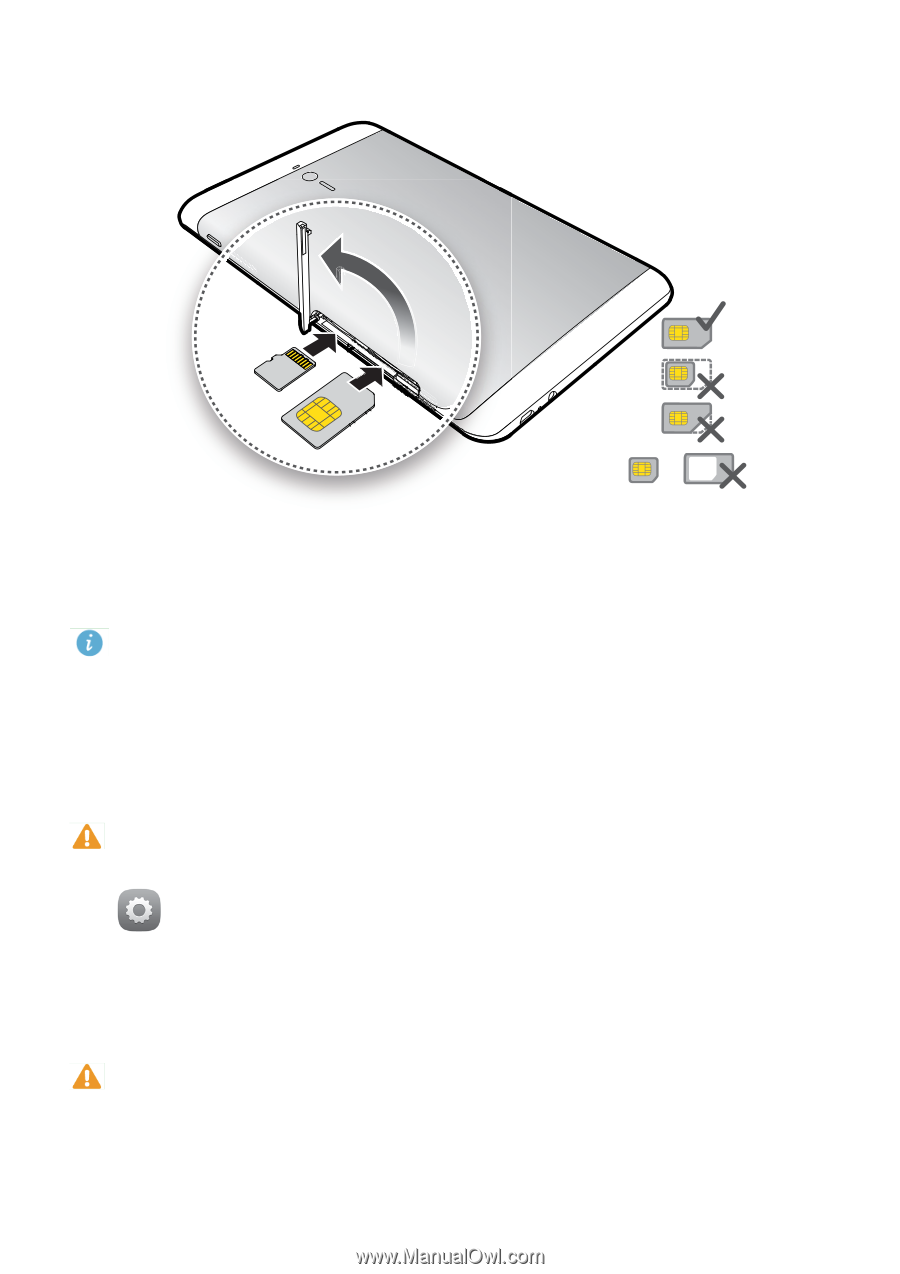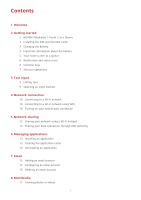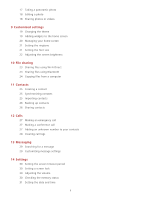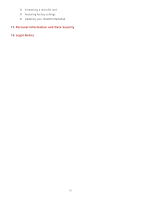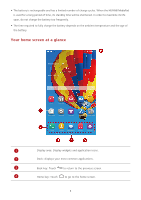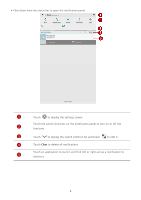Huawei MediaPad 7 Youth2 MediaPad 7 Youth 2 User Guide - Page 7
Installing the SIM and microSD Cards, Charging the Battery - tablet
 |
View all Huawei MediaPad 7 Youth2 manuals
Add to My Manuals
Save this manual to your list of manuals |
Page 7 highlights
Installing the SIM and microSD Cards + 1. Open the SIM and microSD card slot cover. 2. Insert the SIM card with its gold contacts facing up, as indicated in the preceding figure. Push the card inward until it clicks into place. HUAWEI MediaPad is only compatible with standard SIM cards, whose dimensions are 0.76 mm x 15 mm x 25 mm. Inserting a SIM card with other dimensions will damage your HUAWEI MediaPad. 3. Insert the microSD card with its gold contacts facing up, as indicated in the preceding figure. Push the card inward until it clicks into place. 4. Replace the card slot cover. CDauotionnot remove the card slot cover from the tablet. To remove the microSD card when HUAWEI MediaPad is powered on, access the Home screen, and touch Settings > Storage > Unmount SD card. Then open the microSD card slot cover and gently push the microSD card. The microSD card then pops out. Charging the Battery CYaouutiroHn UAWEI MediaPad uses a built-in battery that is not removable. To replace the battery, contact an authorized service center. Do not attempt to remove it yourself. When the battery level becomes low, charge your HUAWEI MediaPad in a timely manner; otherwise it automatically powers off when the battery power is depleted. 3