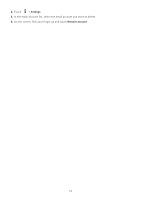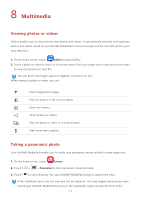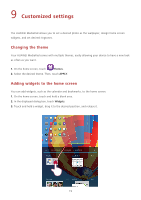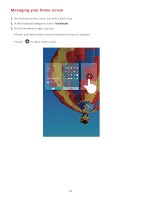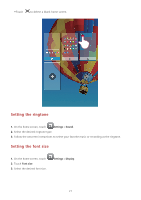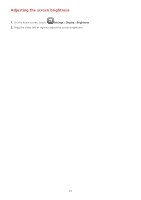Huawei MediaPad 7 Youth2 MediaPad 7 Youth 2 User Guide - Page 22
Editing a photo, Sharing photos or videos
 |
View all Huawei MediaPad 7 Youth2 manuals
Add to My Manuals
Save this manual to your list of manuals |
Page 22 highlights
panoramic view. Try panning your HUAWEI MediaPad slowly. 4. Touch photo. to stop shooting. Your HUAWEI MediaPad then automatically generates a panoramic Editing a photo Your HUAWEI MediaPad provides powerful photo editing functions making your photos even more stunning. You can apply diversified effects, such as removing red eyes, filling light, or cropping a photo. 1. Touch Gallery and locate the photo you want to edit. 2. Touch > Edit. Crop the photo or adjust its luminance and color as required. 3. Touch Save. The edited photo is saved to the same folder as the original photo. Sharing photos or videos You can share photos and videos via Bluetooth or email. Take your HUAWEI MediaPad and start sharing! 1. On the home screen, touch Gallery to open Gallery. 2. Touch and hold the photo, video, or folder you want to share until screen. appears at the top of the 3. Touch and choose how you want to share the selected file, for example, using Bluetooth or Wi-Fi Direct. Then follow the onscreen instructions. For details, see File sharing. 18