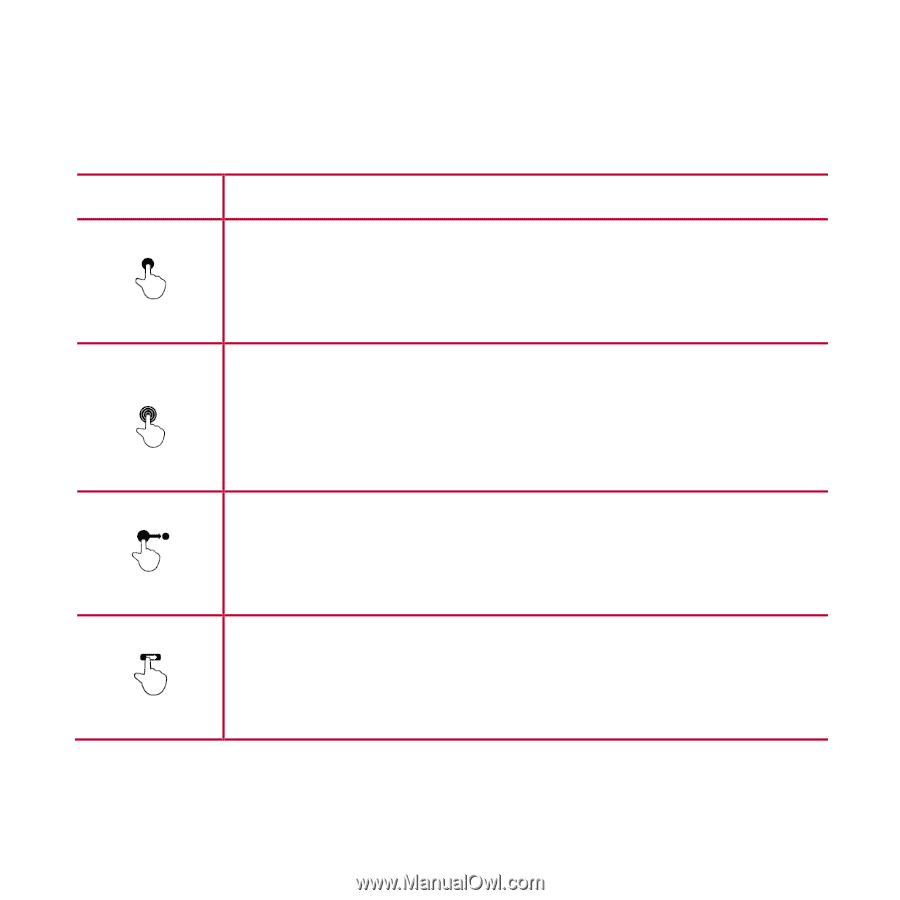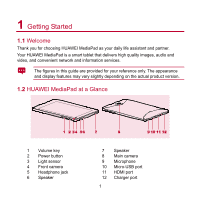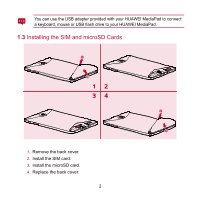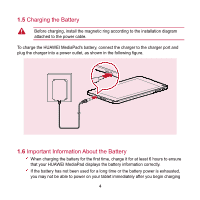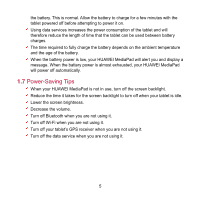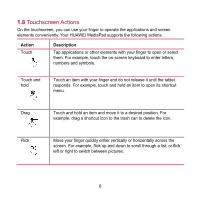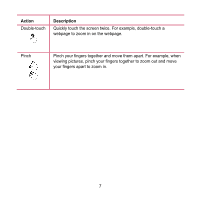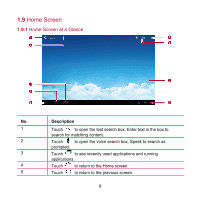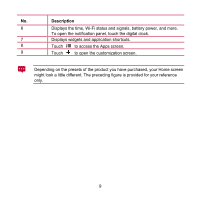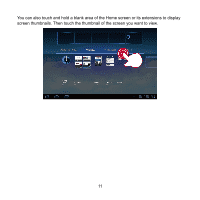Huawei MediaPad S7 Slim User Guide - Page 13
Touchscreen Actions
 |
View all Huawei MediaPad S7 Slim manuals
Add to My Manuals
Save this manual to your list of manuals |
Page 13 highlights
1.8 Touchscreen Actions On the touchscreen, you can use your finger to operate the applications and screen elements conveniently. Your HUAWEI MediaPad supports the following actions. Action Touch Description Tap applications or other elements with your finger to open or select them. For example, touch the on-screen keyboard to enter letters, numbers and symbols. Touch and hold Touch an item with your finger and do not release it until the tablet responds. For example, touch and hold an item to open its shortcut menu. Drag Touch and hold an item and move it to a desired position. For example, drag a shortcut icon to the trash can to delete the icon. Flick Move your finger quickly either vertically or horizontally across the screen. For example, flick up and down to scroll through a list, or flick left or right to switch between pictures. 6