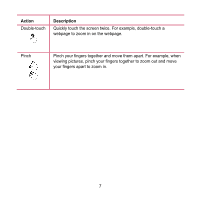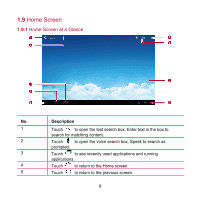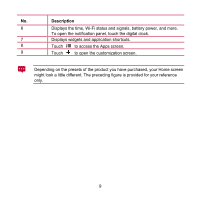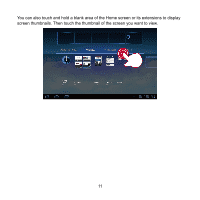Huawei MediaPad S7 Slim User Guide - Page 19
Customizing the Home Screen
 |
View all Huawei MediaPad S7 Slim manuals
Add to My Manuals
Save this manual to your list of manuals |
Page 19 highlights
1.9.3 Customizing the Home Screen If there is enough room, you can add items such as shortcuts and widgets to the Home screen. You can also change the wallpaper to suit your preference. Adding an Item 1. Flick to the Home screen or extension where you want to add an item. 2. Touch in the upper right corner of the screen. 3. Touch an item type option from those displayed, for example Widgets or App shortcuts. 4. Touch the item to be added to the Home screen. The icon for the selected item will be automatically added to the Home screen. 12

12
1.9.3
Customizing the Home Screen
If there is enough room, you can add items such as shortcuts and widgets to the Home
screen. You can also change the wallpaper to suit your preference.
Adding an Item
1.
Flick to the Home screen or extension where you want to add an item.
2.
Touch
in the upper right corner of the screen.
3.
Touch an item type option from those displayed, for example
Widgets
or
App
shortcuts
.
4.
Touch the item to be added to the Home screen. The icon for the selected item
will be automatically added to the Home screen.