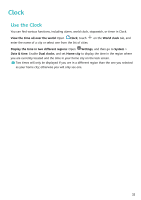Huawei P smart Pro User Guide - Page 31
Optimiser, Use Optimise, Manage Mobile Data Usage, Enable Virus Scanner
 |
View all Huawei P smart Pro manuals
Add to My Manuals
Save this manual to your list of manuals |
Page 31 highlights
Optimiser Use Optimise Have you noticed that your device has slowed down recently? Do you worry that it might be vulnerable to malware and other security threats? Use Optimise to make your device run smoother and protect it from security threats. Open Optimiser, and touch OPTIMISE. Your device will automatically optimise its overall performance, security, battery performance, and device management. You can also customise the optimisation options. The system will recommend that you use Optimise. This will help you increase running speed, check for security risks, optimise power consumption, and monitor and block unknown phone numbers and harassment calls. Manage Mobile Data Usage Manage mobile data usage to avoid incurring extra charges. Open Optimiser and touch Data usage to view data usage statistics or enable Smart data saver. • Data usage this month: Check the data usage ranking of apps. • Network access: Manage Internet access permissions for each app. • Smart data saver: Enable the data saver and select the apps that are allowed to use mobile data while running in the background. Enable Virus Scanner Accessing unauthorised ads or links may infect your device with Trojans and malware that may secretly install themselves and steal your personal data. Running a virus scan can locate and remove potential threats on your device. Virus scan is enabled by default. To view it, open Optimiser and touch Virus scan. The Secure icon indicates that your device is safe. You can also return to the Optimiser home screen and go to to configure the following settings: • Smart tune-up: If this option is selected, the system will obtain the latest app configuration data from the cloud to ensure better app performance. • Auto-clean junk files: If this option is selected, the system will automatically identify junk files and permanently delete them after 14 days. • Auto-update cleanup database and Online virus scan: Auto-update the cleanup database, or scan for viruses under the conditions of Wi-Fi only or Wi-Fi and mobile data. Select Never to disable these options. 27