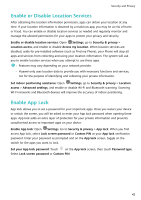Huawei P smart Pro User Guide - Page 51
Connecting to the Internet, Connecting to a Wi-Fi network, Send files with Wi-Fi Direct, Files, Share
 |
View all Huawei P smart Pro manuals
Add to My Manuals
Save this manual to your list of manuals |
Page 51 highlights
Wi-Fi and Network Send files with Wi-Fi Direct: Open Files, touch and hold a file you want to send, and go to More > Share > Wi-Fi Direct. When another device is detected, touch its name to establish the connection and begin file transfer. Receive files with Wi-Fi Direct: Enable Wi-Fi. In the Wi-Fi settings screen, touch > WiFi Direct to enable detection. When you receive an incoming file prompt, touch Accept to begin the transfer. The received file will be saved under Files in the Wi-Fi Direct folder by default. Connecting to the Internet Connect to Wi-Fi networks effortlessly with your device. Connecting to a Wi-Fi network 1 Swipe down from the status bar to open the notification panel. 2 Touch and hold to open the Wi-Fi settings screen. 3 Switch on Wi-Fi. Your device will list all available Wi-Fi networks at your location. 4 Select the Wi-Fi network you want to connect to. If you select an encrypted network, you will also need to enter the Wi-Fi password. 47