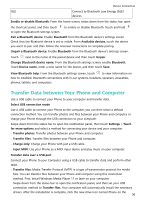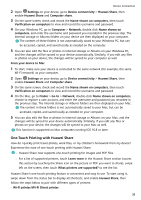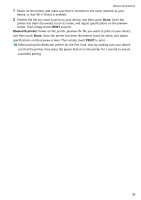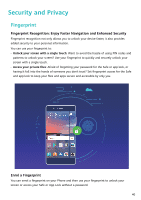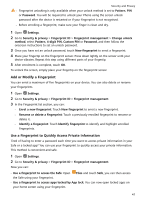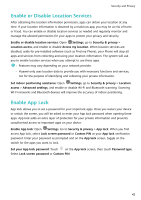Huawei P smart Pro User Guide - Page 45
Add or Modify a Fingerprint, Use a Fingerprint to Quickly Access Private Information, Custom PIN
 |
View all Huawei P smart Pro manuals
Add to My Manuals
Save this manual to your list of manuals |
Page 45 highlights
Security and Privacy • Fingerprint unlocking is only available when your unlock method is set to Pattern, PIN or Password. You will be required to unlock your Phone using the screen unlock password after the device is restarted or if your fingerprint is not recognised. • Before enrolling a fingerprint, make sure your finger is clean and dry. 1 Open Settings. 2 Go to Security & privacy > Fingerprint ID > Fingerprint management > Change unlock method, select Pattern, 4-digit PIN, Custom PIN or Password, and then follow the onscreen instructions to set an unlock password. 3 Once you have set an unlock password, touch New fingerprint to enrol a fingerprint. 4 Place your fingertip on the fingerprint sensor. Press down lightly on the sensor until your device vibrates. Repeat this step using different parts of your fingertip. 5 After enrolment is complete, touch OK. To unlock the screen, simply place your fingertip on the fingerprint sensor. Add or Modify a Fingerprint You can enrol a maximum of five fingerprints on your device. You can also delete or rename your fingerprints. 1 Open Settings. 2 Go to Security & privacy > Fingerprint ID > Fingerprint management. 3 In the Fingerprint list section, you can: • Enrol a new fingerprint: Touch New fingerprint to enrol a new fingerprint. • Rename or delete a fingerprint: Touch a previously enrolled fingerprint to rename or delete it. • Identify a fingerprint: Touch Identify fingerprint to identify and highlight enrolled fingerprints. Use a Fingerprint to Quickly Access Private Information Tired of having to enter a password each time you want to access private information in your Safe or a locked app? You can use your fingerprint to quickly access your private information. This method is convenient and safe. 1 Open Settings. 2 Go to Security & privacy > Fingerprint ID > Fingerprint management. Now you can: • Use a fingerprint to access the Safe: Open Files and touch Safe, you can then access the Safe using your fingerprint. • Use a fingerprint to access apps locked by App lock: You can now open locked apps on your home screen using your fingerprint. 41