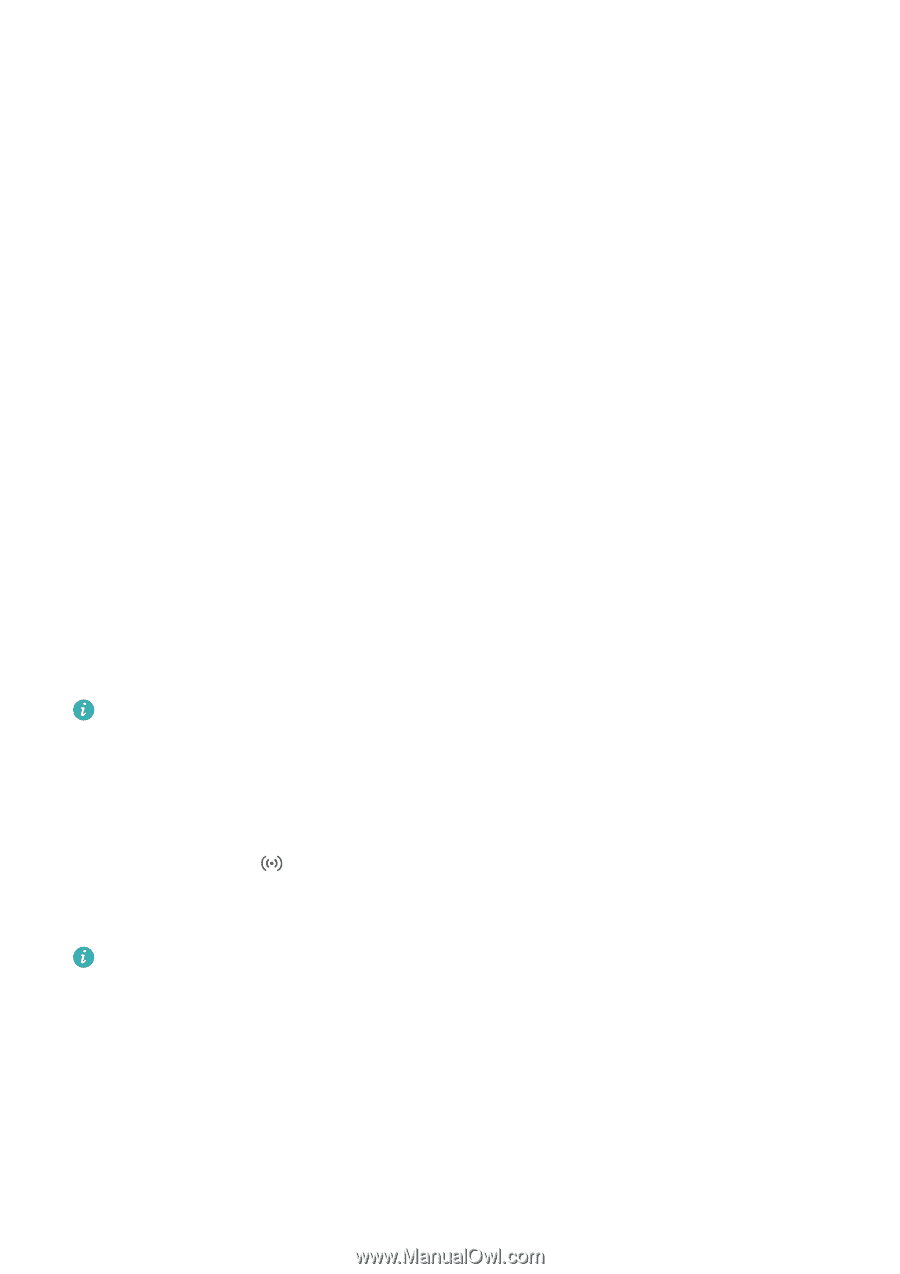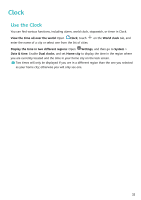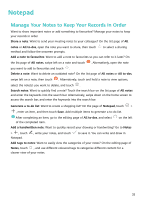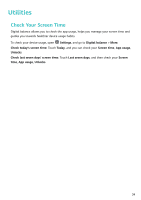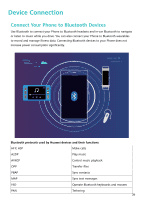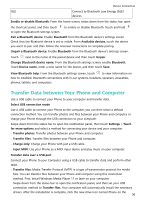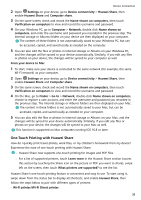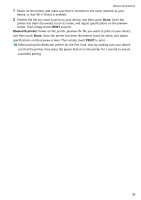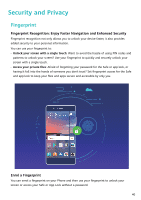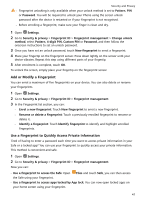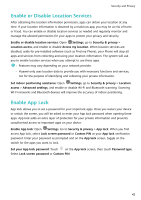Huawei P smart Pro User Guide - Page 41
Huawei Share, Use Huawei Share to Quickly Share Files between Huawei Devices
 |
View all Huawei P smart Pro manuals
Add to My Manuals
Save this manual to your list of manuals |
Page 41 highlights
Device Connection computer to view the files on your Phone. You can use Windows Media Player to view the media files on your Phone. • Transfer images: Picture Transfer Protocol (PTP) is a protocol that allows you to transfer images. You can upload and share photos between your Phone and computer using this connection method. Swipe down from the status bar to open the notification panel, and then set your USB connection method to Transfer photos. Your computer will automatically install the necessary drivers. After the installation is complete, click the new drive icon named Phone on the computer to view the images on your Phone. • Transfer MIDI data to your Phone: MIDI (Musical Instrument Digital Interface) is an industry standard audio format for composing music established by electronic instrument manufacturers. Swipe down from the status bar to open the notification panel, and then set your USB connection method to Input MIDI. You can then use Phone to receive and process MIDI messages transmitted by other devices. Huawei Share Use Huawei Share to Quickly Share Files between Huawei Devices You can use Huawei Share to quickly transfer photos, videos and other files between Huawei devices. Huawei Share uses Bluetooth to detect other nearby Huawei devices and then uses Wi-Fi Direct to quickly transfer files without using mobile data. Huawei Share uses Wi-Fi and Bluetooth to transfer data. When Huawei Share is enabled, Wi-Fi and Bluetooth are both automatically enabled. Use Huawei Share to send files: Select the files you want to share and then touch Share. To send files, select the receiving device from the list of nearby devices and confirm. Use Huawei Share to receive files: Swipe down from the status bar to open the notification panel, and then touch to enable Huawei Share. Touch ACCEPT when the file transfer notification is displayed. Received files are saved by default to your Files's Huawei Share folder. No confirmation is required if the two Huawei devices have been logged in using the same HUAWEI ID. Transfer Files Between Your Device and Computer with Huawei Share Want to quickly transfer pictures and videos from your device to computer (Windows PC or Mac)? Huawei Share makes it simpler than before, without even needing a USB cable. From your device to your Windows PC 1 To start, make sure your device is connected to the same network (for example, the same Wi-Fi network) as your computer. 37