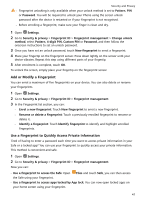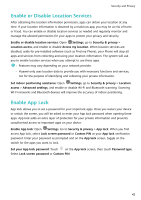Huawei P smart Pro User Guide - Page 50
Transfer Data Using Wi-Fi Direct
 |
View all Huawei P smart Pro manuals
Add to My Manuals
Save this manual to your list of manuals |
Page 50 highlights
Wi-Fi and Network Connect to a Wi-Fi Network: Open Settings, go to Wireless & networks > Wi-Fi, and enable Wi-Fi. Touch a Wi-Fi network to access it, and enter the network password or complete the authentication if required. Alternatively, you can scroll to the bottom of the menu, touch Add network, and follow the onscreen instructions to add a network hotspot by entering its name and password. Transfer Data Using Wi-Fi Direct Wi-Fi Direct allows you to rapidly transfer data between Huawei devices. Wi-Fi Direct is faster than Bluetooth and does not require devices to be paired. It is better suited to transferring large files over short distances. 46

Connect to a Wi-Fi Network
: Open
Settings
, go to
Wireless & networks
>
Wi-Fi
, and
enable
Wi-Fi
. Touch a Wi-Fi network to access it, and enter the network password or
complete the authentication if required. Alternatively, you can scroll to the bottom of the
menu, touch
Add network
, and follow the onscreen instructions to add a network hotspot by
entering its name and password.
Transfer Data Using Wi-Fi Direct
Wi-Fi Direct allows you to rapidly transfer data between Huawei devices. Wi-Fi Direct is faster
than Bluetooth and does not require devices to be paired. It is better suited to transferring
large files over short distances.
Wi-Fi and Network
46