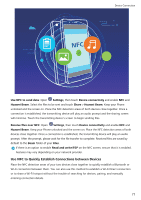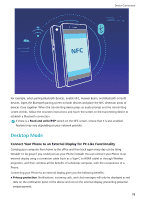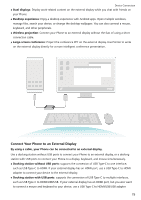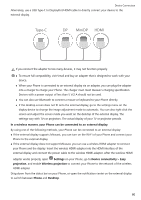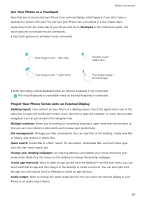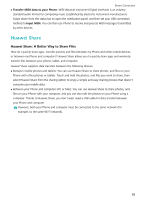Huawei P30 Pro User Guide - Page 82
Desktop Mode, Connect Your Phone to an External Display for PC-Like Functionality
 |
View all Huawei P30 Pro manuals
Add to My Manuals
Save this manual to your list of manuals |
Page 82 highlights
Device Connection NFC For example, when pairing Bluetooth devices, enable NFC, Huawei Beam, and Bluetooth on both devices. Open the Bluetooth pairing screen on both devices and place the NFC detection areas of devices close together. When the transmitting device plays an audio prompt and the transmitting screen shrinks, follow the onscreen instructions and touch the screen on the transmitting device to establish a Bluetooth connection. If there is a Read and write/P2P switch on the NFC screen, ensure that it is also enabled. Features may vary depending on your network provider. Desktop Mode Connect Your Phone to an External Display for PC-Like Functionality Carrying your computer from home to the office and then back again every day can be tiring. Wouldn't it be great if you could just use your Phone instead? You can connect your Phone to an external display using a conversion cable (such as a Type-C to HDMI cable) or through Wireless projection, and then combine all the benefits of a desktop computer, with the convenience of a Phone. Connecting your Phone to an external display gives you the following benefits: l Privacy protection: Notifications, incoming calls, and chat messages will only be displayed as red dots on the notification panel of the device and not on the external display, preventing potential embarrassment. 78