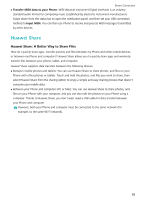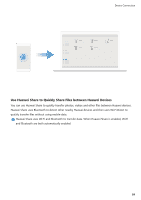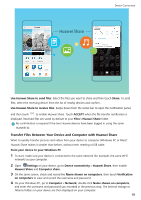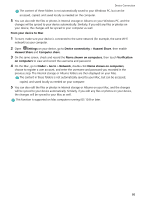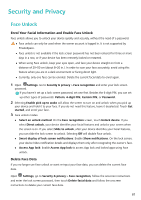Huawei P30 Pro User Guide - Page 92
Pick Up to Unlock, Fingerprint, Fingerprint Recognition: Enjoy Faster Navigation and Enhanced Security
 |
View all Huawei P30 Pro manuals
Add to My Manuals
Save this manual to your list of manuals |
Page 92 highlights
Security and Privacy l Facial data will be erased if you reset all settings, restore your device to its factory settings, or set your password to none. l Facial data will not be erased after a HOTA update. Pick Up to Unlock Open Settings, and go to Security & privacy > Face recognition. When enrolling facial data, select Enable pick up to wake, and set the Face unlock method to Direct unlock. Once the setup is complete, you can simply raise your Phone to unlock the screen, without a password or fingerprint. If you haven't selected Enable pick up to wake when enrolling facial data, you can open Settings, go to Security & privacy > Face recognition, and set the Face unlock method to Direct unlock. Then, open Settings, go to Smart assistance > Shortcuts & gestures > Wake screen, and select Pick up to wake. Fingerprint Fingerprint Recognition: Enjoy Faster Navigation and Enhanced Security Fingerprint recognition not only allows you to unlock your device faster, it also provides added security to your personal information. You can use your fingerprint to: l Unlock your screen with a single touch: Want to avoid the hassle of using PIN codes and patterns to unlock your screen? Use your fingerprint to quickly and securely unlock your screen with a single touch. l Access your private files: Afraid of forgetting your password for the Safe or app lock, or having it fall into the hands of someone you don't trust? Set fingerprint access for the Safe and app lock to keep your files and apps secure and accessible by only you. 88