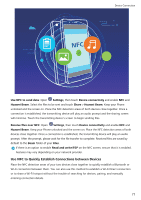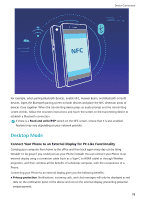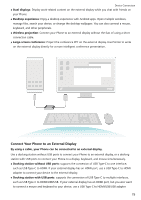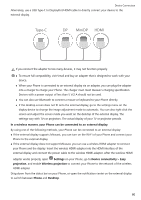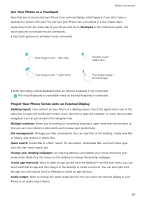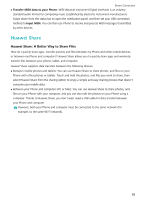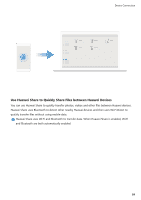Huawei P30 Pro User Guide - Page 83
Connect Your Phone to an External Display, By using a cable
 |
View all Huawei P30 Pro manuals
Add to My Manuals
Save this manual to your list of manuals |
Page 83 highlights
Device Connection l Dual displays: Display work-related content on the external display while you chat with friends on your Phone. l Desktop experience: Enjoy a desktop experience with Android apps. Open multiple windows, manage files, search your device, or change the desktop wallpaper. You can also connect a mouse, keyboard, and other peripherals. l Wireless projection: Connect your Phone to an external display without the fuss of using a short connection cable. l Large-screen conference: Project the conference PPT on the external display. Use Pointer to write on the external display directly for a more intelligent conference presentation. Connect Your Phone to an External Display By using a cable, your Phone can be connected to an external display. Use a docking station without USB ports to connect your Phone to an external display, or a docking station with USB ports to connect your Phone to a display, keyboard, and mouse simultaneously. l Docking station without USB ports: supports the conversion of USB Type-C to one interface, such as USB Type-C to HDMI. If your external display has an HDMI port, use a USB Type-C to HDMI adapter to connect your device to the external display. l Docking station with USB ports: supports the conversion of USB Type-C to multiple interfaces, such as USB Type-C to HDMI/USB/USB. If your external display has an HDMI port, but you also want to connect a mouse and keyboard to your device, use a USB Type-C to HDMI/USB/USB adapter. 79