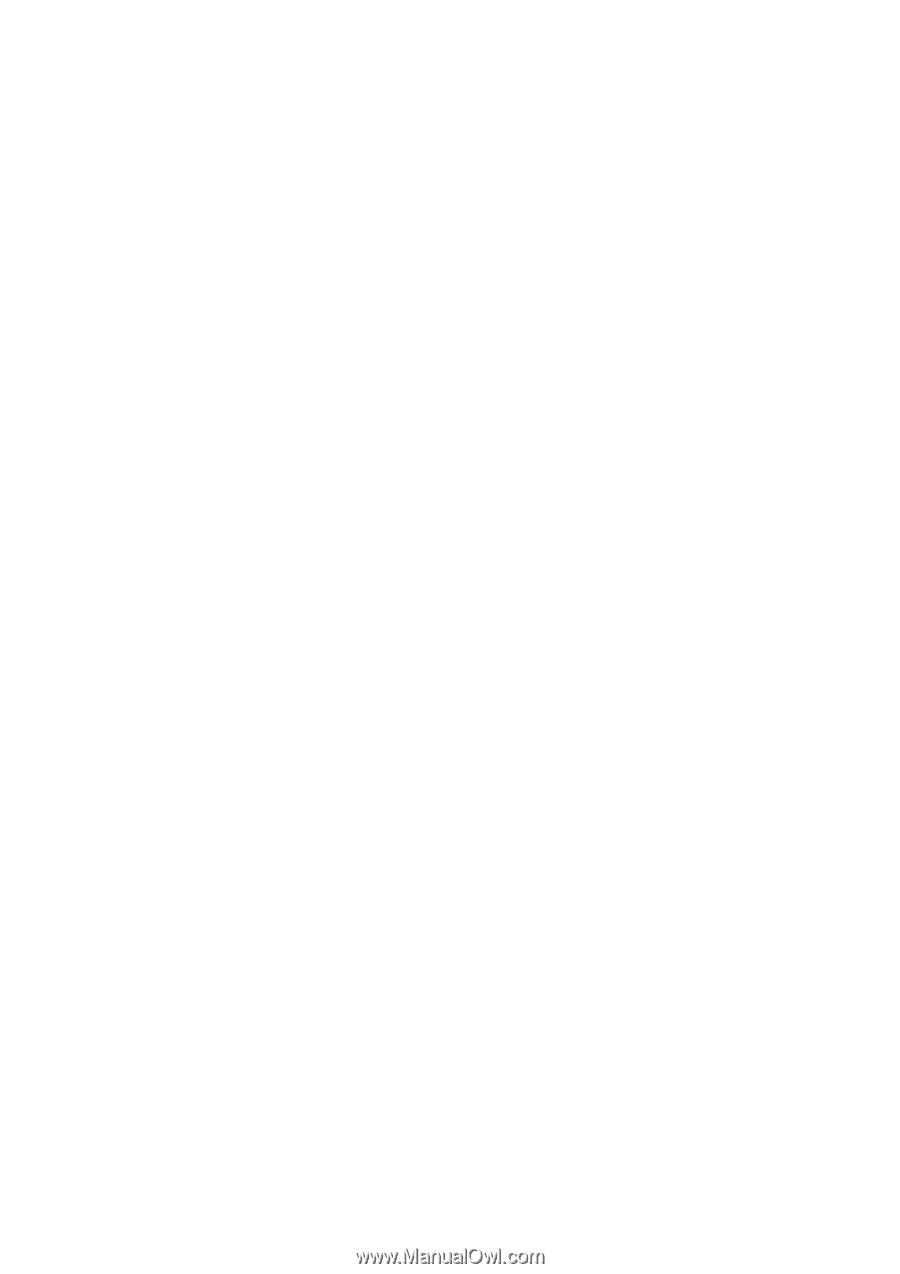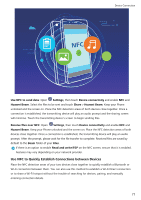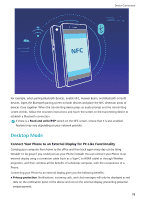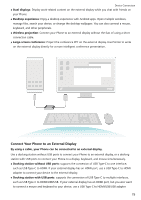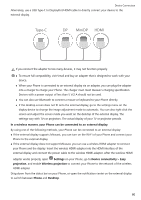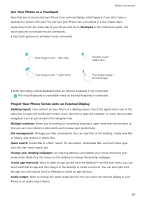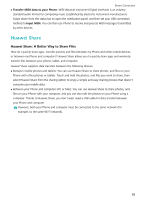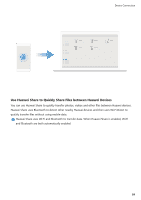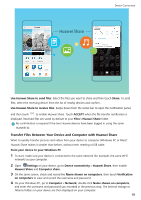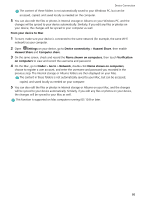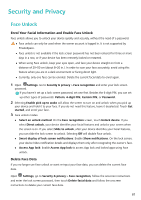Huawei P30 Pro User Guide - Page 86
Connecting USB Device, Transfer Data between Your Phone and Computer
 |
View all Huawei P30 Pro manuals
Add to My Manuals
Save this manual to your list of manuals |
Page 86 highlights
Device Connection Large-screen conference: You can project a PPT on a large screen. With the touchpad, laser pointer, and fluorescent pen supported simultaneously, you can write directly on the PPT when it is projected on the large screen to make your presentation more vivid. Quick app projection: On your Phone,touch and hold an app icon. After the projection menu is displayed, you can project the app to the large screen and open the app. Separate management of screens: When using the external display for work, you can use online chat apps or answer calls on your Phone. The large screen can also be used for audiovisual entertainment. Connecting USB Device Transfer Data between Your Phone and Computer Use a USB cable to connect your Phone to your computer and transfer data. Select USB connection mode Use a USB cable to connect your Phone to the computer, you can then select a default connection method. You can transfer photos and files between your Phone and computer, or charge your Phone through the USB connection to your computer. Swipe down from the status bar to open the notification panel, then touch Settings > Touch for more options and select a method for connecting your device and your computer. l Transfer photos: Transfer photos between your Phone and computer. l Transfer files: Transfer files between your Phone and computer. l Charge only: Charge your Phone with just a USB cable. l Input MIDI: Use your Phone as a MIDI input device and play music on your computer. Transfer data over a USB port Connect your Phone to your Computer using a USB cable to transfer data and perform other tasks. l Transfer files: Media Transfer Protocol (MTP) is a type of transmission protocol for media files. You can transfer files between your Phone and computer using this connection method. First, install Windows Media Player 11 or later on your computer. Swipe down from the status bar to open the notification panel, and then set your USB connection method to Transfer files. Your computer will automatically install the necessary drivers. After the installation is complete, click the new drive icon named Phone on the computer to view the files on your Phone. You can use Windows Media Player to view the media files on your Phone. l Transfer images: Picture Transfer Protocol (PTP) is a protocol that allows you to transfer images. You can upload and share photos between your Phone and computer using this connection method. Swipe down from the status bar to open the notification panel, and then set your USB connection method to Transfer photos. Your computer will automatically install the necessary drivers. After the installation is complete, click the new drive icon named Phone on the computer to view the images on your Phone. 82