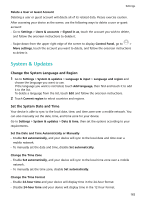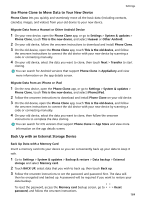Huawei P50 Pro User Guide - Page 163
Create a PrivateSpace for Your Private Data
 |
View all Huawei P50 Pro manuals
Add to My Manuals
Save this manual to your list of manuals |
Page 163 highlights
Settings Create a PrivateSpace for Your Private Data Create your PrivateSpace that is completely independent of MainSpace (the original space) on your device, which can be accessed using your fingerprint or a password. Not all devices support fingerprint features. You can move private photos, videos, and other files to your PrivateSpace to prevent unauthorised access. You can also move your payment and gaming apps to PrivateSpace to prevent them from being accessed by your child. Enable and Access PrivateSpace 1 Go to Settings > Privacy > PrivateSpace > Enable, and follow the onscreen instructions to create a PrivateSpace. 2 You can enter your PrivateSpace using either of the following methods: • On the lock screen, access PrivateSpace using the fingerprint or password set for the space. • Alternatively, in MainSpace, go to Settings > Privacy > PrivateSpace, and touch Log in. If you restart your device, you have to enter the password to access the MainSpace first, then switch to the PrivateSpace. Hide or Unhide the Entrance to PrivateSpace You can hide the entrance to PrivateSpace in the MainSpace settings, so that you can only access PrivateSpace using the fingerprint or password set for the space. • To hide the entrance to PrivateSpace: In PrivateSpace, go to Settings > Privacy > PrivateSpace, and enable Hide PrivateSpace. • To unhide the entrance to PrivateSpace: In MainSpace, go to Settings > Security > More settings, then go to Show all settings > OK. Transfer Files Between MainSpace and PrivateSpace 1 In PrivateSpace, go to Settings > Privacy > PrivateSpace, and touch MainSpace to PrivateSpace or PrivateSpace to MainSpace. 2 Select the files (such as photos, videos, and audio files) you want to transfer, touch Move, and follow the onscreen instructions to transfer the files. In the target space, go to Gallery > Albums > Others > SharedImages, or Gallery > Albums > Others > SharedVideos to view photos and videos. Reset Password for PrivateSpace You can set a security question when creating the password for PrivateSpace, which will help you to reset the password if you happen to forget it. 1 In PrivateSpace, go to Settings > Privacy > PrivateSpace, then touch Password protection. 159