Huawei P50 Pro User Guide - Page 167
System & Updates
 |
View all Huawei P50 Pro manuals
Add to My Manuals
Save this manual to your list of manuals |
Page 167 highlights
Settings Delete a User or Guest Account Deleting a user or guest account will delete all of its related data. Please exercise caution. After accessing your device as the owner, use the following ways to delete a user or guest account: • Go to Settings > Users & accounts > Signed in as, touch the account you wish to delete, and follow the onscreen instructions to delete it. • Swipe down from the upper right edge of the screen to display Control Panel, go to > More settings, touch the account you want to delete, and follow the onscreen instructions to delete it. System & Updates Change the System Language and Region 1 Go to Settings > System & updates > Language & input > Language and region and choose the language you want to use. If the language you want is not listed, touch Add language, then find and touch it to add it to the list. To delete a language from the list, touch Edit and follow the onscreen instructions. 2 Touch Current region to select countries and regions. Set the System Date and Time Your device is able to sync to the local date, time, and time zone over a mobile network. You can also manually set the date, time, and time zone for your device. Go to Settings > System & updates > Date & time, then set the options according to your requirements. Set the Date and Time Automatically or Manually • Enable Set automatically, and your device will sync to the local date and time over a mobile network. • To manually set the date and time, disable Set automatically. Change the Time Zone • Enable Set automatically, and your device will sync to the local time zone over a mobile network. • To manually set the time zone, disable Set automatically. Change the Time Format • Enable 24-hour time and your device will display time in the 24-hour format. • Disable 24-hour time and your device will display time in the 12-hour format. 163
-
 1
1 -
 2
2 -
 3
3 -
 4
4 -
 5
5 -
 6
6 -
 7
7 -
 8
8 -
 9
9 -
 10
10 -
 11
11 -
 12
12 -
 13
13 -
 14
14 -
 15
15 -
 16
16 -
 17
17 -
 18
18 -
 19
19 -
 20
20 -
 21
21 -
 22
22 -
 23
23 -
 24
24 -
 25
25 -
 26
26 -
 27
27 -
 28
28 -
 29
29 -
 30
30 -
 31
31 -
 32
32 -
 33
33 -
 34
34 -
 35
35 -
 36
36 -
 37
37 -
 38
38 -
 39
39 -
 40
40 -
 41
41 -
 42
42 -
 43
43 -
 44
44 -
 45
45 -
 46
46 -
 47
47 -
 48
48 -
 49
49 -
 50
50 -
 51
51 -
 52
52 -
 53
53 -
 54
54 -
 55
55 -
 56
56 -
 57
57 -
 58
58 -
 59
59 -
 60
60 -
 61
61 -
 62
62 -
 63
63 -
 64
64 -
 65
65 -
 66
66 -
 67
67 -
 68
68 -
 69
69 -
 70
70 -
 71
71 -
 72
72 -
 73
73 -
 74
74 -
 75
75 -
 76
76 -
 77
77 -
 78
78 -
 79
79 -
 80
80 -
 81
81 -
 82
82 -
 83
83 -
 84
84 -
 85
85 -
 86
86 -
 87
87 -
 88
88 -
 89
89 -
 90
90 -
 91
91 -
 92
92 -
 93
93 -
 94
94 -
 95
95 -
 96
96 -
 97
97 -
 98
98 -
 99
99 -
 100
100 -
 101
101 -
 102
102 -
 103
103 -
 104
104 -
 105
105 -
 106
106 -
 107
107 -
 108
108 -
 109
109 -
 110
110 -
 111
111 -
 112
112 -
 113
113 -
 114
114 -
 115
115 -
 116
116 -
 117
117 -
 118
118 -
 119
119 -
 120
120 -
 121
121 -
 122
122 -
 123
123 -
 124
124 -
 125
125 -
 126
126 -
 127
127 -
 128
128 -
 129
129 -
 130
130 -
 131
131 -
 132
132 -
 133
133 -
 134
134 -
 135
135 -
 136
136 -
 137
137 -
 138
138 -
 139
139 -
 140
140 -
 141
141 -
 142
142 -
 143
143 -
 144
144 -
 145
145 -
 146
146 -
 147
147 -
 148
148 -
 149
149 -
 150
150 -
 151
151 -
 152
152 -
 153
153 -
 154
154 -
 155
155 -
 156
156 -
 157
157 -
 158
158 -
 159
159 -
 160
160 -
 161
161 -
 162
162 -
 163
163 -
 164
164 -
 165
165 -
 166
166 -
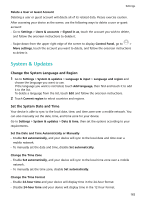 167
167 -
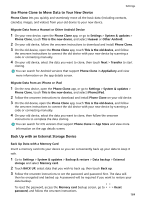 168
168 -
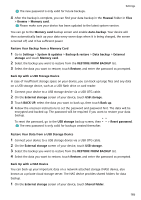 169
169 -
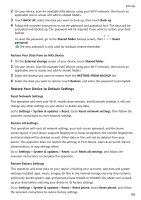 170
170 -
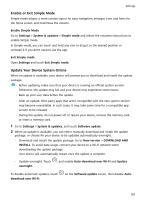 171
171 -
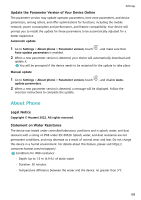 172
172 -
 173
173
 |
 |

