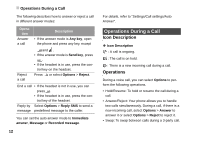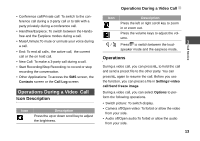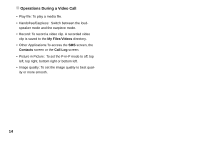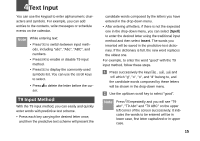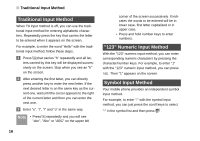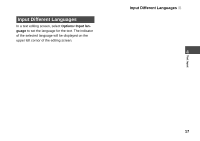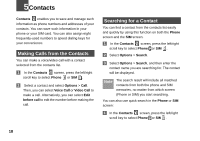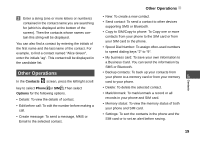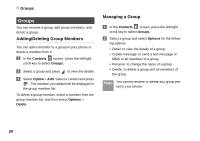Huawei U120 User Manual - Page 22
Traditional Input Method
 |
View all Huawei U120 manuals
Add to My Manuals
Save this manual to your list of manuals |
Page 22 highlights
Traditional Input Method Traditional Input Method When T9 input method is off, you can use the traditional input method for entering alphabetic characters. Repeatedly press the key that carries the letter to be entered when it appears on the screen. For example, to enter the word "Hello" with the traditional input method, follow these steps. 1 Press that carries "h" repeatedly and all letters carried by this key will be displayed successively on the screen. Stop when you see an "h" on the screen. 2 After entering the first letter, you can directly press another key to enter the next letter. If the next desired letter is on the same key as the current one, wait until the cursor appears to the right of the current letter and then you can enter the next one. 3 Enter "e", "l", "l" and "o" in the same way. Note • Press repeatedly and you will see "abc", "Abc" or "ABC" on the upper left corner of the screen successively. It indicates the words to be entered will be in lower case, first letter capitalized or in upper case. • Press and hold number keys to enter numbers. "123" Numeric Input Method With the "123" numeric input method, you can enter corresponding numeric characters by pressing the character/number keys. For example, to enter "1" with the "123" numeric input method, you can press . Then "1" appears on the screen. Symbol Input Method Your mobile phone provides an independent symbol input method. For example, to enter ":" with the symbol input method, you can just press the scroll keys to select ":" in the symbol list and then press . 16