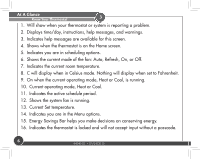Hunter 44905 Owner's Manual - Page 10
Scheduling, Scheduling Introduction
 |
View all Hunter 44905 manuals
Add to My Manuals
Save this manual to your list of manuals |
Page 10 highlights
Scheduling Scheduling Introduction 5 Read the scheduling section thoroughly to ensure you understand your scheduling options and which will best fit with your lifestyle. The following notes should help you with scheduling: * The schedule time can be set in 15 minute increments, and remains the same for both Heat and Cool programs. * The scheduled temperature can be set in increments of 1°F (1°C). * After 10 minute without a key press, the thermostat will return to the home display screen. * When setting the schedule time, note the AM / PM indicator. * At any stage during your scheduling, you can use the or Back Next buttons to move forward or backwards through the steps. Home/ Done will save any changes, even if you have not scheduled or altered all settings. * Arrows beside each schedule mode and beside heat/cool modes will indicate which ones are active. * A [Brackets] around a word in the message window at the top indicates it can be pressed as a button. * If the ? shows up on the screen, pressing it will give you more information about that step. 10 44040-01 • 03/24/2010