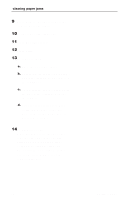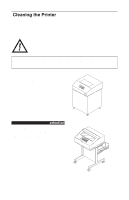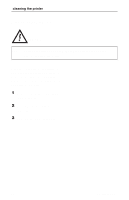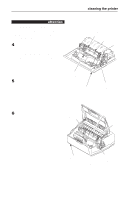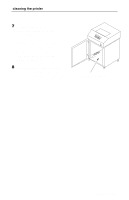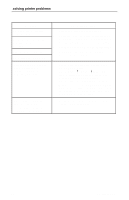IBM 6400-I15 Operation Guide - Page 93
Solving Printer Problems
 |
View all IBM 6400-I15 manuals
Add to My Manuals
Save this manual to your list of manuals |
Page 93 highlights
Solving Printer Problems If you are having print quality or other problems, locate your printer problem in the table below and do the Corrective Action. If more than one corrective action task is listed, test the printer after each task. If the problem persists, contact an IBM service representative. Problem Poor print quality: dark print light print light print on half the page missing dots or characters smeared print wavy vertical lines Torn or damaged forms Loss of forms position Corrective Action 1 Adjust the forms thickness lever setting. Print quality can be affected if it is too loose or too tight. 2 Adjust the paper tension horizontally by moving the right tractor. Print quality can be affected if it is too loose or too tight. 3 Make sure the ribbon threads around the ribbon guides and between the hammer bank cover and ribbon mask, as shown on the ribbon path diagram. Turn the ribbon spools to ensure that the ribbon tracks correctly in the ribbon path. 4 Clean the printer (page 75). 5 Replace the ribbon (page 48) with an approved ribbon. 1 Reset the forms thickness lever for thicker paper. 2 Adjust the paper tension horizontally by moving the right tractor. Too high a paper tension can cause tearing of the tractor feed holes. 3 Check the paper slot for foreign material. 4 For thick, multipart forms, set the SET PLATEN AT BOTTOM OF FORM parameter to OPEN. (See Chapter 4, "Configuration Menus," in the Setup Guide.) 1 Set the forms thickness lever for thicker paper. continued next page Operator's Guide 79