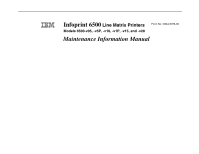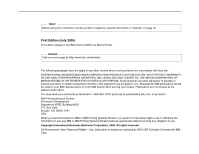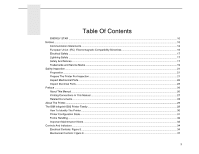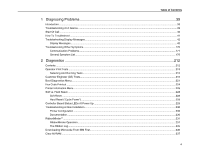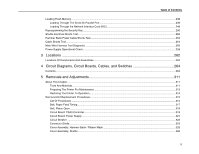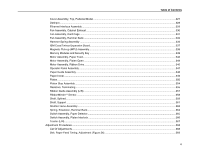IBM 6500-V05 Maintenance Manual
IBM 6500-V05 Manual
 |
View all IBM 6500-V05 manuals
Add to My Manuals
Save this manual to your list of manuals |
IBM 6500-V05 manual content summary:
- IBM 6500-V05 | Maintenance Manual - Page 1
Infoprint 6500 Line Matrix Printers Form No. G544-5978-00 Models 6500-v05, -v5P, -v10, -v1P, -v15, and -v20 Maintenance Information Manual - IBM 6500-V05 | Maintenance Manual - Page 2
using this information and the product it supports, read the information in "Notices" on page 10. First Edition (July 2005) This edition applies to the IBM Infoprint 6500 Line Matrix Printer. Internet Visit our home page at: http://www.ibm.com/printers The following paragraph does not apply to - IBM 6500-V05 | Maintenance Manual - Page 3
Preface ...26 About This Manual ...26 Printing Conventions In This Manual ...27 Related Documents...28 About The Printer...29 The IBM Infoprint 6500 Printer Family ...29 How To Identify The Printer ...30 Printer Configuration Code...31 Forms Handling ...32 Important Maintenance Notes ...33 Controls - IBM 6500-V05 | Maintenance Manual - Page 4
("Cycle Power") ...228 Controller Board Status LEDs At Power Up ...229 Troubleshooting A New Installation ...230 Printer Configuration ...230 Documentation ...230 RibbonMinder**...231 RibbonMinder Operation ...231 The Ribbon Log...235 Downloading Microcode From IBM First...236 Clear NVRAM ...237 4 - IBM 6500-V05 | Maintenance Manual - Page 5
This Chapter...311 Tools And Materials ...311 Preparing The Printer For Maintenance ...313 Restoring The Printer To Operation ...314 Removal And Replacement Procedures...315 List Breaker ...322 Connector Shells ...323 Cover Assembly, Hammer Bank / Ribbon Mask ...325 Cover Assembly, Shuttle ...326 5 - IBM 6500-V05 | Maintenance Manual - Page 6
Model ...327 Dashpot...328 Ethernet Interface Assembly ...329 Fan Assembly, Cabinet Exhaust ...330 Fan Assembly, Card Cage ...331 Fan Assembly, Hammer Bank ...332 Hammer Spring Assembly ...333 IBM 355 Ribbon Guide Assembly (L/R)...357 RibbonMinder** Sensor...358 Shaft, Splined...359 Shaft, Support - IBM 6500-V05 | Maintenance Manual - Page 7
(Figure 27)...374 Ribbon Guide Alignment (Figure 28)...376 Printer 437 Installing And Configuring The Infoprint 6500 Printer ...437 Relocating The Infoprint 6500 Printer ...437 B Communication Adapters 438 Contents ...438 Ethernet Interface Assembly...439 Ethernet Troubleshooting Tips...439 IBM - IBM 6500-V05 | Maintenance Manual - Page 8
Parts Breakdown...494 List of Illustrations ...494 F Printer Specifications 504 Contents ...504 Ribbon Specifications ...505 Ordering Ribbons...505 6500-v Models...505 Paper Specifications ...507 Labels...508 Printer Dimensions and Weight ...508 Environmental Characteristics ...509 Temperature - IBM 6500-V05 | Maintenance Manual - Page 9
Table of Contents Cables...511 Printing Rates ...512 G Metric Conversion Tables 515 Length ...515 Torque and Force...516 Mass and Density...516 Temperature...517 Power ...517 H Torque Table ...518 I Abbreviations ...520 9 - IBM 6500-V05 | Maintenance Manual - Page 10
the introduction of energy-efficient personal computers, monitors, printers, fax machines, and copiers to help reduce air responsibility to evaluate and verify the operation of any non-IBM product, program, or service. IBM may have patents or pending patent applications covering subject matter - IBM 6500-V05 | Maintenance Manual - Page 11
this publication at any time without notice. Any references in this information to non-IBM Web sites are provided for convenience only and do not in any manner serve verify the applicable data for their specific environment. Information concerning non-IBM products was obtained from the suppliers of - IBM 6500-V05 | Maintenance Manual - Page 12
energy and, if not installed and used in accordance with the instructions, may cause harmful interference to radio communications. Operation of this and connectors must be used in order to meet FCC emission limits. IBM is not responsible for any radio or television interference caused by using - IBM 6500-V05 | Maintenance Manual - Page 13
to radio and TV communications and to other electrical or electronic equipment. Such cables and connectors are available from IBM authorized dealers. IBM cannot accept responsibility for any interference caused by using other than recommended cables and connectors. Industry Canada Compliance - IBM 6500-V05 | Maintenance Manual - Page 14
Japanese JEITA Statement Taiwan Communication Statements Warning: This is a Class A product. In a domestic environment this product may cause radio interference in which case the user will be required to take adequate measures. Australia/New Zealand Attention: This is a Class A Product. In a - IBM 6500-V05 | Maintenance Manual - Page 15
ät ist berechtigt in Übereinstimmung mit dem deutschen das EG-Konformitätszeichen - CE - zu führen. Verantwortlich für die Konformitätserklärung nach Paragraph 5 des EMVG ist die IBM Deutschland Informationssysteme GmbH, 70548 Stuttgart. 15 - IBM 6500-V05 | Maintenance Manual - Page 16
connectors must be used to reduce the potential for causing interference to radio and TV communication and to other electrical or electronic equipment. IBM cannot be responsible for any interference caused by using other than recommended cables and connectors. This product has been tested and found - IBM 6500-V05 | Maintenance Manual - Page 17
Bundespost noch nicht veröffentlict worden. Electrical Safety The printers are inspected and listed by recognized national testing laboratories: notices are numbered to help you find the translated versions in the IBM 6500 Safety Notices booklet. CAUTION This symbol indicates the presence of a - IBM 6500-V05 | Maintenance Manual - Page 18
cut you. ATTENTION IMPORTANT Attention indicates the possibility of damage to a device, program, system, or data. Important indicates information vital to proper operation of the printer. NOTE: A note gives you helpful information and tips about printer operation and maintenance. 18 - IBM 6500-V05 | Maintenance Manual - Page 19
Trademarks and Service Marks Trademarks and Service Marks The following terms are trademarks of IBM Corporation in the United States or other countries or both, and are designated by one asterisk ( * ) in this manual: AS/400 IBM Infoprint Intelligent Printer Data Stream IPDS PC-DOS RISC System/6000 - IBM 6500-V05 | Maintenance Manual - Page 20
DOS MTOS PGL PKZIP Printronix PSA3 QMS RibbonMinder SureStak Torx UL Windows 3.1x, 95, 98, Me, NT, 2000, and XP Trademarks and Service Marks Printronix, Inc. Microsoft Corporation Industrial Programming, Inc. Printronix, Inc. PKWARE, Inc. Printronix, Inc. Printronix, Inc. Quality Micro Systems, Inc - IBM 6500-V05 | Maintenance Manual - Page 21
installed in all IBM printers. Use this inspection guide as an aid in identifying possible unsafe conditions in an Infoprint* 6500 printer. Do the inspection steps outlined in this section before the normal inspection for Maintenance Agreement Qualification, or any time you are instructed to make - IBM 6500-V05 | Maintenance Manual - Page 22
Parts 1. Have the operator take the printer off-line. 2. Power off the printer. 3. Unplug the printer power cord from the customer's power outlet. Inspect Mechanical Parts Top Cover And Cabinet Doors 1. Inspect the top cover: a. Open the top cover. On cabinet models, make sure the dashpot holds the - IBM 6500-V05 | Maintenance Manual - Page 23
Inspect Electrical Parts Inspect Electrical Parts Safety Ground Path 1. Make sure the printer power cord is unplugged. 2. Cabinet Model: Remove the paper guide assembly (page 348). Pedestal Model: Remove the top cover assembly (page 327). 3. Make sure the ground cable from the circuit breaker power - IBM 6500-V05 | Maintenance Manual - Page 24
+5V Remote +8.5V +8.5V RibbonMinder Sensor +48V +48V +48V +5V +5V +48V +24V +5V HBL = Figure 2. This figure shows the ground path diagram for the Infoprint 6500 printer. 24 - IBM 6500-V05 | Maintenance Manual - Page 25
Plug the ECOS meter into the customer's outlet. Follow the instructions supplied with the meter to test for the following: • service ground or to a suitable building ground. The printer power cable has a green or green/yellow insulated grounding conductor. This is a ground line, not a neutral line - IBM 6500-V05 | Maintenance Manual - Page 26
This publication explains how to maintain and repair IBM Infoprint 6500 line matrix printers. THIS MANUAL IS INTENDED FOR USE BY TRAINED SERVICE PERSONNEL ONLY. About This Manual This is a field service maintenance manual for IBM Infoprint 6500 line matrix printers. Refer to the Table of Contents or - IBM 6500-V05 | Maintenance Manual - Page 27
Printing Conventions In This Manual How To Order Parts Go to the Parts Catalog on page 390, which contains drawings of all printer assemblies. Locate the part you need. Following each illustration is a list of the parts shown and their part numbers. When locating parts, note the following: • - IBM 6500-V05 | Maintenance Manual - Page 28
how to configure and operate the printer, or how to program application software for operation with the printer. That information is in the following manuals: Manual IBM Infoprint 6500 Line Matrix Printer: User's Manual, English IBM Infoprint 6500 Line Matrix Printer: Quick Start Guide, English IBM - IBM 6500-V05 | Maintenance Manual - Page 29
paper control enable the printer to print a wide variety of high-volume jobs with minimum maintenance and maximum reliability. computer. The IBM Infoprint 6500 Printer Family IMPORTANT The Infoprint 6500 line matrix printer family consists of pedestal mount and floor cabinet models that print at - IBM 6500-V05 | Maintenance Manual - Page 30
How To Identify The Printer Table 1. The Infoprint 6500 Printer Family Model Number 6500-v05 6500-v5P 6500-v10 6500-v1P 6500-v15 6500-v20 * Lines Per Minute Print Speed of Draft Mode Text 500 LPM * 500 LPM 1000 LPM 1000 LPM 1500 LPM 2000 LPM Enclosure Floor Cabinet Pedestal Floor - IBM 6500-V05 | Maintenance Manual - Page 31
Printer Configuration Code Printer Configuration Code Every Infoprint printer has a configuration code which specifies the type of cabinet, the controller board revision level, the V8 ASIC revision level, and the MECA ASIC revision level. The configuration is included in the configuration printout. - IBM 6500-V05 | Maintenance Manual - Page 32
fixed paper fence used in combination with the paper guide chains that come on all cabinet models. The paper fence is a wireform divider that separates 451. Table 2. The Paper Stackers on Cabinet Models Printer Type 6500-v05 6500-v10 6500-v15 6500-v20 Fixed Paper Fence and Passive Paper Stacker - IBM 6500-V05 | Maintenance Manual - Page 33
when you service it: Failure to observe these guidelines can result in damage to the equipment. • Do not adjust the platen gap unless the original shuttle frame assembly or platen has been replaced with a new or rebuilt unit, or unless you are instructed to do so in a troubleshooting procedure - IBM 6500-V05 | Maintenance Manual - Page 34
LINE FEED VIEW FORM FEED SET TOP OF FORM CANCEL EJECT STOP Function If the printer is in NOT READY mode, this key puts the printer into PROGRAM mode. If the configuration key is configurable: refer to the User's Manual. Puts the printer in NOT READY mode. This key also stops a Printer Test, and restores - IBM 6500-V05 | Maintenance Manual - Page 35
paper back to the print position after VIEW is pressed, and restores the print position after a form is ejected. Soft reset: loads the power on configuration into memory. The printer must be in NOT READY mode to do a soft reset. Toggles the lock on the - IBM 6500-V05 | Maintenance Manual - Page 36
A B B Electrical Controls: Figure 5 A Rotated 180 Degrees Status Lamp LCD (Off) (On) A Power Switch B Figure 5. This figure shows the locations of the electrical controls on floor cabinet and pedestal model printers. 36 - IBM 6500-V05 | Maintenance Manual - Page 37
Help prevent paper jams by supporting the paper between the tractors. The supports are positioned manually by sliding them along the first line to be printed. Rotating this knob moves paper vertically. Works when forms thickness lever is open. Instructions showing how to load the ribbon correctly - IBM 6500-V05 | Maintenance Manual - Page 38
: Figure 6 Left Tractor Tractor Lock Ribbon Loading Path Diagram Paper Supports Right Tractor Tractor Lock Vertical Position Knob Forms Thickness Lever and Scale Platen Stop Figure 6. This figure shows the locations of the mechanical controls on on floor cabinet and pedestal model printers. 38 - IBM 6500-V05 | Maintenance Manual - Page 39
Diagnosing Problems Introduction This chapter lists fault messages and symptoms, and gives procedures for troubleshooting printer malfunctions. You must operate the printer to check its performance and you may have to reconfigure it. This manual does not cover printer operation or configuration, so - IBM 6500-V05 | Maintenance Manual - Page 40
YES NO Did the fans come on after 10 seconds? NO YES Go to Troubleshooting Display Messages, page 42. After about 10 seconds did the YES fans come on page 176. Go to Printer does not complete IML, page 185. Press STOP. Press CONFIG. Press START. YES Does machine configuration print? NO Go to - IBM 6500-V05 | Maintenance Manual - Page 41
to describe the problem. 2. Verify the fault by running a diagnostic printer test or by replicating the conditions reported by the user. 3. Look for a matching message or symptom in Table 3 on page 43 or Table 5 on page 176. If you find a match, follow the troubleshooting instructions in the table - IBM 6500-V05 | Maintenance Manual - Page 42
Chapter 1 Troubleshooting Display Messages Troubleshooting Display Messages If a fault condition occurs in the printer, three things happen: • The status operator replenishes supplies, clears paper jams, corrects a problem of communication between the printer and host computer, etc. • A Unit Check - IBM 6500-V05 | Maintenance Manual - Page 43
assembly if the message appears. 7. Plug in the printer and power it on. Load paper. If the problem reappears, the controller board or microcode is suspect. Do the following: 8. Save the printer configuration values. (Refer to the User's Manual.) 9. Clear NVRAM (page 237). 10. Download and install - IBM 6500-V05 | Maintenance Manual - Page 44
Chapter 1 Troubleshooting Display Messages Operator Panel Message 001 END OF FORMS LOAD FORMS (continued) Table 3. Message List Explanation Corrective Action 11. Power on the printer in download mode and load flash memory (page 238). a. If you encounter loading problems, go to the appropriate - IBM 6500-V05 | Maintenance Manual - Page 45
Table 3. Message List Explanation Corrective Action Attention message: the printer cannot detect paper motion. Inspect the paper path for jams right tractor should hold the paper under "slight" tension. 6. Inspect the ribbon mask for bends or deformation that block the paper path or prevent paper - IBM 6500-V05 | Maintenance Manual - Page 46
1 Troubleshooting Display printer configuration values. (Refer to the User's Manual.) 13. Clear NVRAM (page 237). 14. Download and install the latest code from IBM First (page 231). 15. Power on the printer in download mode and load flash memory (page 238). a. If you encounter loading problems - IBM 6500-V05 | Maintenance Manual - Page 47
: the host computer or printer controller requires attention. Not a printer problem. Applications software has violated Not a printer problem. Have the system administrator correct header format parameters. applications data or configuration. Status message: the printer was offline more than 10 - IBM 6500-V05 | Maintenance Manual - Page 48
detects a twinax protocol communications error and reports the error. Not a printer problem. Have the system administrator correct applications data or configuration. 1. Power off and unplug the printer. Check the twinax host data cable and twinax I/O cable connection at the CT board. Reseat - IBM 6500-V05 | Maintenance Manual - Page 49
not correct, replace the twinax auto-termination cable. 3. Plug in the printer and power it on. Send a print job to the printer. Verify that all other devices on the twinax line are working properly. (Refer to line problem determination procedures, as recommended by the host system.) If the message - IBM 6500-V05 | Maintenance Manual - Page 50
Chapter 1 Troubleshooting Display Messages Operator Panel Message 017 STACKER JAM limit switches are OK, go to the next step. 3. Power off and unplug the printer. Remove the paper guide assembly. Disconnect stacker cables from the controller board, stacker assembly, and the stacker operator panel - IBM 6500-V05 | Maintenance Manual - Page 51
unplug the printer. Remove the paper guide assembly. Manual.) If the problem reappears, the controller board or microcode is suspect. Do the following: 7. Save the printer configuration values. (Refer to the User's Manual.) 8. Clear NVRAM (page 237). 9. Download and install the latest code from IBM - IBM 6500-V05 | Maintenance Manual - Page 52
the original controller board and contact your DDS and Second Level Support. 14. If the problem reappears, replace the stacker motors. 1. Make a configuration printout. Verify that the printer matches the host serial interface configuration settings for Data Protocol, Baud Rate, Data Bits, Stop Bits - IBM 6500-V05 | Maintenance Manual - Page 53
interface. (Refer to the Coax/ Twinax Multi-Platform Interface Feature Installation and Operation Guide, Form Number S246-0149.) 1. Make a configuration printout. Verify that the printer matches host configuration settings for Data Protocol, Baud Rate, Data Bits, Stop Bits, Parity, Data Terminal - IBM 6500-V05 | Maintenance Manual - Page 54
Troubleshooting Display Messages Operator Panel Message 028 COMMUNICATIONS CHECK CALL SYSTEM OPERATOR 029 8344 DIAGNOSTIC FAILED Table 3. Message List Explanation Corrective Action Poll timeout error. The printer printer Check data cable connection and host system. (Refer to line problem - IBM 6500-V05 | Maintenance Manual - Page 55
power it on. Load paper. If the problem reappears, the controller board or microcode is suspect. Do the following: 7. Save the printer configuration values. (Refer to the User's Manual.) 8. Clear NVRAM (page 237). 9. Download and install the latest code from IBM First (page 231). 10. Power on the - IBM 6500-V05 | Maintenance Manual - Page 56
Chapter 1 Troubleshooting Display Messages Operator Panel Message 031 END OF FORMS TMEOUT LOAD FORMS ( proceed immediately to the next step 11. Download and install the latest code from IBM First (page 231). 12. Power on the printer in download mode and load flash memory (page 238). 13. If you - IBM 6500-V05 | Maintenance Manual - Page 57
it does not pull paper too tightly or leave it too loose. The right tractor should hold the paper under "slight" tension. 6. Inspect the ribbon mask for bends or deformation that block the paper path or prevent paper from exiting the pedestal top cover. Replace a damaged hammer bank cover assembly - IBM 6500-V05 | Maintenance Manual - Page 58
: 12. Save the printer configuration values. (Refer to the User's Manual.) 13. Clear NVRAM (page 237). 14. Download and install the latest code from IBM First (page 231). 15. Power on the printer in download mode and load flash memory (page 238). a. If you encounter loading problems, go to the - IBM 6500-V05 | Maintenance Manual - Page 59
. If the message appears, go to Communications Failures, page 211. Printer configuration: the custom Save the custom configuration set. configuration set does not exist. Printer configuration: custom set Delete the existing custom configuration set, then save the new set. is write-protected. 59 - IBM 6500-V05 | Maintenance Manual - Page 60
on. Run the print job again.If the problem reappears, the controller board or microcode is suspect. Do the following: 4. Save the printer configuration values. (Refer to the User's Manual.) 5. Clear NVRAM (page 237). 6. Download and install the latest code from IBM First (page 231). 7. Power on the - IBM 6500-V05 | Maintenance Manual - Page 61
following: 5. Save the printer configuration values. (Refer to the User's Manual.) 6. Clear NVRAM (page 237). 7. Download and install the latest code from IBM First (page 231). 8. Power on the printer in download mode and load flash memory (page 238). a. If you encounter loading problems, go to the - IBM 6500-V05 | Maintenance Manual - Page 62
following: 4. Save the printer configuration values. (Refer to the User's Manual.) 5. Clear NVRAM (page 237). 6. Download and install the latest code from IBM First (page 231). 7. Power on the printer in download mode and load flash memory (page 238). a. If you encounter loading problems, go to the - IBM 6500-V05 | Maintenance Manual - Page 63
and unplug the printer. Remove the paper guide assembly or pedestal problem reappears, the controller board or microcode is suspect. Do the following: 7. Save the printer configuration values. (Refer to the User's Manual.) 8. Clear NVRAM (page 237). 9. Download and install the latest code from IBM - IBM 6500-V05 | Maintenance Manual - Page 64
Troubleshooting Display Messages Operator Panel Message 057 CLOSE PLATEN (continued) 058 SHUTL JAM SEE USERS MANUAL Table 3. Message List Explanation Corrective Action The shuttle is not moving or is moving at the wrong speed. 12. Power on the printer . 3. Inspect the ribbon mask for bends or - IBM 6500-V05 | Maintenance Manual - Page 65
: 9. Save the printer configuration values. (Refer to the User's Manual.) 10. Clear NVRAM (page 237). 11. Download and install the latest code from IBM First (page 231). 12. Power on the printer in download mode and load flash memory (page 238). a. If you encounter loading problems, go to the - IBM 6500-V05 | Maintenance Manual - Page 66
the Plot Test for 1/4 page. If the problem reappears, the controller board or microcode is suspect. Do the following: 6. Save the printer configuration values. (Refer to the User's Manual.) 7. Clear NVRAM (page 237). 8. Download and install the latest code from IBM First (page 231). 9. Power on the - IBM 6500-V05 | Maintenance Manual - Page 67
Second Level Support. 1. Cycle power. If the message appears, press STOP. 2. If the message occurs on a pedestal model, check the printer. If the problem reappears, the controller board or microcode is suspect. Do the following: 9. Save the printer configuration values. (Refer to the User's Manual.) - IBM 6500-V05 | Maintenance Manual - Page 68
Chapter 1 Troubleshooting Display Messages Operator Panel Message 062 MACHINE CHECK SEE USERS MANUAL (continued) Table 3. Message List Explanation Corrective Action 12. Power on the printer in download mode and load flash memory (page 238). a. If you encounter loading problems, go to the - IBM 6500-V05 | Maintenance Manual - Page 69
. If the problem reappears, the controller board or microcode is suspect. Do the following: 8. Save the printer configuration values. (Refer to the User's Manual.) 9. Clear NVRAM (page 237). 10. Download and install the latest code from IBM First (page 231). 11. Power on the printer in download mode - IBM 6500-V05 | Maintenance Manual - Page 70
Chapter 1 Troubleshooting Display Messages Operator Panel Message 069 DATA CLEARED Table 3. Message List Explanation This message appears when data are cleared out of printer after the CANCEL key has been pressed. No action required. Corrective Action 70 - IBM 6500-V05 | Maintenance Manual - Page 71
E's" print test for 5 to 10 minutes. If the problem reappears, the controller board or microcode is suspect. Do the following: 9. Save the printer configuration values. (Refer to the User's Manual.) 10. Clear NVRAM (page 237). 11. Download and install the latest code from IBM First (page 231). 71 - IBM 6500-V05 | Maintenance Manual - Page 72
Action 12. Power on the printer in download mode and load flash memory (page 238). a. If you encounter loading problems, go to the appropriate error step. 13. Download and install the latest code from IBM First (page 231). 14. Power on the printer in download mode and load flash memory (page 238). - IBM 6500-V05 | Maintenance Manual - Page 73
following: 4. Save the printer configuration values. (Refer to the User's Manual.) 5. Clear NVRAM (page 237). 6. Download and install the latest code from IBM First (page 231). 7. Power on the printer in download mode and load flash memory (page 238). a. If you encounter loading problems, go to the - IBM 6500-V05 | Maintenance Manual - Page 74
following: 4. Save the printer configuration values. (Refer to the User's Manual.) 5. Clear NVRAM (page 237). 6. Download and install the latest code from IBM First (page 231). 7. Power on the printer in download mode and load flash memory (page 238). a. If you encounter loading problems, go to the - IBM 6500-V05 | Maintenance Manual - Page 75
. If the problem reappears, the controller board or microcode is suspect. Do the following: 8. Save the printer configuration values. (Refer to the User's Manual.) 9. Clear NVRAM (page 237). 10. Download and install the latest code from IBM First (page 231). 11. Power on the printer in download mode - IBM 6500-V05 | Maintenance Manual - Page 76
MANUAL Table 3. Message List Explanation Corrective Action 48 Volt Power Failed. Internal power failure. NOTE: Before going to the customer account, obtain a power supply, a PSA3 controller board, and hammer bank power and logic cables for the printer model the printer. Remove the paper guide - IBM 6500-V05 | Maintenance Manual - Page 77
Operator Panel Message 084 POWER 48V CHECK * SEE USERS MANUAL (continued) Display Messages Table 3. Message List Explanation Corrective Action a. If the printer comes to READY, go to step 13. b. If the 084 message appears, power off , unplug the printer, and go to step 8. 8. In the normal power - IBM 6500-V05 | Maintenance Manual - Page 78
CHECK * SEE USERS MANUAL (continued) Display Messages Table 3. Message List Explanation Corrective Action i. Plug in the printer and power it on. and Boulder support. Exit this procedure. IMPORTANT: Be sure to install the original power supply and controller board back into the printer if the - IBM 6500-V05 | Maintenance Manual - Page 79
CHECK * SEE USERS MANUAL(continued) Table 3. Message List Explanation Display Messages Corrective Action DANGER Hazardous voltages are present in the printer with the power cord connected to the power source. Switch off printer power and unplug the the printer power cord before proceeding - IBM 6500-V05 | Maintenance Manual - Page 80
CHECK * SEE USERS MANUAL (continued) Display Messages Table 3. Message List Explanation Corrective Action Disconnect Plug under test. All others are connected. P105 P106 Expected Fan result if +48 V is OK CCF (Card Cage Fan) momentarily on (2 seconds) CCF on (v20 models) Shuttle fan comes on - IBM 6500-V05 | Maintenance Manual - Page 81
CHECK * SEE USERS MANUAL (continued) Table 3. Message List Explanation Corrective Action Disconnect Plug under test. All others are connected. Expected Fan result if +48 V is OK P122 for model v20 CCF comes on P02 on PS, ribbon cable for model v20 P03 on PS for model v20 CCF on momentarily - IBM 6500-V05 | Maintenance Manual - Page 82
printer configuration values. (Refer to the User's Manual.) 6. Clear NVRAM (page 237). 7. Download and install the latest code from IBM First (page 231). 8. Power on the printer in download mode and load flash memory (page 238). a. If you encounter loading problems Support. 12. Power on the printer. - IBM 6500-V05 | Maintenance Manual - Page 83
configuration printout and note the customer's code load (if possible). 2. Power down and unplug the printer. 3. Replace the hammer bank logic cable. There may be damage you cannot see. 4. Power on the printer. If the problem the machine. Mark a location reference line with a pencil across the paper - IBM 6500-V05 | Maintenance Manual - Page 84
intermediate cables of the ribbon motors and shuttle motor. Replace any damaged cables. 8. Power on the printer. If the problem persists, check the spec. 10. Power on the printer. If the problem persists, inspect the controller board for burned components. If any are found, contact Level 2 support - IBM 6500-V05 | Maintenance Manual - Page 85
and power it on. Run a print test. If the problem reappears, the controller board or microcode is suspect. Do the following: 8. Save the printer configuration values. (Refer to the User's Manual.) 9. Clear NVRAM (page 237). 10. Download and install the latest code from IBM First (page 231). 85 - IBM 6500-V05 | Maintenance Manual - Page 86
Action 11. Power on the printer in download mode and load flash memory (page 238). a. If you encounter loading problems, go to the appropriate error step. 12. Download and install the latest code from IBM First (page 231). 13. Power on the printer in download mode and load flash memory (page 238). - IBM 6500-V05 | Maintenance Manual - Page 87
following: 7. Save the printer configuration values. (Refer to the User's Manual.) 8. Clear NVRAM (page 237). 9. Download and install the latest code from IBM First (page 231). 10. Power on the printer in download mode and load flash memory (page 238). a. If you encounter loading problems, go to the - IBM 6500-V05 | Maintenance Manual - Page 88
following: 2. Save the printer configuration values. (Refer to the User's Manual.) 3. Clear NVRAM (page 237). 4. Download and install the latest code from IBM First (page 231). 5. Power on the printer in download mode and load flash memory (page 238). a. If you encounter loading problems, go to the - IBM 6500-V05 | Maintenance Manual - Page 89
: 12. Save the printer configuration values. (Refer to the User's Manual.) 13. Clear NVRAM (page 237). 14. Download and install the latest code from IBM First (page 231). 15. Power on the printer in download mode and load flash memory (page 238). a. If you encounter loading problems, go to the - IBM 6500-V05 | Maintenance Manual - Page 90
printer. If the problem reappears, the controller board or microcode is suspect. Do the following: 5. Save the printer configuration values. (Refer to the User's Manual.) 6. Clear NVRAM (page 237). 7. Download and install the latest code from IBM from IBM First (page 231). 10. Power on the printer in - IBM 6500-V05 | Maintenance Manual - Page 91
problem reappears, the controller board or microcode is suspect. Do the following: 3. Save the printer configuration values. (Refer to the User's Manual.) 4. Clear NVRAM (page 237). 5. Download and install the latest code from IBM code from IBM First (page 231). 8. Power on the printer in download - IBM 6500-V05 | Maintenance Manual - Page 92
printer. If the problem reappears, the controller board or microcode is suspect. Do the following: 3. Save the printer configuration values. (Refer to the User's Manual.) 4. Clear NVRAM (page 237). 5. Download and install the latest code from IBM from IBM First (page 231). 8. Power on the printer in - IBM 6500-V05 | Maintenance Manual - Page 93
printer. If the problem reappears, the controller board or microcode is suspect. Do the following: 3. Save the printer configuration values. (Refer to the User's Manual.) 4. Clear NVRAM (page 237). 5. Download and install the latest code from IBM from IBM First (page 231). 8. Power on the printer in - IBM 6500-V05 | Maintenance Manual - Page 94
again. 2. Power on the printer. If the problem reappears, the controller board or microcode is suspect. Do the following: 3. Save the printer configuration values. (Refer to the User's Manual.) 4. Clear NVRAM (page 237). 5. Download and install the latest code from IBM First (page 231). 6. Power - IBM 6500-V05 | Maintenance Manual - Page 95
printer. If the problem reappears, the controller board or microcode is suspect. Do the following: 3. Save the printer configuration values. (Refer to the User's Manual.) 4. Clear NVRAM (page 237). 5. Download and install the latest code from IBM from IBM First (page 231). 8. Power on the printer in - IBM 6500-V05 | Maintenance Manual - Page 96
again. 2. Power on the printer. If the problem reappears, the controller board or microcode is suspect. Do the following: 3. Save the printer configuration values. (Refer to the User's Manual.) 4. Clear NVRAM. (page 237) 5. Download and install the latest code from IBM First (page 231). 6. Power - IBM 6500-V05 | Maintenance Manual - Page 97
printer. If the problem reappears, the controller board or microcode is suspect. Do the following: 3. Save the printer configuration values. (Refer to the User's Manual.) 4. Clear NVRAM (page 237). 5. Download and install the latest code from IBM from IBM First (page 231). 8. Power on the printer in - IBM 6500-V05 | Maintenance Manual - Page 98
printer. If the problem reappears, the controller board or microcode is suspect. Do the following: 3. Save the printer configuration values. (Refer to the User's Manual.) 4. Clear NVRAM (page 237). 5. Download and install the latest code from IBM from IBM First (page 231). 8. Power on the printer in - IBM 6500-V05 | Maintenance Manual - Page 99
printer. If the problem reappears, the controller board or microcode is suspect. Do the following: 3. Save the printer configuration values. (Refer to the User's Manual.) 4. Clear NVRAM (page 237). 5. Download and install the latest code from IBM from IBM First (page 231). 8. Power on the printer in - IBM 6500-V05 | Maintenance Manual - Page 100
printer. If the problem reappears, the controller board or microcode is suspect. Do the following: 3. Save the printer configuration values. (Refer to the User's Manual.) 4. Clear NVRAM (page 237). 5. Download and install the latest code from IBM from IBM First (page 231). 8. Power on the printer in - IBM 6500-V05 | Maintenance Manual - Page 101
printer. If the problem reappears, the controller board or microcode is suspect. Do the following: 3. Save the printer configuration values. (Refer to the User's Manual.) 4. Clear NVRAM (page 237). 5. Download and install the latest code from IBM from IBM First (page 231). 8. Power on the printer in - IBM 6500-V05 | Maintenance Manual - Page 102
printer. If the problem reappears, the controller board or microcode is suspect. Do the following: 3. Save the printer configuration values. (Refer to the User's Manual.) 4. Clear NVRAM (page 237). 5. Download and install the latest code from IBM from IBM First (page 231). 8. Power on the printer in - IBM 6500-V05 | Maintenance Manual - Page 103
following: 4. Save the printer configuration values. (Refer to the User's Manual.) 5. Clear NVRAM (page 237). 6. Download and install the latest code from IBM First (page 231). 7. Power on the printer in download mode and load flash memory (page 238). a. If you encounter loading problems, go to the - IBM 6500-V05 | Maintenance Manual - Page 104
on. If the problem reappears, the controller board or microcode is suspect. Do the following: 6. Save the printer configuration values. (Refer to the User's Manual.) 7. Clear NVRAM (page 237). 8. Download and install the latest code from IBM First (page 231). 9. Power on the printer in download mode - IBM 6500-V05 | Maintenance Manual - Page 105
printer. If the problem reappears, the controller board or microcode is suspect. Do the following: 3. Save the printer configuration values. (Refer to the User's Manual.) 4. Clear NVRAM (page 237). 5. Download and install the latest code from IBM from IBM First (page 231). 8. Power on the printer in - IBM 6500-V05 | Maintenance Manual - Page 106
. If the problem reappears, the controller board or microcode is suspect. Do the following: 8. Save the printer configuration values. (Refer to the User's Manual.) 9. Clear NVRAM (page 237). 10. Download and install the latest code from IBM First (page 231). 11. Power on the printer in download mode - IBM 6500-V05 | Maintenance Manual - Page 107
MANUAL (continued) Display Messages Table 3. Message List Explanation Corrective Action 12. Download and install the latest code from IBM First (page 231). 13. Power on the printer board and contact your DDS and Second Level Support. 15. Power on the printer. Run the print job again. If the - IBM 6500-V05 | Maintenance Manual - Page 108
again. 2. Power on the printer. If the problem reappears, the controller board or microcode is suspect. Do the following: 3. Save the printer configuration values. (Refer to the User's Manual.) 4. Clear NVRAM (page 237). 5. Download and install the latest code from IBM First (page 231). 6. Power - IBM 6500-V05 | Maintenance Manual - Page 109
printer. If the problem reappears, the controller board or microcode is suspect. Do the following: 3. Save the printer configuration values. (Refer to the User's Manual.) 4. Clear NVRAM (page 237). 5. Download and install the latest code from IBM from IBM First (page 231). 8. Power on the printer in - IBM 6500-V05 | Maintenance Manual - Page 110
printer. If the problem reappears, the controller board or microcode is suspect. Do the following: 3. Save the printer configuration values. (Refer to the User's Manual.) 4. Clear NVRAM (page 237). 5. Download and install the latest code from IBM from IBM First (page 231). 8. Power on the printer in - IBM 6500-V05 | Maintenance Manual - Page 111
printer. If the problem reappears, the controller board or microcode is suspect. Do the following: 3. Save the printer configuration values. (Refer to the User's Manual.) 4. Clear NVRAM (page 237). 5. Download and install the latest code from IBM from IBM First (page 231). 8. Power on the printer in - IBM 6500-V05 | Maintenance Manual - Page 112
printer. If the problem reappears, the controller board or microcode is suspect. Do the following: 3. Save the printer configuration values. (Refer to the User's Manual.) 4. Clear NVRAM (page 237). 5. Download and install the latest code from IBM from IBM First (page 231). 8. Power on the printer in - IBM 6500-V05 | Maintenance Manual - Page 113
printer. If the problem reappears, the controller board or microcode is suspect. Do the following: 3. Save the printer configuration values. (Refer to the User's Manual.) 4. Clear NVRAM (page 237). 5. Download and install the latest code from IBM from IBM First (page 231). 8. Power on the printer in - IBM 6500-V05 | Maintenance Manual - Page 114
printer. If the problem reappears,, the controller board or microcode is suspect. Do the following: 3. Save the printer configuration values. (Refer to the User's Manual.) 4. Clear NVRAM (page 237). 5. Download and install the latest code from IBM from IBM First (page 231). 8. Power on the printer in - IBM 6500-V05 | Maintenance Manual - Page 115
printer. If the problem reappears, the controller board or microcode is suspect. Do the following: 3. Save the printer configuration values. (Refer to the User's Manual.) 4. Clear NVRAM (page 237). 5. Download and install the latest code from IBM from IBM First (page 231). 8. Power on the printer in - IBM 6500-V05 | Maintenance Manual - Page 116
printer. If the problem reappears, the controller board or microcode is suspect. Do the following: 3. Save the printer configuration values. (Refer to the User's Manual.) 4. Clear NVRAM (page 237). 5. Download and install the latest code from IBM from IBM First (page 231). 8. Power on the printer in - IBM 6500-V05 | Maintenance Manual - Page 117
following: 4. Save the printer configuration values. (Refer to the User's Manual.) 5. Clear NVRAM (page 237). 6. Download and install the latest code from IBM First (page 231). 7. Power on the printer in download mode and load flash memory (page 238). a. If you encounter loading problems, go to the - IBM 6500-V05 | Maintenance Manual - Page 118
following: 4. Save the printer configuration values. (Refer to the User's Manual.) 5. Clear NVRAM (page 237). 6. Download and install the latest code from IBM First (page 231). 7. Power on the printer in download mode and load flash memory (page 238). a. If you encounter loading problems, go to the - IBM 6500-V05 | Maintenance Manual - Page 119
following: 5. Save the printer configuration values. (Refer to the User's Manual.) 6. Clear NVRAM (page 237). 7. Download and install the latest code from IBM First (page 231). 8. Power on the printer in download mode and load flash memory (page 238). a. If you encounter loading problems, go to the - IBM 6500-V05 | Maintenance Manual - Page 120
Do the following: 4. Save the printer configuration values. (Refer to the User's Manual.) 5. Clear the NVRAM. 6. Download and install the latest code from IBM First (page 231). 7. Power on the printer in download mode and load flash memory (page 238). a. If you encounter loading problems, go to the - IBM 6500-V05 | Maintenance Manual - Page 121
following: 3. Save the printer configuration values. (Refer to the Setup Guide.) 4. Clear NVRAM (page 237). 5. Download and install the latest code from IBM First (page 231). 6. Power on the printer in download mode and load flash memory (page 238). a. If you encounter loading problems, go to the - IBM 6500-V05 | Maintenance Manual - Page 122
following: 4. Save the printer configuration values. (Refer to the User's Manual.) 5. Clear NVRAM (page 237). 6. Download and install the latest code from IBM First (page 231). 7. Power on the printer in download mode and load flash memory (page 238). a. If you encounter loading problems, go to the - IBM 6500-V05 | Maintenance Manual - Page 123
. If the problem reappears, the controller board or microcode is suspect. Do the following: 8. Save the printer configuration values. (Refer to the User's Manual.) 9. Clear NVRAM (page 237). 10. Download and install the latest code from IBM First (page 231). 11. Power on the printer in download mode - IBM 6500-V05 | Maintenance Manual - Page 124
Operator Panel Message 146 RIBBON INK OUT CHANGE RIBBON Table 3. Message List Explanation Corrective Action RibbonMinder** software has determined that the ribbon is out of ink. Install a new IBM ribbon. Display Messages 124 - IBM 6500-V05 | Maintenance Manual - Page 125
a 1500 or 2000 lpm model set the coil temperature (page 383). 9. Run the "All E's" print test for 5 to 10 minutes. If the problem reappears, the controller board or microcode is suspect. Do the following: 10. Save the printer configuration values. (Refer to the User's Manual.) 11. Clear NVRAM (page - IBM 6500-V05 | Maintenance Manual - Page 126
MANUAL (continued) Display Messages Table 3. Message List Explanation Corrective Action 13. Power on the printer in download mode and load flash memory (page 238). a. If you encounter loading problems Support. 17. If the printer is a 1500 or 2000 lpm model set the coil temperature (page 383). - IBM 6500-V05 | Maintenance Manual - Page 127
following: 4. Save the printer configuration values. (Refer to the User's Manual.) 5. Clear NVRAM (page 237). 6. Download and install the latest code from IBM First (page 231). 7. Power on the printer in download mode and load flash memory (page 238). a. If you encounter loading problems, go to the - IBM 6500-V05 | Maintenance Manual - Page 128
: 8. Save the printer configuration values. (Refer to the User's Manual.) 9. Clear NVRAM (page 237). 10. Download and install the latest code from IBM First (page 231). 11. Power on the printer in download mode and load flash memory (page 238). a. If you encounter loading problems, go to the - IBM 6500-V05 | Maintenance Manual - Page 129
: 8. Save the printer configuration values. (Refer to the User's Manual.) 9. Clear NVRAM (page 237). 10. Download and install the latest code from IBM First (page 231). 11. Power on the printer in download mode and load flash memory (page 238). a. If you encounter loading problems, go to the - IBM 6500-V05 | Maintenance Manual - Page 130
or use a smaller emulation program (page 231). NOTE: The printer must have at least 8MB of flash memory for the latest level of code to work correctly. The printer is not compatible with Use the correct emulation software option(s) for this model printer the downloaded program. (page 231). 130 - IBM 6500-V05 | Maintenance Manual - Page 131
printer. Remove the paper guide printer configuration values. (Refer to the User's Manual.) 6. Clear NVRAM (page 237). 7. Download and install the latest code from IBM First (page 231). 8. Power on the printer in download mode and load flash memory (page 238). a. If you encounter loading problems - IBM 6500-V05 | Maintenance Manual - Page 132
following: 4. Save the printer configuration values. (Refer to the User's Manual.) 5. Clear NVRAM (page 237). 6. Download and install the latest code from IBM First (page 231). 7. Power on the printer in download mode and load flash memory (page 238). a. If you encounter loading problems, go to the - IBM 6500-V05 | Maintenance Manual - Page 133
An interim message that displays while the printer discards host data it cannot use because a fault condition exists. While this message displays, the asterisk (*) rotates. Wait. When the asterisk (*) stops rotating, a different fault message will appear: troubleshoot the final message. 133 - IBM 6500-V05 | Maintenance Manual - Page 134
following: 4. Save the printer configuration values. (Refer to the User's Manual.) 5. Clear NVRAM (page 237). 6. Download and install the latest code from IBM First (page 231). 7. Power on the printer in download mode and load flash memory (page 238). a. If you encounter loading problems, go to the - IBM 6500-V05 | Maintenance Manual - Page 135
Display Messages Table 3. Message List Explanation Corrective Action The ethernet PCBA did not initialize correctly. 1. Verifty that there is a NIC installed. 2. If there is a NIC installed, power off the printer and remove the paper guide assembly or top cover assembly. 3. Reseat the NIC in - IBM 6500-V05 | Maintenance Manual - Page 136
following: 3. Save the printer configuration values. (Refer to the User's Manual.) 4. Clear NVRAM (page 237). 5. Download and install the latest code from IBM First (page 231). 6. Power on the printer in download mode and load flash memory (page 238). a. If you encounter loading problems, go to the - IBM 6500-V05 | Maintenance Manual - Page 137
following: 4. Save the printer configuration values. (Refer to the User's Manual.) 5. Clear NVRAM (page 237). 6. Download and install the latest code from IBM First (page 231). 7. Power on the printer in download mode and load flash memory (page 238). a. If you encounter loading problems, go to the - IBM 6500-V05 | Maintenance Manual - Page 138
the RibbonMinder feature is enabled and the ribbon ink level is 2%. Install a new IBM ribbon. Status message that displays when ribbon reaches the end of its service life, whether RibbonMinder is enabled or not. Install a new IBM ribbon. The ribbon sensor does not detect the presence of - IBM 6500-V05 | Maintenance Manual - Page 139
detects a bar code, but the OEM ribbon model is not permitted on this printer. The sensor detects a bar code, but the region code does not match the printe A future enhancement not supported on this printer. Host status message. The printer received a nonprintable character over a twinax interface - IBM 6500-V05 | Maintenance Manual - Page 140
tested machine. Status message informing the operator that software is being downloaded. Percentage figure indicates approximate amount loaded into the printer. Status message informing the operator that the printer is undergoing a system reset. Cycle power. If the message appears again contact the - IBM 6500-V05 | Maintenance Manual - Page 141
following: 4. Save the printer configuration values. (Refer to the User's Manual.) 5. Clear NVRAM (page 237). 6. Download and install the latest code from IBM First (page 231). 7. Power on the printer in download mode and load flash memory (page 238). a. If you encounter loading problems, go to the - IBM 6500-V05 | Maintenance Manual - Page 142
message: the printer is running its printer configuration values. (Refer to the User's Manual.) 5. Clear NVRAM (page 237). 6. Download and install the latest code from IBM First (page 231). 7. Power on the printer in download mode and load flash memory (page 238). a. If you encounter loading problems - IBM 6500-V05 | Maintenance Manual - Page 143
following: 4. Save the printer configuration values. (Refer to the User's Manual.) 5. Clear NVRAM (page 237). 6. Download and install the latest code from IBM First (page 231). 7. Power on the printer in download mode and load flash memory (page 238). a. If you encounter loading problems, go to the - IBM 6500-V05 | Maintenance Manual - Page 144
following: 2. Save the printer configuration values. (Refer to the User's Manual.) 3. Clear NVRAM (page 237). 4. Download and install the latest code from IBM First (page 231). 5. Power on the printer in download mode and load flash memory (page 238). a. If you encounter loading problems, go to the - IBM 6500-V05 | Maintenance Manual - Page 145
following: 2. Save the printer configuration values. (Refer to the User's Manual.) 3. Clear NVRAM (page 237). 4. Download and install the latest code from IBM First (page 231). 5. Power on the printer in download mode and load flash memory (page 238). a. If you encounter loading problems, go to the - IBM 6500-V05 | Maintenance Manual - Page 146
following: 2. Save the printer configuration values. (Refer to the User's Manual.) 3. Clear NVRAM (page 237). 4. Download and install the latest code from IBM First (page 231). 5. Power on the printer in download mode and load flash memory (page 238). a. If you encounter loading problems, go to the - IBM 6500-V05 | Maintenance Manual - Page 147
following: 2. Save the printer configuration values. (Refer to the User's Manual.) 3. Clear NVRAM (page 237). 4. Download and install the latest code from IBM First (page 231). 5. Power on the printer in download mode and load flash memory (page 238). a. If you encounter loading problems, go to the - IBM 6500-V05 | Maintenance Manual - Page 148
following: 2. Save the printer configuration values. (Refer to the User's Manual.) 3. Clear NVRAM (page 237). 4. Download and install the latest code from IBM First (page 231). 5. Power on the printer in download mode and load flash memory (page 238). a. If you encounter loading problems, go to the - IBM 6500-V05 | Maintenance Manual - Page 149
B54 ERROR: SDA LINE STUCK LOW B55 SEND . 2. Download and install the latest code from IBM First (page 231). 3. Power on the printer in download mode, and load flash memory (page and contact your DDS and Second Level Support. Status message: the printer is No action required. loading the engine - IBM 6500-V05 | Maintenance Manual - Page 150
following: 6. Save the printer configuration values. (Refer to the User's Manual.) 7. Clear NVRAM (page 237). 8. Download and install the latest code from IBM First (page 231). 9. Power on the printer in download mode and load flash memory (page 238). a. If you encounter loading problems, go to the - IBM 6500-V05 | Maintenance Manual - Page 151
power. Wait for "E Net Ready" to display, then retry operation. If it still fails, power down, unplug the printer, and reseat the ethernet NIC in its PCI slot. 2. Print the Ethernet Test Page from the Operator Print Tests. 3. Verify that the IP address, subnet mask, and default gateway address are - IBM 6500-V05 | Maintenance Manual - Page 152
following: 2. Save the printer configuration values. (Refer to the User's Manual.) 3. Clear NVRAM (page 237). 4. Download and install the latest code from IBM First (page 231). 5. Power on the printer in download mode and load flash memory (page 238). a. If you encounter loading problems, go to the - IBM 6500-V05 | Maintenance Manual - Page 153
following: 2. Save the printer configuration values. (Refer to the User's Manual.) 3. Clear NVRAM (page 237). 4. Download and install the latest code from IBM First (page 231). 5. Power on the printer in download mode and load flash memory (page 238). a. If you encounter loading problems, go to the - IBM 6500-V05 | Maintenance Manual - Page 154
following: 4. Save the printer configuration values. (Refer to the User's Manual.) 5. Clear NVRAM (page 237). 6. Download and install the latest code from IBM First (page 231). 7. Power on the printer in download mode and load flash memory (page 238). a. If you encounter loading problems, go to the - IBM 6500-V05 | Maintenance Manual - Page 155
: 8. Save the printer configuration values. (Refer to the User's Manual.) 9. Clear NVRAM (page 237). 10. Download and install the latest code from IBM First (page 231). 11. Power on the printer in download mode and load flash memory (page 238). a. If you encounter loading problems, go to the - IBM 6500-V05 | Maintenance Manual - Page 156
following: 6. Save the printer configuration values. (Refer to the User's Manual.) 7. Clear NVRAM (page 237). 8. Download and install the latest code from IBM First (page 231). 9. Power on the printer in download mode and load flash memory (page 238). a. If you encounter loading problems, go to the - IBM 6500-V05 | Maintenance Manual - Page 157
printer IBM First (page 231). 6. Power on the printer in download mode and load flash memory (page 238). 7. If the message appears while saving a configuration, the printer is out of memory and will not save that or subsequent configurations. (Previously saved configurations - IBM 6500-V05 | Maintenance Manual - Page 158
unplug the printer. Remove the paper guide assembly or pedestal top cover. 4. Replace the flash memory and reload code. 5. If the problem reappears, the controller board or microcode is suspect. Do the following: 6. Save the printer configuration values. (Refer to the User's Manual.) 7. Clear NVRAM - IBM 6500-V05 | Maintenance Manual - Page 159
following: 4. Save the printer configuration values. (Refer to the User's Manual.) 5. Clear NVRAM (page 237). 6. Download and install the latest code from IBM First (page 231). 7. Power on the printer in download mode and load flash memory (page 238). a. If you encounter loading problems, go to the - IBM 6500-V05 | Maintenance Manual - Page 160
following: 6. Save the printer configuration values. (Refer to the User's Manual.) 7. Clear NVRAM (page 237). 8. Download and install the latest code from IBM First (page 231). 9. Power on the printer in download mode and load flash memory (page 238). a. If you encounter loading problems, go to the - IBM 6500-V05 | Maintenance Manual - Page 161
following: 4. Save the printer configuration values. (Refer to the User's Manual.) 5. Clear NVRAM (page 237). 6. Download and install the latest code from IBM First (page 231). 7. Power on the printer in download mode and load flash memory (page 238). a. If you encounter loading problems, go to the - IBM 6500-V05 | Maintenance Manual - Page 162
following: 4. Save the printer configuration values. (Refer to the User's Manual.) 5. Clear NVRAM (page 237). 6. Download and install the latest code from IBM First (page 231). 7. Power on the printer in download mode and load flash memory (page 238). a. If you encounter loading problems, go to the - IBM 6500-V05 | Maintenance Manual - Page 163
: the printer has deleted unplug the printer. Remove the paper guide assembly or pedestal top cover. 3. Make sure the printer has at IBM First (page 231). 7. Power on the printer in download mode and load flash memory (page 238). 8. If the message appears while saving a configuration, the printer - IBM 6500-V05 | Maintenance Manual - Page 164
with host. Poll time-out of the controller unit. The printer was not polled for one minute across a coax interface. Non-error status message. No action required. Check cable connection and host system. (Refer to line problem determination procedures, as recommended by the host system.) No action - IBM 6500-V05 | Maintenance Manual - Page 165
following: 4. Save the printer configuration values. (Refer to the User's Manual.) 5. Clear NVRAM (page 237). 6. Download and install the latest code from IBM First (page 231). 7. Power on the printer in download mode and load flash memory (page 238). a. If you encounter loading problems, go to the - IBM 6500-V05 | Maintenance Manual - Page 166
following: 2. Save the printer configuration values. (Refer to the User's Manual.) 3. Clear NVRAM (page 237). 4. Download and install the latest code from IBM First (page 231). 5. Power on the printer in download mode and load flash memory (page 238). a. If you encounter loading problems, go to the - IBM 6500-V05 | Maintenance Manual - Page 167
following: 6. Save the printer configuration values. (Refer to the User's Manual.) 7. Clear NVRAM (page 237). 8. Download and install the latest code from IBM First (page 231). 9. Power on the printer in download mode and load flash memory (page 238). a. If you encounter loading problems, go to the - IBM 6500-V05 | Maintenance Manual - Page 168
SERVICE SHUTTLE TYPE NOT SUPPORTED* SPX FOUND, ERROR: KEY NOT DETECTED Display Messages Table 3. Message List Explanation Corrective Action 11. Power on the printer security key. 1. Power off and unplug the printer. Remove the paper guide assembly or top cover to gain access to - IBM 6500-V05 | Maintenance Manual - Page 169
to reduce its effect on overall boot time No action required, but if the printer "hangs" with this message displayed, refer to the ethernet reset procedures in the Ethernet User's Manual. Emulation download mode has been activated, but program download has not yet begun. No action required - IBM 6500-V05 | Maintenance Manual - Page 170
the problem. 2. Verify the fault by running a diagnostic printer test or by replicating conditions reported by the user. 3. Look for a match in the General Symptom List that begins on page 176. If you find a match, go to the troubleshooting procedure and follow the numbered instructions. 4. If - IBM 6500-V05 | Maintenance Manual - Page 171
of code. 3. Obtain a copy of the Device Host Configuration if possible. 4. Call your support group for assistance in problem analysis. If you cannot obtain support, or you have previous experience solving host-printer communications problems, the following additional information is provided. You can - IBM 6500-V05 | Maintenance Manual - Page 172
configuration - Printer logic - Incorrect printer configuration. Refer customer to the User's Manual. - Interface cable defective - Host/Printer/Network configuration - Printer logic - Incorrect printer configuration. Refer the customer to the User's Manual. - Incorrect ethernet configuration - IBM 6500-V05 | Maintenance Manual - Page 173
: "The network address given in the printer properties was reached, but the printer port is busy. This may occur when another user is accessing the same printer, or when another logical printer is connected to the same address." To solve this problem, enable the ethernet option to allow the PMU to - IBM 6500-V05 | Maintenance Manual - Page 174
Communications Problems Problem Interface Common Causes Cannot access the printer through PMU over an Ethernet Interface (continued from previous page) Host cannot communicate with 6500 printer when hooked up to TCP/IP to AS/400 with the Ethernet NIC installed ethernet ethernet 12. Press - IBM 6500-V05 | Maintenance Manual - Page 175
Problems When the printer is first turned on, it resets itself to the following default serial communication parameters: PARAMETER Baud Data Bits Parity Stop Bits DEFAULT VALUE 9600 8 NONE 1 Use the Serial Port configuration menu to change serial interface parameters. (Refer to the User's Manual - IBM 6500-V05 | Maintenance Manual - Page 176
following: 6. Save the printer configuration values. (Refer to the User's Manual.) 7. Clear NVRAM (page 237). 8. Download and install the latest code from IBM First (page 231). 9. Power on the printer in download mode and load flash memory (page 238). a. If you encounter loading problems, go to the - IBM 6500-V05 | Maintenance Manual - Page 177
are heavily tented, consider setting the "Set Platen at BOF" configuration option (in the Printer Control menu) to Open. (Refer to the User's Manual.) 6. Check the shuttle for electrical shorts (page 252). 7. Power on the printer. Press FORM FEED and VIEW several times and check that paper - IBM 6500-V05 | Maintenance Manual - Page 178
latest code from IBM First (page 231). 11. Power on the printer in download mode and load flash memory (page 238). a. If you encounter loading problems, go to 12. Download and install the latest code from IBM First (page 231). 13. Power on the printer in download mode and load flash memory (page - IBM 6500-V05 | Maintenance Manual - Page 179
following: 7. Save the printer configuration values. (Refer to the User's Manual.) 8. Clear NVRAM (page 237). 9. Download and install the latest code from IBM First (page 231). 10. Power on the printer in download mode and load flash memory (page 238). a. If you encounter loading problems, go to the - IBM 6500-V05 | Maintenance Manual - Page 180
and unplug the printer. Remove the paper guide assembly or of memory configuration, J11 must be used. Reseat flash memory. 4. Plug in the printer and power it Plug in the printer and power it on. If black squares appear on the code from IBM First (page 231). 10. Power on the printer in download - IBM 6500-V05 | Maintenance Manual - Page 181
printer. Remove the paper guide assembly or pedestal top cover. Check all cable connections into the controller board; make sure the operator panel cable is seated in connector J110 on the controller board. 2. If the printer printer the printer and IBM First (page 231). 8. Power on the printer - IBM 6500-V05 | Maintenance Manual - Page 182
. If the problem reappears, the controller board or microcode is suspect. Do the following: 9. Save the printer configuration values. (Refer to the User's Manual.) 10. Clear NVRAM (page 237). 11. Download and install the latest code from IBM First (page 231). 12. Power on the printer in download - IBM 6500-V05 | Maintenance Manual - Page 183
printer. Check the operation of the operator panel keys. Replace the operator panel if keys do not work. 2. Power on the printer keys do not work. 3. Power on the printer. Check the operation of the operator panel keys latest code from IBM First (page 231). 5. Power on the printer in download mode - IBM 6500-V05 | Maintenance Manual - Page 184
at the printer end of the cord. If there is no power through the AC power cord, replace it. 3. Remove the paper guide assembly or DDS and Second Level Support. 1. If the printer is using the Ethernet NIC, download the latest code from IBM First (page 231). 2. Go to "Printer does not complete IML" - IBM 6500-V05 | Maintenance Manual - Page 185
following: 4. Save the printer configuration values. (Refer to the User's Manual.) 5. Clear NVRAM (page 237). 6. Download and install the latest code from IBM First (page 231). 7. Power on the printer in download mode and load flash memory (page 238). a. If you encounter loading problems, go to the - IBM 6500-V05 | Maintenance Manual - Page 186
following: 5. Save the printer configuration values. (Refer to the User's Manual.) 6. Clear NVRAM (page 237). 7. Download and install the latest code from IBM First (page 231). 8. Power on the printer in download mode and load flash memory (page 238). a. If you encounter loading problems, go to the - IBM 6500-V05 | Maintenance Manual - Page 187
and unplug the printer, remove the paper guide assembly, and printer. Check that the ON LINE indicator lights on the stacker operator panel. If the ON LINE indicator does not light, suspect the controller board. Do the following: 7. Save the printer configuration values. (Refer to the User's Manual - IBM 6500-V05 | Maintenance Manual - Page 188
latest code from IBM First (page 231). 10. Power on the printer in download mode and load flash memory (page 238). a. If you encounter loading problems, go to 11. Download and install the latest code from IBM First (page 231). 12. Power on the printer in download mode and load flash memory (page 238 - IBM 6500-V05 | Maintenance Manual - Page 189
List Symptom Corrective Action Stacker chatters at upper or lower limit 1. Power off and unplug the printer. Unload paper. 2. Open the rear cabinet door, press the elevator disable switch and manually move the elevator up and down, through its entire range of motion. Check that elevator motion - IBM 6500-V05 | Maintenance Manual - Page 190
stacker motors are OK, go to the next step. 7. Remove the paper guide assembly. Disconnect stacker cables from the controller board, stacker assembly, and the board, stacker, and stacker operator panel. 1. Power off and unplug the printer. Inspect all stacker LEDs for dust, chaff, or dirt. Clean the - IBM 6500-V05 | Maintenance Manual - Page 191
troubleshooting procedures. When you have completed this check procedure, return to the procedure that sent you here. 1. Power on the printer key, power down and unplug the printer, and replace the lower limit switch. 4. Press the Elevator Disable Switch and manually move the elevator all the way - IBM 6500-V05 | Maintenance Manual - Page 192
their cables. You will usually be referred to this procedure from other troubleshooting procedures. When you have completed this procedure, return to the procedure that sent you here. 1. Power off and unplug the printer. 2. Open the rear cabinet door. 3. Unfasten the cable clamp holding the stacker - IBM 6500-V05 | Maintenance Manual - Page 193
customer's forms are within specifications. 2. Check the paper IBM ribbon. If the ribbon does not track straight across the ribbon guides, adjust the ribbon guides. If the ribbon guides are loose, tighten them. If the ribbon guides are damaged, replace them. 5. Power off and unplug the printer - IBM 6500-V05 | Maintenance Manual - Page 194
10. Print out the printer's configuration (refer to the User's Manual). Call support to confirm the correct microcode levels, especially the EC and DC levels. If the code levels are incorrect, download the correct microcode (page 231). 11. Power on the printer. If the problem still occurs, check the - IBM 6500-V05 | Maintenance Manual - Page 195
dot row to dot row or line to line) 1. Check and adjust hammer problem reappears, the controller board or microcode is suspect. Do the following: 9. Save the printer configuration values. (Refer to the User's Manual.) 10. Clear NVRAM (page 237). 11. Download and install the latest code from IBM - IBM 6500-V05 | Maintenance Manual - Page 196
it on. Run a print test. If the problem occurs, the controller board or microcode is suspect. Do the following: 9. Save the printer configuration values. (Refer to the User's Manual.) 10. Clear NVRAM (page 237). 11. Download and install the latest code from IBM First (page 231). 12. Power on the - IBM 6500-V05 | Maintenance Manual - Page 197
Symptom Corrective Action Randomly misplaced dots (continued) 17. Plug in the printer and power it on. Run a print test. If the problem occurs, replace the shuttle frame assembly. Incorrect output 1. Check the printer configuration for the proper values of CPI, LPI, print quality, forms length - IBM 6500-V05 | Maintenance Manual - Page 198
: 12. Save the printer configuration values. (Refer to the User's Manual.) 13. Clear NVRAM (page 237). 14. Download and install the latest code from IBM First (page 231). 15. Power on the printer in download mode and load flash memory (page 238). a. If you encounter loading problems, go to the - IBM 6500-V05 | Maintenance Manual - Page 199
from IBM First (page 231). 17. Power on the printer in download mode and load flash memory (page 238). 18. If you encounter the failure after replacing the controller board, reinstall the original controller board and contact your DDS and Second Level Support. 19. Run a print test. If the problem - IBM 6500-V05 | Maintenance Manual - Page 200
NOTE: Most download problems are detected by software during the dowload procedure and communicated by LCD messages. If downloads fail consistently with no messages or with erratic messages, suspect a hardware failure. 1. Power off and unplug the printer. Remove the paper guide assembly or pedestal - IBM 6500-V05 | Maintenance Manual - Page 201
). 7. Power on the printer in download mode and load flash memory (page 238). 8. If you encounter the failure after replacing the controller board, reinstall the original controller board and contact your DDS and Second Level Support. Have the customer check the printer and host configurations. 201 - IBM 6500-V05 | Maintenance Manual - Page 202
. If horizontal perforations are heavily tented, consider setting the "Set Platen at BOF" configuration option (in the Printer Control menu) to Open. (Refer to the User's Manual.) 3. Power off and unplug the printer. Remove paper. Inspect the paper feed path for obstructions that could snag paper - IBM 6500-V05 | Maintenance Manual - Page 203
: 12. Save the printer configuration values. (Refer to the User's Manual.) 13. Clear NVRAM (page 237). 14. Download and install the latest code from IBM First (page 231). 15. Power on the printer in download mode and load flash memory (page 238). a. If you encounter loading problems, go to the - IBM 6500-V05 | Maintenance Manual - Page 204
printer. Remove the paper guide printer configuration values. (Refer to the User's Manual.) 6. Clear NVRAM (page 237). 7. Download and install the latest code from IBM First (page 231). 8. Power on the printer in download mode and load flash memory (page 238). a. If you encounter loading problems - IBM 6500-V05 | Maintenance Manual - Page 205
printer. Remove the paper guide printer configuration values. (Refer to the User's Manual.) 9. Clear NVRAM (page 237). 10. Download and install the latest code from IBM First (page 231). 11. Power on the printer in download mode and load flash memory (page 238). a. If you encounter loading problems - IBM 6500-V05 | Maintenance Manual - Page 206
perforations in the paper. If horizontal perforations are heavily tented, consider setting the "Set Platen at BOF" configuration option (in the Printer Control menu) to Open. (Refer to the User's Manual.) 4. Check and adjust the paper feed timing belt. Replace the belt if it is damaged. 5. Check the - IBM 6500-V05 | Maintenance Manual - Page 207
: 10. Save the printer configuration values. (Refer to the User's Manual.) 11. Clear NVRAM (page 237). 12. Download and install the latest code from IBM First (page 231). 13. Power on the printer in download mode and load flash memory (page 238). a. If you encounter loading problems, go to the - IBM 6500-V05 | Maintenance Manual - Page 208
following: 4. Save the printer configuration values. (Refer to the User's Manual.) 5. Clear NVRAM (page 237). 6. Download and install the latest code from IBM First (page 231). 7. Power on the printer in download mode and load flash memory (page 238). a. If you encounter loading problems, go to the - IBM 6500-V05 | Maintenance Manual - Page 209
the shuttle frame assembly. 6. Clean the ribbon guides. 7. Power on the printer. Run a print test and observe ribbon movement across the left and right ribbon guides. Adjust the right and left ribbon guides if necessary. 8. Observe ribbon movement at both left and right ribbon posts as the metal end - IBM 6500-V05 | Maintenance Manual - Page 210
unplug the printer. 2. Remove the ribbon. 3. Remove Remove the paper guide assembly or pedestal top Inspect the ribbon mask for bends 8. Power on the printer. Run a Shuttle 9. Power on the printer. Run a Shuttle printer configuration values. (Refer to the User's Manual.) 11. Clear NVRAM ( - IBM 6500-V05 | Maintenance Manual - Page 211
printer in download mode and load flash memory (page 238). a. If you encounter loading problems, Support. 1. Check the bolts securing the mechanism base to the base pan. Tighten the mechanism base mounting bolts if they are loose enough to permit movement of the mechanism base. 2. Remove the ribbon - IBM 6500-V05 | Maintenance Manual - Page 212
") ...page 228 Controller Board Status LEDs At Power Up...page 229 Troubleshooting A New Installation...page 230 Documentation ...page 230 Printer Configuration ...page 230 RibbonMinder** ...page 231 Downloading Microcode From IBM First ...page 236 Clear NVRAM...page 237 Loading Flash Memory...page - IBM 6500-V05 | Maintenance Manual - Page 213
, so that the log never contains more than 50 messages. • Print Ribbon Log Prints the contents of the ribbon log. The printer keeps a log of up to 100 previously depleted ribbons, identifying them if they are again installed on the printer. This information is printed in a summary by type of all - IBM 6500-V05 | Maintenance Manual - Page 214
all E's repeated for ten lines and followed by a form feed to the top of the next page. This test is useful for identifying paper motion or paper feed problems. Hammer bank cover Power Net Test Page Prints the ethernet statistics stored in the ethernet Network Interface Card (NIC), if installed. 214 - IBM 6500-V05 | Maintenance Manual - Page 215
READY mode to access the tests. Unlocking the ENTER key allows you to test the printer. First of series of configuration menus. Advances to the Operator Printer Tests menu. Advances to first option in Operator Printer Tests menu. Cycles through list of tests. Stop when your test displays. The test - IBM 6500-V05 | Maintenance Manual - Page 216
IPDS emulation.) DISABLE* ENABLE (On printers using IPDS emulation.) * 6500-v15 and -v20 printers only. (Procedure on page 383.) SERVICE SELECT CT TYPE SERVICE UPGRADE NETWORK ADAPTER SERVICE PRINTER MGMT SERVICE C/T DATA TIMEOUT SERVICE ENERGY SAVER TIMER SERVICE DEMO COUNT ENTER STANDARD - IBM 6500-V05 | Maintenance Manual - Page 217
Chapter 2 Customer Engineer (CE) Tests B From previous page PRINTER MANAGEMENT Serial Diagnostic Port Ethernet (If installed) Serial Select Port Serial Baud Rate Serial Word Length Select Port Debug * Host Baud Rate 9600 BAUD * 19200 BAUD 38400 BAUD 57600 BAUD - IBM 6500-V05 | Maintenance Manual - Page 218
used by the manufacturer to burn in the printer before it is shipped to the customer and has no value as a maintenance tool. • Plot Test Prints all dot positions by exercising the shuttle and ribbon mechanisms at low speed. You can also use this test to check ribbon tracking and reversing. • Shuttle - IBM 6500-V05 | Maintenance Manual - Page 219
Line If the final line of a data stream has no line feed or carriage return character it is retained in the buffer. DISABLE holds the line in the buffer; ENABLE permits the line printer software that recalibrates hammer coil temperature. This procedure applies only to 6500-v15 and -v20 printers. See - IBM 6500-V05 | Maintenance Manual - Page 220
use the printer configuration menus, as shown below: Selecting And Running Tests Step 1. 2. 3. 4. 5. 6. 7. 8. Press Displayed Result Load paper and power on the printer. STOP NOT READY MENU + SCROLL↑ + CONFIG + SCROLL↓ ENTER SCROLL↑ until RETURN + ENTER ENTER SERVICE PRINTER MECHANISM TESTS - IBM 6500-V05 | Maintenance Manual - Page 221
that you can access by holding down the EJECT and STOP keys while powering up the printer. These menus are not intended for the end user, but provide useful information for manufacturing and maintenance personnel. The boot diagnostic menu structure is depicted in Figure 8. Some options in the Boot - IBM 6500-V05 | Maintenance Manual - Page 222
Selecting And Running Tests BOOT DIAGNOSTICS PRESS ENTER ENTER NOTE: >= ENTER key to move down > < < < VERSION MENU BOOTCODE VERSION VERSION MENU SOFTWARE VERSION VERSION MENU HARDWARE - IBM 6500-V05 | Maintenance Manual - Page 223
MENU SHOW STATUS ON EXCEPTION MENU VIEW EXCEPTION ENTER NO EXCEPTION HAS OCCURRED < < EXCEPTION MENU WHERE IT OCCURED EXCEPTION MENU PPC INSTRUCTION ENTER OCCURRED AT ADDRESS 001E4B48 ENTER b1 0x0001E368 ENTER ENTER Figure 7. This figure shows the Boot Diagnostics Menu, and is continued - IBM 6500-V05 | Maintenance Manual - Page 224
dump") prints every ASCII character received from the host computer with its corresponding two-digit hexadecimal code. Hex dumps are used to troubleshoot printer data reception problems by comparing the printed hex data to the data sent from the host. In a hex dump, every character is printed as its - IBM 6500-V05 | Maintenance Manual - Page 225
9. 10. 11. 12. 13. 14. Press Displayed Result Notes ENTER HEX PRINT MODE ENABLE* Asterisk (*) indicates this choice is now active. STOP NOT READY Returns printer to NOT READY mode. RETURN + ENTER OPERATOR MENU UNLOCKED Relocks the ENTER key. START READY Puts - IBM 6500-V05 | Maintenance Manual - Page 226
view options, press: SCROLL↑ SCROLL↓ ENTER RETURN To select an option press ENTER. To exit the configuration menus and return to READY, press START. * = Factory Default Figure 9. This figure shows the Printer Information Menu. Installed Memory Displays the amount of RAM in Megabytes installed in the - IBM 6500-V05 | Maintenance Manual - Page 227
is 0 to 363,000,000 pages. Displaying Printer Information You can get printer information by using the configuration menus, as shown below: Step 1. 2. 3. 4. 5. 6. 7. 8. 9. Press Displayed Result Install the ribbon, load paper, and power on the printer. STOP NOT READY RETURN + ENTER OPERATOR - IBM 6500-V05 | Maintenance Manual - Page 228
There are two kinds of reset. Soft Reset A soft(ware) reset clears printer memory then loads the power-up configuration into memory. (The procedure for saving configurations is described in the User's Manual.) It is called a soft reset because no hardware is tested. All diagnostic and initialization - IBM 6500-V05 | Maintenance Manual - Page 229
is detected at power up the amber LED will blink continuously. At power up printer hardware also turns on the green LED. (See Figure 10.) If a problem is detected with the software stored in the printer's flash memory both the amber and green LEDs will blink alternately. Under normal conditions - IBM 6500-V05 | Maintenance Manual - Page 230
Printer Configuration Troubleshooting A New Installation Customers with new printers sometimes report "problems" that reflect unfamiliarity with the printer and manuals rather than true fault conditions. If a customer reports general printer problems and the printer was recently installed, check the - IBM 6500-V05 | Maintenance Manual - Page 231
intervention as long as genuine IBM ribbons are used and the RibbonMinder options have been set. The user can change settings, as discussed later in this section. Operator Panel Menus RibbonMinder menus are located on the "PRINTER CONTROL" menu. (The User's Manual explains how to navigate the - IBM 6500-V05 | Maintenance Manual - Page 232
RIBBON INK LOW or 146 RIBBON INK OUT. This is a global setting: it is in effect for all printer configurations and cannot be set for individual printer configurations RIGHT changes the value by one increment per key press. The second line of the display changes to show the action taken. Press ENTER - IBM 6500-V05 | Maintenance Manual - Page 233
is removed and another ribbon installed, the depleted ribbon is added to the used ribbon long, and may not be re-introduced into the printer. Ribbon Action Factory default is Stop At RBN End. When the ribbon life reaches 0%, the message "146 RIBBON INK OUT / INSTALL NEW IBM RIBBON" displays on the - IBM 6500-V05 | Maintenance Manual - Page 234
is reset using the new data, and the ribbon consumption display is updated. The ribbon motors and shuttle stop and the printer is brought to the selected power up configuration. This routine repeats any time the platen is closed and the printer is returned to the READY state and no print - IBM 6500-V05 | Maintenance Manual - Page 235
Printer Demonstration * Print Error Log Print Ribbon Log Ripple Print All E's All H's All E's + FF Underlines Adapter Test Page1 Ethernet Test Page1 Clear Error Log 1 Appears only if ethernet NIC is installed Ribbon Log Installed Ribbon = IBM, Ribbon Name, 55%, Normal Ribbon History = IBM, Ribbon - IBM 6500-V05 | Maintenance Manual - Page 236
6500 printer. This process is done through the Lotus Notes IBM First R5 data base. 1. Create a directory named 6500 on the laptop to hold your 6500 scroll down to the 6500 machine type and click on the icon. This will take you to the 6500 microcode page. 8. Under the "6500 - All Models" tab, find the - IBM 6500-V05 | Maintenance Manual - Page 237
If possible, make a configuration printout of all configurations. (Refer to the User's Manual.) 2. Set the printer power switch to O ( Models 6500-v15 and 6500-v20: adjust the coil temperature (page 383). 18. Return the printer to normal operation (page 314). 19. Proceed to the next troubleshooting - IBM 6500-V05 | Maintenance Manual - Page 238
in-line memory modules) located on the controller board. Printer control languages (the "emulations") and printer operating printer's parallel port or, optionally, through ethernet port if the printer has the ethernet Network Interface Card (NIC) installed. NOTE: To load software through the ethernet - IBM 6500-V05 | Maintenance Manual - Page 239
continue with this procedure. 3. Make a printout of all saved configurations. (Refer to the User's Manual.) Installing new software erases all saved configurations. You will use these printouts to restore printer configuration. 4. Set the printer power switch to O (off). 5. Unplug the AC power cord - IBM 6500-V05 | Maintenance Manual - Page 240
Reconnect the customer's data input cable(s) to the printer, if required. 22. Return the printer to normal operation (page 314). 23. Using the configuration printout(s) you made in step 3, reconfigure the printer. (Refer to the User's Manual.) NOTE: A continuous IML cycle indicates coax/twinax code - IBM 6500-V05 | Maintenance Manual - Page 241
Port Table 6. Flash Memory Message Guide Message CLEARING PROGRAM FROM FLASH DIAGNOSTIC PASSED ERROR: DC PROGRAM NOT VALID ERROR: DRAM AT ADDRESS XXXXXXXX ERROR: EC PROGRAM NOT VALID Explanation Required Action The program successfully loaded into printer RAM and the checksum matched. The - IBM 6500-V05 | Maintenance Manual - Page 242
. 1. Save the printer configuration values. (Refer to the User's Manual.) 2. Clear NVRAM (page 237). 3. Download and install the latest code from IBM First (page 231). 4. Power on the printer in download mode and load flash memory (page 238). a. If you encounter loading problems, go to the - IBM 6500-V05 | Maintenance Manual - Page 243
Loading Through The Serial Or Parallel Port Table 6. Flash Memory Message Guide Explanation Required Action The printer encountered an error trying to program flash memory. The printer could not find any flash memory. The printer could not find any SDRAM. Download the program again: Power off - IBM 6500-V05 | Maintenance Manual - Page 244
failed. 1. Save the printer configuration values. (Refer to the User's Manual.) 2. Clear NVRAM (page 237). 3. Download and install the latest code from IBM First (page 231). 4. Power on the printer in download mode and load flash memory (page 238). a. If you encounter loading problems, go to the - IBM 6500-V05 | Maintenance Manual - Page 245
MORE FLASH ERROR: PROGRAM NOT COMPATIBLE ERROR: PROGRAM NOT VALID Table 6. Flash Memory Message Guide Explanation Required Action The printer requires more SDRAM memory in order to run the downloaded program. The printer requires more flash memory in order to run the downloaded program. The - IBM 6500-V05 | Maintenance Manual - Page 246
next step. 2. Save the printer configuration values. (Refer to the User's Manual.) 3. Clear NVRAM (page 237). 4. Download and install the latest code from IBM First (page 231). 5. Power on the printer in download mode and load flash memory (page 238). a. If you encounter loading problems, go to the - IBM 6500-V05 | Maintenance Manual - Page 247
Memory Message Guide Message Explanation Support. Cycle power. If the message appears again, replace controller board. Download the program again: Power off the printer printer and start over at step 11. Wait. When the asterisk (*) stops rotating, a different fault message will appear: troubleshoot - IBM 6500-V05 | Maintenance Manual - Page 248
SIMM). 1. Make a configuration printout of all saved configurations. (Refer to the User's Manual.) NOTE: If you have a problem loading code, call your Level 2 Support Group for assistance. 2. Set the printer power switch to O (Off). 3. Plug an ethernet cross-over cable (IBM P/N 09J7206, or - IBM 6500-V05 | Maintenance Manual - Page 249
the password prompt, press . 12. Once logged in, type the following sequence at the command prompt to download the filename.prg file to the printer: cd dest cd d1prn bin put filename.prg (where filename.prg is the file name you noted in step 8) Do not - IBM 6500-V05 | Maintenance Manual - Page 250
1 on page 248, restore the printer configurations. (Refer to the User's Manual.) Reprogramming the Security Key The security key on the PSA3 controller board can be reprogrammed with a Software Program Exchange (SPX) module: • P/N 39U2691 - Field Kit, SPX, IBM MES, Code V/IGP • P/N 39U2695 - Field - IBM 6500-V05 | Maintenance Manual - Page 251
the SPX from the debug port at the rear of the printer. 9. Press the ENTER key. The printer will reboot itself and you may resume normal printing. 10. may need to download the emulation if the emulation supported by the SPX is not in the current printer firmware. 11. You may need to set additional - IBM 6500-V05 | Maintenance Manual - Page 252
about component temperatures.) Do this check - a) If you removed the shuttle cover during servicing and before you re-install the shuttle cover. b) Before you replace the controller board. 1. Prepare the printer for maintenance (page 313). 2. Remove the shuttle cover (page 326). 3. Check the shuttle - IBM 6500-V05 | Maintenance Manual - Page 253
Shorts Test This test determines if the hammer bank power cable is shorted. 1. Prepare the printer for maintenance (page 313). 2. Cabinet Model: Remove the paper guide assembly (page 348). Pedestal Model: Remove the top cover assembly (page 327). 3. Disconnect hammer bank power cable connector P105 - IBM 6500-V05 | Maintenance Manual - Page 254
Fan (in cabinet models) Magnetic Pick-up Unit (MPU) • Shuttle Motor Intermediate Cable • Hammer Bank Power and Logic Intermediate Cables • Operator Panel Assembly Intermediate Cable • Power Stacker Logic and Power (Intermediate) Cables The Procedure: 1. Prepare the printer for maintenance (page 313 - IBM 6500-V05 | Maintenance Manual - Page 255
IMPORTANT When making continuity checks, touch the meter leads to the test points for at least 2 - 3 seconds so that your meter will have time to display correctly. 7. At one end of the cable, touch one of the pins with the positive (usually red) meter lead while the common lead (usually black) is - IBM 6500-V05 | Maintenance Manual - Page 256
printer components. 1. Prepare the printer for maintenance (page 313). 2. Cabinet Model: Remove the paper guide assembly (page 348). Pedestal Model you find any shorts. NOTE: A number of "intermediate" cables in the printer can be disconnected at both ends and tested using the Cable Shorts Test (page - IBM 6500-V05 | Maintenance Manual - Page 257
Exhaust Fan (in cabinet models) Magnetic Pick-up Unit (MPU) • Shuttle Motor Intermediate Cable • Hammer Bank Power and Logic Intermediate Cables • Operator Panel Assembly Intermediate Cable • Power Stacker Logic and Power (Intermediate) Cables 257 - IBM 6500-V05 | Maintenance Manual - Page 258
supply, just to how long you should hold down the push button.) 1. Prepare the printer for maintenance (page 313). 2. Cabinet Model: Remove the paper guide assembly (page 348). Pedestal Model: Remove the top cover assembly (page 327). To prevent electrostatic damage to electronic components, wear - IBM 6500-V05 | Maintenance Manual - Page 259
Power Supply Tester Load Block - Can become warm when used continuously Pin 1 Power Supply Board Pin 1 Pin 1 Connector P101 Stacker Power Cable (Only on cabinet models with the power stacker) Controller Board Connector J101 Figure 12. Connecting the Power Supply Tester 259 - IBM 6500-V05 | Maintenance Manual - Page 260
supply tests OK. However, it is also possible that a power supply can test OK but still have an internal problem that prevents it from supporting a full print load. If the printer still does not print jobs correctly after the power supply has tested OK: • Consider replacing the controller board. If - IBM 6500-V05 | Maintenance Manual - Page 261
cable connector P101 to either the power stacker power cable or connector J101 on the controller board. (Figure 12.) 25. Cabinet Model: Remove the paper guide assembly (page 348). Pedestal Model: Remove the top cover assembly (page 327). 26. Return the printer to normal operation (page 314). 261 - IBM 6500-V05 | Maintenance Manual - Page 262
Ribbon Mask page 325, Figure 15 Cover Assembly, Shuttle...page 400, Figure 39, item 2 Cover Assembly, Top, Pedestal Model page 398, Figure 38, item 9 Dashpot...page 396, Figure 37, item 5 Doors, Cabinet ...page 392, Figure 35, item 5 Ethernet page 334, Figure 16 IBM Coax/Twinax Expansion Board - IBM 6500-V05 | Maintenance Manual - Page 263
Open ...page 416, Figure 46, item 12 Motor Assembly, Ribbon Drive...page 416, Figure 46, item 17 Operator Panel Assembly, Cabinet Model page 396, Figure 37, item 1 Operator Panel Assembly, Pedestal Model page 398, Figure 38, item 1 Paper Guide Assembly ...page 400, Figure 39, item 5 Paper Scale - IBM 6500-V05 | Maintenance Manual - Page 264
...page 269 Power Supply: 6500-v05, -v5P, -v10, and i1P ...page 277 Power Supply: 6500-v15 ...page 278 Power Supply: 6500-v20 ...page 279 IBM Coax/Twinax Expansion Board for PSA3 Controllers page 280 SureStak Power Stacker PCBA ...page 281 Cable Routing, Cabinet Model ...page 282 Cable Routing - IBM 6500-V05 | Maintenance Manual - Page 265
Bank Power ...page 296 Cable Assembly, Dual Hammer Bank Power...page 297 Cable Assembly, MPU ...page 298 Cable Assembly, Ribbon Guide ...page 299 Cable Assembly, Ribbon Motor, Extension...page 300 Cable Assembly, Shuttle Motor Drive ...page 301 Frame Cable, Power Stacker ...page 302 Logic Cable - IBM 6500-V05 | Maintenance Manual - Page 266
Interconnection Diagram AC Power Primary Earth Ground On/Off Switch +5V Remote PSA3 Controller RibbonMinder Sensor HBL = 266 - IBM 6500-V05 | Maintenance Manual - Page 267
Power Distribution Diagram AC Power Primary Earth Ground On/Off Switch +48V +5V +5V +5V +48V +8.5/+48V P101 1 2 3 4 5 6 7 8 9 10 11 12 N AC FAIL N STBY +5V +5V +5V RET / LOGIC GND +5V RET / LOGIC GND +5V RET / LOGIC GND +5V RET / LOGIC GND +8.5V +8.5V +48V +48V PSA3 Controller +5V Remote +8.5V - IBM 6500-V05 | Maintenance Manual - Page 268
PLO = Platen Open (Switch) RRIB M = Right Ribbon Motor RRP = Right Ribbon Guide * JMP on pedestal models, used as a spacer J106 MOTOR NOTES: All Motors: shorts. Shuttle Motor = approx. 0.7 - 0.8 Ω per phase, except for the 6500-v20, which shows 0.42 Ω per phase. Use this value to test for winding - IBM 6500-V05 | Maintenance Manual - Page 269
PSA3 Controller CAUTION: Do not try to remove or replace the NVRAM. The NVRAM contains a lithium battery that can explode if replaced incorrectly. NVRAM is replaced only at the factory. Motor Sensor Left J106 1 2 3 4 5 6 7 8 9 10 11 12 13 14 15 16 17 18 19 20 PLAT 1 RIB L1 PLAT 2 RIB L2 PLAT - IBM 6500-V05 | Maintenance Manual - Page 270
PSA3 Controller (continued) Hammer Bank Logic J108 1 2 HMR DAT 3 HMR DAT RET 4 HMR CLK 5 HMR CLK RET 6 CMD DAT 7 CMD DAT RET 8 CMD CLK 9 DMD CLK RET 10 COIL 50 MHz COIL 50 MHz +10V SW .01µ F 10% 50V Hammer Bank Power J105 1 2 3 4 5 6 7 8 9 10 VCC EC Diagnostics J120 1 2 3 - IBM 6500-V05 | Maintenance Manual - Page 271
PSA3 Controller (continued) J1 J1 J4 1 2 J8 J16 J20 J23 J25 J28 2-Pin Jumpers J28 RibbonMinder Sensor J122 1 2 3 4 BC DATA LED CTRL VCC J16 J23 J8 J20 J4 J25 PER LOGIC HIGH VCC1 4.7 K 0.1 W 1 2 3 4 U58 8 7 6 5 NC 4.7 K 0.1 W External Power J102 1 2 0.1µ F 20% 16V 10 µ F - IBM 6500-V05 | Maintenance Manual - Page 272
470 PF 10% 50V 470 PF 10% 50V STK R NW STK DATA STK LOAD STK CLK 470 PF 10% 50V 470 PF 10% 50V On-Line Verifier J109 1 EXT 5V 2 V TXC C 3 V RXD C 4 NC 5 NC 6 Operator Panel J110 1 2 3 4 5 6 7 8 N FP DATA AVAIL FP CLK N FP LED WR FP DATA N FP LCD WR 470 - IBM 6500-V05 | Maintenance Manual - Page 273
PSA3 Controller (continued) Paper Feed Motor J103 1 PF 4 2 PF 3 3 PF 2 4 PF 1 SOFT ID VDD 2.7K 0.1W J9 1 2 3 Software Security Key Host RS422 J15 1 2 NC 3 NC 4 5 6 NC 7 NC 8 9 10 NC DIFF TXD+ DIFF TXD- DIFF RXD+ DIFF RXD- Phase Driver Port J115 1 2 3 4 5 6 7 8 9 10 11 12 - IBM 6500-V05 | Maintenance Manual - Page 274
PSA3 Controller (continued) 274 NINTB NINTD NPRSNT2 NPRSNT3 CLK1 NREQ1 AD31 AD29 AD27 AD25 NC_BE3 AD23 AD21 AD19 AD17 NC_BE2 NIRDY NDEVSEL NPERR NSERR NC_BE1 AD14 AD12 AD10 AD8 AD7 AD5 AD3 AD1 SDA 0 Ohm 0W 0 % VDD VCC1 J12 PCI Connection B1 RSV RSV A1 B2 RSV RSV A2 B3 GND RSV A3 B4 RSV - IBM 6500-V05 | Maintenance Manual - Page 275
PSA3 Controller (continued) 275 NINTB NINTD NPRSNT0 NPRSNT1 CLK2 NREQ2 AD31 AD29 AD27 AD25 NC_BE3 AD23 AD21 AD19 AD17 NC_BE2 NIRDY NDEVSEL NPERR NSERR NC_BE1 AD14 AD12 AD10 AD8 AD7 AD5 AD3 AD1 SDA 0 Ohm 0W 0 % VDD VCC1 J13 PCI Connection B1 RSV RSV A1 B2 RSV RSV A2 B3 GND RSV A3 B4 RSV - IBM 6500-V05 | Maintenance Manual - Page 276
PSA3 Controller (continued) Centronics Connector J112 1 2 3 4 5 6 7 8 9 10 11 12 13 14 15 16 17 18 19 20 21 22 23 24 25 26 27 28 29 30 31 32 33 34 35 36 37 38 39 10K 1% 40 0.1W VCC1 4.7K 0.1W N STROBE P1 P2 P3 P4 P5 P6 P7 P8 N ACK BUSY PAPER EMPTY SELECT - IBM 6500-V05 | Maintenance Manual - Page 277
Power Supply: 6500-v05, -v5P, -v10, and -v1P J1 AC 1 AC Common 2 Chassis Ground 3 1 P1 2 3 Cable Assembly AC In Power Supply LOAD LOAD = FAST-ON TERMINAL = RING TERMINAL GND P101 White Orange Red - IBM 6500-V05 | Maintenance Manual - Page 278
Power Supply: 6500-v15 (Line Filter Area) 1 AC Input AC AC COMMON CHASSIS GND J1 Cable Assembly AC In Power Supply 1 P1 2 3 = FAST-ON TERMINAL = RING TERMINAL LOAD LOAD GND - IBM 6500-V05 | Maintenance Manual - Page 279
Power Supply: 6500-v20 (Line Filter Area) Cable Assembly AC In Power Supply AC Input J1 AC AC Common Chassis Ground LOAD LOAD 1 2 P1 3 = FAST-ON TERMINAL = RING TERMINAL GND - IBM 6500-V05 | Maintenance Manual - Page 280
IBM Coax/Twinax Expansion Board for PSA3 Controllers Twinax Connection J2 1 NC 2 NC 3 NC 16 4 5 NC 6 NC 7 8 NC 17 9 NC 10 NC 11 NC 12 NC - IBM 6500-V05 | Maintenance Manual - Page 281
SureStak Power Stacker PCBA J1 Test 1 2 3 4 5 6 7 8 9 10 N RESET N 42V FAIL PMD SIG PAP IN SIG SW1 SW2 SW3 SW4 J2 VCC Test 1 SKP DB TXD 2 SKP DB RXD 3 4 LIMIT SIG 5 FULL SIG 6 BEAM SIG 7 N PD FLT 8 N EL FLT 9 N PI FLT 10 J3 Limit Switches and Elevator Motor 1 2 STK FULL SWT - IBM 6500-V05 | Maintenance Manual - Page 282
Cable Routing, Cabinet Model 282 - IBM 6500-V05 | Maintenance Manual - Page 283
Cable Routing, Pedestal Model 283 - IBM 6500-V05 | Maintenance Manual - Page 284
Cable Assembly, Centronics I/O 14H5287 PIN 1 NOTE: If you replace this cinasNIabftsOaylseoTleluaEmthsr:beselpyel,fameycorebruilttyhme,euycIso/lOatuimncmsaptbau.llesl t SetheeAfeprrpiteencdlaixmpF.. See Appendix E. PIN 1 284 - IBM 6500-V05 | Maintenance Manual - Page 285
Cable Assembly, Centronics/Dataproducts Adapter 14H5522 285 - IBM 6500-V05 | Maintenance Manual - Page 286
Cable Assembly, +5V Remote Power To Controller Board 14H5589 286 - IBM 6500-V05 | Maintenance Manual - Page 287
Cable Assembly, Twinax Auto-Termination 38F8254 NOTE: If the printer has a PSA3 controller and power stacker, Smart-T Cable Extension 75P2813 is also required (see the next page). White 14 Gray 7 Shield 5 Jack 1 2 3 4 Jack Resistance Chart - IBM 6500-V05 | Maintenance Manual - Page 288
Cable Extension, Smart-T 75P2813 Pin 1 NOTE: If the printer has a PSA3 controller and power stacker, this cable extension is also required. (See also Figure 51 on page 427.) Pin 1 288 - IBM 6500-V05 | Maintenance Manual - Page 289
Cable Assembly, PS I/O, 2000 75P1614 NOTE: This cable is used only on the 6500-v20. To Power Supply To Controller Board 289 - IBM 6500-V05 | Maintenance Manual - Page 290
Cable Assembly, AC In, Power Supply Part of AC Kit: 14H5289 To Power Supply J1 To Circuit Breaker 290 - IBM 6500-V05 | Maintenance Manual - Page 291
Cable Assembly, AC Power Input Part of AC Kit: 14H5289 To Circuit Breaker Input Power Connector 291 - IBM 6500-V05 | Maintenance Manual - Page 292
Cable Assembly, Card Cage Fan 14H5285 PIN 1 PIN 1 292 - IBM 6500-V05 | Maintenance Manual - Page 293
Cable Assembly, Operator Panel 14H5300 PIN 1 (Gray) PIN 8 (Brown) To Operator Panel PIN 8 (Brown) PIN 1 (Gray) To Controller Board 293 - IBM 6500-V05 | Maintenance Manual - Page 294
Cable Assembly, Exhaust Fan 14H5286 PIN 1 PIN 1 294 - IBM 6500-V05 | Maintenance Manual - Page 295
Infoprint 6500 printers except the 6500-v20. To Shuttle NOTE: A cable protector is included on newer cable assemblies, which protects the shuttle end of the cable from chafing and abrasion. A bag of 10 protectors is available under part number 75P8157, which also includes installation instructions - IBM 6500-V05 | Maintenance Manual - Page 296
Cable Assembly, Hammer Bank Power To Shuttle 39U2533 Wire Table P05 P105 2 1 1 2 4 3 3 4 6 5 5 6 8 7 7 8 10 9 9 10 To Controller Board IMPORTANT: Use this cable on all Infoprint 6500 printers except the 6500-v20. On the 6500-v20 use 54P1455, shown on the next page. 296 - IBM 6500-V05 | Maintenance Manual - Page 297
Cable Assembly, Hammer Bank Power To Shuttle P06 02N6214 Wire Table P06 P3 2 1 1 2 4 3 3 4 6 5 5 6 8 7 7 8 10 9 9 10 To Power Supply P3 IMPORTANT: Use this cable on the 6500-v20 printer. On all other Infoprint 6500 printers use 39U2533, shown on the previous page. 297 - IBM 6500-V05 | Maintenance Manual - Page 298
Cable Assembly, MPU PIN 2 PIN 1 14H5329 PIN 3 PIN 1 298 - IBM 6500-V05 | Maintenance Manual - Page 299
Cable Assembly, Ribbon Guide 39U2539 - Left 39U2540 - Right Pin Connection P106 (LRP) / P107 (RRP) Pin 1 Pin 2 Wire Color Black Black Left Guide = P106 / LRP Right Guide = P107 / RRP Pin 2 Pin 1 299 - IBM 6500-V05 | Maintenance Manual - Page 300
Cable Assembly, Ribbon Motor, Extension 63H7464 300 - IBM 6500-V05 | Maintenance Manual - Page 301
Cable Assembly, Shuttle Motor Drive To Controller Board 14H5330 To Shuttle 301 - IBM 6500-V05 | Maintenance Manual - Page 302
Frame Cable, Power Stacker 10R3912 302 - IBM 6500-V05 | Maintenance Manual - Page 303
Logic Cable, Power Stacker 10R4590 303 - IBM 6500-V05 | Maintenance Manual - Page 304
Power Cable, Power Stacker 57P1376 P1101 P1101 304 - IBM 6500-V05 | Maintenance Manual - Page 305
Vertical Rail Cable, Power Stacker 10R3913 305 - IBM 6500-V05 | Maintenance Manual - Page 306
Elevator I/O Cable, Power Stacker 10R4053 306 - IBM 6500-V05 | Maintenance Manual - Page 307
Fan Assembly, Hammer Bank P107 / HBF 14H5159 P107/HBF 307 - IBM 6500-V05 | Maintenance Manual - Page 308
Magnetic Pickup (MPU) Assembly 57G1476 P03 308 - IBM 6500-V05 | Maintenance Manual - Page 309
Switch Assembly, Paper Detector Standard: 14H5281 Black Back Forms Kit: 02N7169 309 - IBM 6500-V05 | Maintenance Manual - Page 310
P107/PLO Switch Assembly, Platen Interlock 14H5280 310 - IBM 6500-V05 | Maintenance Manual - Page 311
assemblies that you can replace at the field service level of maintenance. Removal and installation procedures are combined. Materials You need the following tools and materials to service the printer: Item IBM Line Matrix Printer Configuration Utility Disk 1-30 Inch-pound Torque Screwdriver ESD - IBM 6500-V05 | Maintenance Manual - Page 312
Chapter 5 About This Chapter Item Grip Ring Pliers Lubricant, Bearing, IBM #20 DIP Module Extracting Tool Nut Driver, 1/4 inch Nut Driver, 5/16 inch Open End Wrench, 7/32 inch Open End Wrench, 5/16 inch PLCC Module Pick - IBM 6500-V05 | Maintenance Manual - Page 313
maintenance procedure: Preparing The Printer For Maintenance DANGER Hazardous voltages are present in the printer with the power cord connected to the power source. Switch off printer power and unplug the printer an operational spare. Most electronic problems are corrected by replacing the - IBM 6500-V05 | Maintenance Manual - Page 314
servicing the printer, restore it to operation by following these steps: 1. Connect the host data cable to the printer interface. 2. Load paper. 3. Plug the AC power cord into the power source. 4. Close the cabinet doors. 5. Power on the printer. 6. Set the top-of-form. (Refer to the User's Manual - IBM 6500-V05 | Maintenance Manual - Page 315
procedures for components that are replaceable at the field service maintenance level. These procedures are listed below. Do not Hammer Bank / Ribbon Mask ...page 325 Cover Assembly, Shuttle...page 326 Cover Assembly, Top, Pedestal Model ...page 327 Dashpot...page 328 Ethernet Interface Assembly ... - IBM 6500-V05 | Maintenance Manual - Page 316
Stop Assembly (and Forms Thickness Lever page 354 Resistors, Terminating ...page 355 Ribbon Guide Assembly (L/R)...page 357 RibbonMinder Sensor ...page 358 Security Key ...page 339 Shaft, Splined...page 359 Shaft, Support ...page 361 Shuttle Frame Assembly ...page 362 Spring, Extension, Hammer Bank - IBM 6500-V05 | Maintenance Manual - Page 317
Belt, Paper Feed Timing Belt, Paper Feed Timing Removal 1. Prepare the printer for maintenance (page 313). 2. Cabinet Model: Remove the paper guide assembly (page 348). Pedestal Model: Remove the top cover assembly (page 327). 3. Remove the timing belt cover by squeezing the front and back to - IBM 6500-V05 | Maintenance Manual - Page 318
Chapter 5 Removal And Replacement Procedures Belt, Platen Open Removal 1. Prepare the printer for maintenance (page 313). 2. Cabinet Model: Remove the paper guide assembly (page 348). Pedestal Model: Remove the top cover assembly (page 327). 3 Remove the platen open belt cover by squeezing the top - IBM 6500-V05 | Maintenance Manual - Page 319
, and any other electronic component. Removal 1. Make a configuration printout of all configurations. (Refer to the User's Manual.) 2. Prepare the printer for maintenance (page 313). 3. Cabinet Model: Remove the paper guide assembly (page 348). Pedestal Model: Remove the top cover assembly (page 327 - IBM 6500-V05 | Maintenance Manual - Page 320
board lines up Models -v15 and -v20: adjust the coil temperature if the original controller board was replaced (page 383). 10. Adjust the hammer phasing (page 381). 11. Adjust the end of forms distance (page 378). 12. Return the printer to normal operation (page 314). 13. Using the configuration - IBM 6500-V05 | Maintenance Manual - Page 321
2. Models 6500-v15 and -v20: adjust the coil temperature if the original power supply board was replaced by a new or refurbished power supply (page 383). 3. Cabinet Model: Install the paper guide assembly (page 348). Pedestal Model: Install the top cover assembly (page 327). 4. Return the printer to - IBM 6500-V05 | Maintenance Manual - Page 322
Procedures Circuit Breaker Removal 1. Prepare the printer for maintenance (page 313). 2. Open the printer cover. 3. Remove the card cage fan (page 331). 4. Disconnect the four circuit breaker electrical leads. (Cabinet Model: See Figure 47, page 419. Pedestal Model: See Figure 41, page 404 - IBM 6500-V05 | Maintenance Manual - Page 323
P107 connector shells on the plastic cover over the power supply. Removal 1. Prepare the printer for maintenance (page 313). 2. Cabinet Model: Remove the paper guide assembly (page 348). Pedestal Model: Remove the top cover assembly (page 327). 3. Disconnect the cable connector shell containing the - IBM 6500-V05 | Maintenance Manual - Page 324
= Left Ribbon Motor LRP = Left Ribbon Guide PLAT M = Platen Open Motor PMD = Paper Motion Detector (Switch) POD = Paper Out Detect (Switch) P107 Connector Configuration 19 17 Open (Switch) RRIB M = Right Ribbon Motor RRP = Right Ribbon Guide * JMP on pedestal models: used as a spacer Key Tab - IBM 6500-V05 | Maintenance Manual - Page 325
Assembly, Hammer Bank / Ribbon Mask Cover Assembly, Hammer Bank / Ribbon Mask Removal 1. Prepare the printer for maintenance (page 313). 2. Remove 4. Install the shuttle frame assembly (page 362). 5. Return the printer to normal operation (page 314). Oblong Hole Hammer Bank Cover Assembly Round - IBM 6500-V05 | Maintenance Manual - Page 326
Cover Assembly, Shuttle Cover Assembly, Shuttle Removal 1. Prepare the printer for maintenance (page 313). 2. Remove the ribbon. (Refer to the User's Manual.) 3. Loosen the shuttle cover screws (page 400, Figure 39, item 2). 4. Grasping the edges of the shuttle cover assembly, tilt up the rear edge - IBM 6500-V05 | Maintenance Manual - Page 327
Cover Assembly, Top, Pedestal Model Cover Assembly, Top, Pedestal Model Removal 1. Prepare the printer for maintenance (page 313). 2. Remove the operator panel (page 347). 3. Remove the #2 Phillips screw in the lower left front corner of the top cover and the screw - IBM 6500-V05 | Maintenance Manual - Page 328
procedure applies only to cabinet models. Removal Dashpot CAUTION Two persons may be required to do this procedure. Prop or hold the top cover securely open while disengaging the dashpot. 1. Prepare the printer for maintenance (page 313). 2. Open the printer cover. 3. Open the floor cabinet - IBM 6500-V05 | Maintenance Manual - Page 329
Interface Assembly Ethernet Interface Assembly ATTENTION Removal To prevent electrostatic damage to electronic components, wear a grounded static wrist strap when you handle circuit boards. 1. Prepare the printer for maintenance (page 313). 2. Cabinet Model: Remove the paper guide assembly (page - IBM 6500-V05 | Maintenance Manual - Page 330
Fan Assembly, Cabinet Exhaust Fan Assembly, Cabinet Exhaust This procedure applies only to cabinet models. Removal 1. Prepare the printer for maintenance (page 313). 2. Open the cabinet doors and the printer cover. 3. Remove the paper stacker. (See Figure 36, page 394.) 4. Remove the three screws - IBM 6500-V05 | Maintenance Manual - Page 331
Card Cage Removal 1. Prepare the printer for maintenance (page 313). 2. Cabinet Model: Remove the paper guide assembly (page 348). Pedestal Model: Remove the top cover assembly (page 327). 3. Disconnect the fan cable connector: Cabinet Model, Figure 46, page 416. Pedestal Model, Figure 41, page 404 - IBM 6500-V05 | Maintenance Manual - Page 332
Fan Assembly, Hammer Bank Fan Assembly, Hammer Bank Removal 1. Prepare the printer for maintenance (page 313). 2. Remove the ribbon. (Refer to the User's Manual.) 3. Remove the shuttle cover assembly (page 326). 4. Pedestal Model: Remove the top cover assembly (page 327). 5. Trace the hammer bank - IBM 6500-V05 | Maintenance Manual - Page 333
Hammer Spring Assembly Hammer Spring Assembly ATTENTION Removal 1. Prepare the printer for maintenance (page 313). 2. Remove the shuttle frame assembly (page 362). 3. Carefully vacuum the shuttle frame assembly. 4. Remove the hammer bank cover assembly (page 325). Hammer springs - IBM 6500-V05 | Maintenance Manual - Page 334
Hammer Spring Assembly NOTE: The 6500-v15 hammer bank is shown here. Although the number of hammer springs and mounting screws varies among printer models, removal and installation are the same for all hammer spring assemblies. A A Discard old screws. Figure 16. This figure shows how to remove a - IBM 6500-V05 | Maintenance Manual - Page 335
the shuttle frame assembly (page 362). 7. Install the ribbon and load paper. Do not attempt to adjust or "tweak" hammer springs. 8. Run an operator print test and check print quality (page 213): a. If print quality is acceptable, return the printer to normal operation (page 314). b. If print quality - IBM 6500-V05 | Maintenance Manual - Page 336
Spring Assembly NOTE: The hammer spring assembly shown here is for a 6500-v15 printer. Although the number of hammer springs and mounting screws varies among printer models, removal and installation are the same on all models. New Hammer Spring Assembly Gently press down on the mounting base and - IBM 6500-V05 | Maintenance Manual - Page 337
handling circuit boards, the shuttle frame assembly, and any other electronic component. 1. Prepare the printer for maintenance (page 313). 2. Cabinet Model: Remove the paper guide assembly (page 348). Pedestal Model: Remove the top cover assembly (page 327). 3. Remove the screw securing the coax - IBM 6500-V05 | Maintenance Manual - Page 338
Removal 1. Prepare the printer for maintenance (page 313). 2. Remove the ribbon. (Refer to the User's Manual.) 3. Remove the shuttle 43). NOTE: In the next step use the 1-30 inch-pound Torque Screwdriver, IBM part number 16F1661. 2. Using a feeler gauge, adjust the gap between the MPU assembly - IBM 6500-V05 | Maintenance Manual - Page 339
any other electronic component. Removal 1. Make a configuration printout of all saved configurations. (Refer to the Setup Guide.) 2. Prepare the printer for maintenance (page 313). 3. Cabinet Model: Remove the paper guide assembly (page 348). Pedestal Model: Remove the top cover assembly (page 327 - IBM 6500-V05 | Maintenance Manual - Page 340
See Figure 18, page 341.) 4. Cabinet Model: Install the paper guide assembly (page 348). Pedestal Model: Install the top cover assembly (page 327). 5. Download the emulation (page 231). 6. Return the printer to normal operation (page 314). 7. Using the configuration printout(s) you made in step 1 of - IBM 6500-V05 | Maintenance Manual - Page 341
Memory Modules and Security Key PSA3 Controller Board IMPORTANT: The controller board does not support EDO RAM. V5 SDRAM soldered to controller board Data Stream Flash SDRAM (Permanent Installation) CT Installed Memory Requirements for Emulation Options LP+ IGP LP+ ANSI - IBM 6500-V05 | Maintenance Manual - Page 342
Motor Assembly, Paper Feed Motor Assembly, Paper Feed Removal 1. Prepare the printer for maintenance (page 313). 2. Cabinet Model: Remove the paper guide assembly (page 348). Pedestal Model: Remove the top cover assembly (page 327). 3. Remove the timing belt cover by squeezing the top and bottom to - IBM 6500-V05 | Maintenance Manual - Page 343
board. (See page 323.) 3. Model 6500-v20 only: install the heat sink Use the 1-30 inch-pound Torque Screwdriver, IBM part number 16F1661. NOTE: Belt tension is correct Model: Install the paper guide assembly (page 348). Pedestal Model: Install the top cover assembly (page 327). 9. Return the printer - IBM 6500-V05 | Maintenance Manual - Page 344
Assembly, Platen Open Motor Assembly, Platen Open Removal 1. Prepare the printer for maintenance (page 313). 2. Cabinet Model: Remove the paper guide assembly (page 348). Pedestal Model: Remove the top cover assembly (page 327). 3. Cabinet Model: Remove the card cage fan (page 331). 4. Remove the - IBM 6500-V05 | Maintenance Manual - Page 345
the platen open belt cover into the slots in the side plate. 10. Cabinet Model: Install the card cage fan (page 331). 11. Cabinet Model: Install the paper guide assembly (page 348). Pedestal Model: Install the top cover assembly (page 327). 12. Return the printer to normal operation (page 314). 345 - IBM 6500-V05 | Maintenance Manual - Page 346
Motor Assembly, Ribbon Drive Motor Assembly, Ribbon Drive Removal 1. Prepare the printer for maintenance (page 313). 2. Remove the ribbon. (Refer to the Setup Guide.) 3. Remove the screws and washers that secure the ribbon drive motor to the base casting at the lower right and upper left corners of - IBM 6500-V05 | Maintenance Manual - Page 347
NOTE: The procedure for removing and installing the operator panel is the same for cabinet and pedestal model printers. Removal 1. Prepare the printer for maintenance (page 313). 2. Open the printer cover. 3. Disconnect the RJ-11 connector P310 from J2 on the back of the operator panel. (See - IBM 6500-V05 | Maintenance Manual - Page 348
Assembly This procedure applies only to cabinet models. Removal 1. Prepare the printer for maintenance (page 313). 2. Open the printer cover. 3. Loosen-do not remove-the three paper guide assembly hold-down screws (Figure 19). 4. Slide the paper guide assembly to the left and lift it off the card - IBM 6500-V05 | Maintenance Manual - Page 349
the forms thickness lever. 3. Push the ends of the paper ironer toward the rear of the printer, disengage the tabs, then lift it up and out (page 413, Figure 45, item 3). 4. 6500-v15 and 6500-v20 models only: remove the auxiliary paper ironer, which is directly in front of the standard paper ironer - IBM 6500-V05 | Maintenance Manual - Page 350
Prepare the printer for maintenance (page 313 413, Figure 45, item 15.) 9. Remove the right side platen support spring by repeating step 7 on the right side of the platen Slide the ribbon guide assembly out of the side plate. 14. Pull the right side of the platen toward the front of the printer and - IBM 6500-V05 | Maintenance Manual - Page 351
platen shafts, and are not equal in length. The platen must be installed with the longer shaft on the right side as you face the printer from the front. 1. Wipe the platen shafts clean of grease and debris. 2. Install two washers on the longer (right) platen shaft. (See Figure 20.) 3. Apply - IBM 6500-V05 | Maintenance Manual - Page 352
Wear Saddle Platen Figure 21. This figure shows how to position the platen adjust brackets on the mechanism base and wear saddles. 9. Slide the right ribbon guide assembly into the side plate and install the two 7/32 inch screws and washers. (See Figure 46, page 416, items 11, 13 and 14.) 10 - IBM 6500-V05 | Maintenance Manual - Page 353
paper ironer with the black tape towards the rear of the printer (page 349). 20. Install the shuttle frame assembly (page 362). 21. Adjust the platen gap (page 374). 22. Adjust the platen open belt (page 371). 23. Check ribbon guide alignment (page 376). 24. Check the hammer phasing (page 381). 25 - IBM 6500-V05 | Maintenance Manual - Page 354
: The forms thickness lever is part of the platen stop assembly. Removal 1. Prepare the printer for maintenance (page 313). 2. Loosen-do not remove-the 7/64 inch clamp screw and pull the the clamp screw does not touch the right ribbon guide. 2. Return the printer to normal operation (page 314). 354 - IBM 6500-V05 | Maintenance Manual - Page 355
ohm pull-down resistor. Possible terminating resistor combinations are shown below. Configuration Factory Default Alternate 1 Alternate 2 RP1 (Pull-Up) 470 Ohm Prepare the printer for maintenance (page 313). 2. Cabinet Model: Remove the paper guide assembly (page 348). Pedestal Model: Remove the - IBM 6500-V05 | Maintenance Manual - Page 356
Controller Board Resistors, Terminating RP1 Default: 470 Ohm Alt 1: 220 Ohm Alt 2: 1K Ohm Resistor Kit: 14H5525 RP2 Default: 1K Ohm Alt 1: 330 Ohm Alt 2: None Figure 22. This figure shows the size and location of the terminating resistors on the controller board. 356 - IBM 6500-V05 | Maintenance Manual - Page 357
1. Prepare the printer for maintenance (page 313). NOTE: The right ribbon guide is shown in Figure 46. The removal procedure is the same for the left ribbon guide. 2. Cut and remove the tie wrap from the tie wrap hole to free the ribbon guide cable (page 416, Figure 46). 3. Cabinet Model: Remove the - IBM 6500-V05 | Maintenance Manual - Page 358
RibbonMinder** Sensor RibbonMinder** Sensor Removal 1. Prepare the printer for maintenance (page 313). 2. Cabinet Model: Remove the paper guide assembly (page 348). Pedestal Model: Remove the top cover assembly (page 327). 3. Remove the screw securing the RibbonMinder sensor to the base casting. ( - IBM 6500-V05 | Maintenance Manual - Page 359
panel must remain installed and fastened during this procedure. Removal 1. Prepare the printer for maintenance (page 313). 2. Remove the static brush assembly. 3. Remove the paper supports from the splined shaft and support shaft. (See page 411, item 4.) 4. Remove the paper feed timing belt (page - IBM 6500-V05 | Maintenance Manual - Page 360
8. Install the paper supports on the splined and support shafts. (See page 411, item 4.) 9. Install the static brush assembly. 10. Return the printer to normal operation (page 314). Shaft, Splined Tolerance Ring Tractor NOTE: Align the marks on both tractors before inserting the splined shaft. - IBM 6500-V05 | Maintenance Manual - Page 361
and fastened during this procedure. Removal 1. Prepare the printer for maintenance (page 313). 2. Unlock the tractors and slide them to the far right. 3. Remove the static brush assembly. 4. Remove the paper supports from the splined shaft and support shaft. (See page 411, item 4.) 5. Remove the - IBM 6500-V05 | Maintenance Manual - Page 362
printer for maintenance (page 313). 2. Remove the ribbon. (Refer to the User's Manual.) clamp screws and pull the clamps back and off the guide shaft. Do not remove the clamps. 8. Loosen the as they will go on the tractor support shaft. 10. Grasping the support legs cast on both sides of the - IBM 6500-V05 | Maintenance Manual - Page 363
frame assembly by the support legs cast on both front of the printer and hold it in the side clamps over the guide shaft and torque the 5/32 inch the 1-30 inch-pound Torque Screwdriver, IBM part number 16F1661. 6. Torque the center the ribbon. (Refer to the User's Manual.) 13. Models -v15 and - IBM 6500-V05 | Maintenance Manual - Page 364
Do not let the hammer bank rotate toward the platen during spring replacement. Removal 1. Prepare the printer for maintenance (page 313). 2. Remove the ribbon. (Refer to the User's Manual.) 3. Remove the shuttle cover assembly (page 326). 4. Unhook the extension spring from the spring lugs on - IBM 6500-V05 | Maintenance Manual - Page 365
Switch Assembly, Paper Detector Switch Assembly, Paper Detector Removal 1. Prepare the printer for maintenance (page 313). 2. Cabinet Model: Remove the paper guide assembly (page 348). Pedestal Model: Remove the top cover assembly (page 327). 3. Remove the two screws securing the paper detector - IBM 6500-V05 | Maintenance Manual - Page 366
Switch Assembly, Platen Interlock Switch Assembly, Platen Interlock Removal 1. Prepare the printer for maintenance (page 313). 2. Cabinet Model: Remove the paper guide assembly (page 348). Pedestal Model: Remove the top cover assembly (page 327). 3. Fully close the forms thickness lever (position - IBM 6500-V05 | Maintenance Manual - Page 367
Tractor (L/R) Removal 1. Prepare the printer for maintenance (page 313). 2. Remove the splined shaft (page 359). 3. Remove the support shaft (page 361). 4. Remove the tractors. Installation 1. Using the replacement tractors, install the support shaft (page 361). 2. Install the splined shaft (page - IBM 6500-V05 | Maintenance Manual - Page 368
List Of Adjustments Adjustment Procedures Infoprint 6500 printers are durable, low-maintenance machines, but some components and systems require occasional adjustment. Usually, you will be referred to this chapter by a troubleshooting procedure, or as part of a removal/installation procedure. List - IBM 6500-V05 | Maintenance Manual - Page 369
Timing, Adjustment (Figure 24) Belt, Paper Feed Timing, Adjustment (Figure 24) 1. Prepare the printer for maintenance (page 313). 2. Cabinet Model: Remove the paper guide assembly (page 348). Pedestal Model: Remove the top cover assembly (page 327). 3. Remove the timing belt cover (1) by squeezing - IBM 6500-V05 | Maintenance Manual - Page 370
4 A 2 Belt, Paper Feed Timing, Adjustment (Figure 24) 2 Direction of Force 3 1/8 inch 1 A Legend: 1) Timing Belt Shield 2) Motor Mount Bolt (2) 3) Paper Feed Drive Motor 4) Splined Shaft Figure 24. This figure shows how to adjust the paper feed timing belt. 370 - IBM 6500-V05 | Maintenance Manual - Page 371
Open, Adjustment (Figure 25) Belt, Platen Open, Adjustment (Figure 25) ATTENTION 1. Prepare the printer for maintenance (page 313). 2. Cabinet Model: Remove the paper guide assembly (page 348). Pedestal Model: Remove the top cover assembly (page 327). 3. Remove the platen open belt cover (1) by - IBM 6500-V05 | Maintenance Manual - Page 372
A 3/16 inch Belt, Platen Open, Adjustment (Figure 25) 2 A 1 3 Legend: 1) Belt Cover 2) Motor Mount Screw (2) 3) Platen Open Motor Shaft Figure 25. This figure shows how to adjust the platen open belt. 372 - IBM 6500-V05 | Maintenance Manual - Page 373
Load paper. 3. Connect the power cord to the AC power source. 4. Set the printer power switch to 1 (on). 5. Verify that the shuttle cover (1) is properly installed (page 326). 6. Print a full 136 column line by selecting and running one of the operator print tests (page 213). 7. Check alignment of - IBM 6500-V05 | Maintenance Manual - Page 374
equipment shuttle frame assembly or platen has been replaced by a new or refurbished unit. 1. Prepare the printer for maintenance (page 313). 2. Remove the ribbon and paper. (Refer to the User's Manual.) 3. Remove the shuttle cover assembly (page 326). 4. Loosen the platen open belt (page 371, steps - IBM 6500-V05 | Maintenance Manual - Page 375
side adjustment shown. Right side is the same. 5 4 3 A 6 1 2 Legend: 1) Platen Stop Knob 2) Forms Thickness Lever 3) Feeler Gauge (0.012 inch or 0.30 mm) 4) Hammer Bank Cover 5) Ribbon Mask 6) Set Screw, 3/32 inch hex (2) Figure 27. This figure shows how to adjust the platen gap. 375 - IBM 6500-V05 | Maintenance Manual - Page 376
to the User's Manual.) 4. Using the PRINTER MECHANISM TESTS: Shuttle Slow test (page 216), wind the ribbon fully onto the ribbon spool on the side opposite the ribbon guide you want to adjust. For example, to align the right ribbon guide, wind the ribbon until the left ribbon spool is full. (You - IBM 6500-V05 | Maintenance Manual - Page 377
Ribbon Guide Alignment (Figure 28) A Left Ribbon Guide A 2 4 B Right Ribbon Guide B 2 3 1 Legend: 1) Screw, Skid (2) 2) Ribbon 3) Steel Washer 4) Screw, Retaining (2) Figure 28. This figure shows how to align Ribbon Guide Alignment 377 - IBM 6500-V05 | Maintenance Manual - Page 378
out condition). 4. Cut or tear a four inch square in the manner described above, on every third sheet, until you have made 3 or 4 holes. 5. If the printer is in READY mode, press STOP to put it in NOT READY mode. 6. Press RETURN + ENTER to unlock the Enter key. 7. Press MENU + CONFIG + SCROLL - IBM 6500-V05 | Maintenance Manual - Page 379
four keys at the same time.) 15. The display will show "SERVICE / PRINTER MECHANISM TESTS," the first menu item. Press SCROLL↑ or SCROLL↓ until "SERVICE / END OF FORMS ADJUSTMENT VALUE" is on the display. 16. Press ENTER. The top line of the display will show "END OF FORMS ADJUSTMENT VALUE" and the - IBM 6500-V05 | Maintenance Manual - Page 380
Distance 17. Press ENTER. The number of dots will move up to the top line of the display. 18. Using the SCROLL↑ or SCROLL↓ key, adjust the appears tells you that it is now the active value.) 20. Press STOP to put the printer into NOT READY mode. 21. Run the END OF FORMS ADJUST and the END OF FORMS - IBM 6500-V05 | Maintenance Manual - Page 381
PHASING" is on the display. 9. Press ENTER. The printer begins printing all H's, each line preceded by the phasing index number. 10. Press RETURN. The display will show "SERVICE / PRINTER MECHANISM TESTS". 11. Press SCROLL ↑ or SCROLL ↓ until "SERVICE / HAMMER PHASE VALUE" is on the display. 12 - IBM 6500-V05 | Maintenance Manual - Page 382
phasing index (followed by an asterisk) will move up to the top line of the display. 14. Press SCROLL ↑ or SCROLL ↓ to 17. Close the printer cover. Press START to put the printer into READY mode. NOTE: If you changed the phasing value, power down the printer, remove the ribbon and the shuttle cover - IBM 6500-V05 | Maintenance Manual - Page 383
models 6500-v15 and 6500-v20. Do this procedure if the printer maintenance tasks. The shuttle frame assembly must be at room temperature to do this procedure. Power off the printer an automatic calibration sequence in printer software. 8. When the display again reads "SERVICE / SET COIL TEMPERATURE" - IBM 6500-V05 | Maintenance Manual - Page 384
to paper jams, excessive tension on the paper feed motor, and vertical dot compression or expansion. 1. Open the printer cover. 2. Unload paper. Make sure the ribbon is installed in the printer. 3. Unlock both tractors and move them outward to the sides as far as they will go. 4. Prepare a length - IBM 6500-V05 | Maintenance Manual - Page 385
should be 9 to 14 ounces (255 to 397 grams). If the average value is greater than 15 ounces (425 grams), paper handling and print quality problems are likely to occur. 385 - IBM 6500-V05 | Maintenance Manual - Page 386
are properly seated. If the ribbon mask or hammer bank cover is damaged or deformed, replace it. b. Inspect the paper ironer for distortion or misalignment. Reposition or replace it if necessary. c. Make sure the paper guides are properly seated on the splined and support shafts. d. Make sure the - IBM 6500-V05 | Maintenance Manual - Page 387
the first print line of forms is compressed and only after adjusting the dynamic paper tension (page 384). Always adjust both tractors. 1. Prepare the printer for maintenance (page 313 noted in step 3 and call support for further assistance. 8. Return the printer to normal operation (page 314). 387 - IBM 6500-V05 | Maintenance Manual - Page 388
The arrow points to a LH (left) or a RH (right) tractor. Left tractor is shown here. Tractor Belt Tension Adjustment Right Tractor: One Click and Test. A A Left Tractor: One Click and Test. Figure 34. This figure shows how to adjust the tension of a tractor belt. 388 - IBM 6500-V05 | Maintenance Manual - Page 389
"READY / ETHERNET ADAPTER IS READY" to display on the LCD. 3. If the printer is in the READY state, press the STOP key. The printer must be in the NOT READY state to do this procedure. 4. Press MENU + CONFIG + SCROLL ↑ + SCROLL ↓. (Press all four keys at the same time.) "SERVICE / PRINTER MECHANISM - IBM 6500-V05 | Maintenance Manual - Page 390
This chapter contains drawings of the electromechanical assemblies comprising the printer. Following each illustration is a list of the illustrated Breakdown Figure 35. Top Cover, Doors, Casters, and Shipping Kit for Cabinet Model page 392 Figure 36. Paper Stacker and Chains ...page 394 NOTE: Parts - IBM 6500-V05 | Maintenance Manual - Page 391
Chapter 6 Illustrated Parts Breakdown Figure 48. IBM Coax/Twinax Expansion Board ...page 421 Figure 49. Ethernet Interface Assembly...page 423 Figure 50. RS-422 Interface...page 425 Figure 51. Twinax Extension Cable ...page 427 Figure 52. Dipole Antenna for Wireless NIC ...page 429 391 - IBM 6500-V05 | Maintenance Manual - Page 392
1 13 3 2 8 12 14 5 9 4 15 7 6 Figure 35. This illustrated parts breakdown shows the top cover, doors, casters, and shipping kit on a cabinet model. 392 - IBM 6500-V05 | Maintenance Manual - Page 393
visible in Figure 35 Wireform Paper Guide Assembly Front Door Assy, Stealth at rear Logo, IBM Infoprint 6500 Wire Rope, Front and Rear One on each door Model, with power stacker Not shown in Figure 35 Hardware Kit Not shown in Figure 35. Contains all of the SAE fasteners used in the printer - IBM 6500-V05 | Maintenance Manual - Page 394
6 1 5 7 2 3 4 4 8 10 11 9 Figure 36. This illustrated parts breakdown shows the passive paper stacker and paper chains in a cabinet model. 394 - IBM 6500-V05 | Maintenance Manual - Page 395
Breakdown (Figure 36) Item No. 1 2 3 4 5 6 7 8 9 Part No. 57G7176 30H3981 04H4779 Ref 14H5296 14H5272 57G7260 Ref 39U2545 Description Passive Stacker Guide Rail, Stacker Clip, Rail Screw, 6-32 x 0.875 (4) Spares Kit, Grommet Chain Assembly Kit Power Cord, U.S. Grommet, Power Cord (2) Field Kit - IBM 6500-V05 | Maintenance Manual - Page 396
A 2 1 5 6 A 4 7 3 8 12 9 6 6 11 10 Figure 37. This illustrated parts breakdown shows the operator panel and cabinet details in a cabinet model. 396 - IBM 6500-V05 | Maintenance Manual - Page 397
Exhaust Paper Entrance Guide Spring, Paper Entrance Guide (2) Bracket, Paper Entrance Guide, Right Bracket, Paper Entrance Guide, Left Notes Includes mounting hardware 6-32x.375 Includes ball studs, spring clips, and mounting hardware 6-32x.375 6-32x.175 Model v20 Model v20 Model v20 Model v20 397 - IBM 6500-V05 | Maintenance Manual - Page 398
1 19 14 2 5 6 17 8 3 18 4 9 15 13 12 11 10 7 Figure 38. This illustrated parts breakdown shows the main assemblies of a pedestal model and the shipping kit. 398 - IBM 6500-V05 | Maintenance Manual - Page 399
Chapter 6 Illustrated Parts Breakdown (Figure 38) Item No. 1 2 3 4 5 6 7 8 9 10 11 12 13 14 15 16 17 18 19 Part No. 39U2479 Ref 39U2482 Ref 14H5300 39U2480 39U2481 39U2507 39U2482 Ref 63H5118 28P0595 39U2541 39U2520 39U2519 39U2504 24H8533 39U2532 39U2531 Description operator panel Assembly, Ped - IBM 6500-V05 | Maintenance Manual - Page 400
9 4 3 10 11 2 1 5 6 3 8 7 Figure 39. This illustrated parts breakdown shows the inside covers and card cage of a cabinet model. 400 - IBM 6500-V05 | Maintenance Manual - Page 401
Insulator 11 14H5179 Paper Scale Notes Air Shroud Assembly. Includes items 2 and 11. 10-24x.62 with O-ring, .125x.250x.06 6-32x.25 All cabinet models 6-32x.25 and #6 Flat Washer Paper feed belt cover shown in Figure 39. Platen open belt cover: item 24, page 413. Paper Feed Belt Mounts - IBM 6500-V05 | Maintenance Manual - Page 402
3 4 3 8 See Figure 41, page 404. A 2 1 5 5 6 7 Figure 40. This illustrated parts breakdown shows the inside covers and card cage of a pedestal model. 402 - IBM 6500-V05 | Maintenance Manual - Page 403
Chapter 6 Illustrated Parts Breakdown (Figure 40) Item No. 1 Part No. 39U2542 2 Ref 3 Ref 4 Ref 5 Ref 6 57G1468 7 54P1379 Description Shuttle Cover Assembly Screw, Captive (2) Screw, Thread Forming (4) Barrier Shield Power Supply Shield Belt, Timing, 050P, 100 Teeth Platen/Paper Feed - IBM 6500-V05 | Maintenance Manual - Page 404
J301, Black Wire) 6 To Connector P1 (Black Wire) Figure 41. This illustrated parts breakdown shows the card cage fan assembly and circuit breaker on a pedestal model. 404 - IBM 6500-V05 | Maintenance Manual - Page 405
Chapter 6 Illustrated Parts Breakdown (Figure 41) Item No. 1 2 3 4 5 6 7 Part No. Ref 57G1440 Ref Ref Ref 14H5571 Ref Description Nut, 6-32 (1) Card Cage Fan Assembly Fan Guard Screw, w/Lock Washer (4) Card Cage, Pedestal Circuit Breaker Baffle, Power Supply, Ped Notes Upper right fan corner - IBM 6500-V05 | Maintenance Manual - Page 406
Two places: Exploded to show 14 assembly. Do not remove the holddown clamps and screws. 2 To J03 (MPU) 8 To J02 (Shuttle Motor) 7 6 1 3 10 5 9 20 11 4 21 19 22 13 17 15 12 10 To the Terminator Board on the Shuttle Frame Assembly 16 18 Figure 42. This illustrated parts breakdown - IBM 6500-V05 | Maintenance Manual - Page 407
and v5P Model v10 and v1P Model v15 Model v20 Model v05 and v5P Model v05 and v5P Model v10 and v1P Model v10 and v1P Model v15 Model v15 Model v20 Model v20 Model v05 and v5P Model v10 and v1P Model v15 Model v20 Model v05, v5P, v10, and v1P Model v05, v5P, v10, and v1P Model v15 Model v15 Model - IBM 6500-V05 | Maintenance Manual - Page 408
Pin Security Key (Comes with emulation) Paper Feed Motor RibbonMinder Bar Code Sensor Assembly Cable Assembly, PS I/O, 2000 Not Used Notes Use on all except 6500-v20 6500-v20 only P107, Motor Sensor, Right See also page 284. See also page 293. Must install in slot J11. J10 is not used. See - IBM 6500-V05 | Maintenance Manual - Page 409
Chapter 6 Illustrated Parts Breakdown 6 Spring Lug (Do not remove grease) Make sure the extension spring does not touch the MPU cable after installation. 3 Spring Lug (Do not remove grease) 2 1 A See detail for flywheel clearance 4 5 0.010 ± .001 inch (0.254 ± .025 mm) A Figure 43. This - IBM 6500-V05 | Maintenance Manual - Page 410
(Figure 43) Item No. 1 2 3 4 5 6 Part No. 57G1476 Ref 30H3985 14H5329 Ref 10R4587 Description Magnetic Pickup Assy (MPU) Screw, Socket Cap, 6-32x.38 Spring, Hammer Bank Cable Assembly, MPU MPU Cable Connector (P03) Anti-Rotation Spring Constraint Notes Model v20 only 410 - IBM 6500-V05 | Maintenance Manual - Page 411
shafts. In order to preserve correct alignment of the side plates, however, the barrier panel must remain installed and fastened if the splined or support shafts are removed or replaced. The barrier panel is shown in Figure 39 11 and Figure 40. 87 10a 10b 9 Figure 44. This illustrated - IBM 6500-V05 | Maintenance Manual - Page 412
Screw, Socket Cap, 6-32x.312 Trilob (SelfTapping) Plate, Tractor Shaft, Right Support Shaft Tractor Set, With Steel Rollers, 20 (Blue) Tractor Set, Non-Rollers, 05/10/15 (Blue) Right Side Plate Left Side Plate Notes Model v20 with or without power stacker. Includes L&R tractors. All others without - IBM 6500-V05 | Maintenance Manual - Page 413
Kit 24 23 22 20 18 16 NOTE: Black tape faces paper motion detector. 27 NOTE: Models 6500-v15 and -v20 only. Install item 27 in front of item 3; that is, on the shuttle side. All other models do not use this item. 3 4 5 6 7 88 1 2 21 17 26 9 10 11 29 28 12 13 19 - IBM 6500-V05 | Maintenance Manual - Page 414
(Figure 45) Item No. 1 2 3 4 5 6 7 8 9 10 11 12 13 14 15 16 17 18 19 20 Part No. Ref Ref 57G1469 Ref 54P1476 Ref 10R4285 Ref Ref Ref 39U2509 Ref Ref Ref 39U2538 Ref Ref Ref Ref Ref Description Setscrew Bracket, Platen (2) Ironer Assembly, Reverse Paper Feed Screw, Thread Forming (3) Ironer - IBM 6500-V05 | Maintenance Manual - Page 415
of item 21 Platen Open Belt Platen open belt cover shown in Figure 45. Paper feed belt cover: page 400, item 7. Part of item 25 Models v15 and v20 only: install this part in front of item 3; that is, on the shuttle side. All other - IBM 6500-V05 | Maintenance Manual - Page 416
2 13 1 Install screws here. A Top View 9 3 4 6 Hammer Bank Fan Route cable under base casting 5b 15 16 14 12 19 20 21 2 5a 17 18 A See detail above 11 10 8 7 Figure 46. This illustrated parts breakdown shows the motors, cooling fans, and the paper detector switch. 416 - IBM 6500-V05 | Maintenance Manual - Page 417
, 6-32x.375 (2) Paper Feed Motor Assy, All Except Model v20 Paper Feed Motor Assy, Model v20 6 Ref Motor Pulley, Platen Open, Driver 7 Ref Screw, Hex w/Lock Washer (2) 8 39U2540 Ribbon Guide Cable Assembly, RH 39U2539 Ribbon Guide Cable Assembly, LH 9 54P1453 Platen Open Motor Assembly - IBM 6500-V05 | Maintenance Manual - Page 418
20 21 Part No. Ref 14H5159 54P1454 Ref Ref Ref Description Screw, w/Lock Washer (2) Hammer Bank Fan Assembly, All Except v20 Hammer Bank Fan Assembly, Model v20 Screw, Socket Cap, 10-24x.75 Post, Platen Belt Spring Spring, Platen Belt Notes 6-32x1.25 Air flow is up. Air flow is up - IBM 6500-V05 | Maintenance Manual - Page 419
Wire 3 5 4 To Connector P1 (Black Wire) To Connector P1 (White Wire) White Wire Figure 47. This illustrated parts breakdown shows the circuit breaker in cabinet models. 419 - IBM 6500-V05 | Maintenance Manual - Page 420
(Figure 47) Item No. 1 2 3 4 Part No. 14H5571 Ref Ref Ref 5 Ref Description Circuit Breaker IEC 320 AC Power Connector Chassis Ground Stud Connector P1 Cable Assy, AC-In, Power Supply Notes Connector J301 To power supply board connector J1 AC Part of Field Kit, AC Assy 14H5289 420 - IBM 6500-V05 | Maintenance Manual - Page 421
Chapter 6 Illustrated Parts Breakdown 1 2 3 IMPORTANT: Leave this slot empty if the printer has a power stacker. 4 5 Figure 48. This illustrated parts breakdown shows the IBM coax/twinax expansion board. 421 - IBM 6500-V05 | Maintenance Manual - Page 422
(Figure 48) Item No. 1 2 3 4 5 Part No. 39U2757 39U2758 Ref Ref Ref Ref Description Spare PCBA, PCI-CT, V3 Spare PCBA, PCI-CT, V3, Advance Exchange Plate, PCI Cover Card Cage Screw Controller Board Notes 422 - IBM 6500-V05 | Maintenance Manual - Page 423
2 1 3 IMPORTANT: Leave this slot empty if the printer has a 5 power stacker. 4 Figure 49. This illustrated parts breakdown shows the ethernet interface assembly. 423 - IBM 6500-V05 | Maintenance Manual - Page 424
(Figure 49) Item No. 1 2 3 4 5 Part No. 75P2812 17R7301 39U2514 Ref Ref Ref Ref Description Spare PCBA, PCI-NETWORK Spare PCBA, PCI-NTWRK, Advance Exchange Spare PCBA, PCI Wireless Plate, PCI Cover Rear of Card Cage Screw Controller Board Notes 424 - IBM 6500-V05 | Maintenance Manual - Page 425
4 11 10 9 See detail at right A 1 2 11 3 8 7 Pin 10 A 6 5 Figure 50. This illustrated parts breakdown shows the RS-422 interface. 425 - IBM 6500-V05 | Maintenance Manual - Page 426
(Figure 50) Item No. 1 2 3 4 5 Part No. 75P1621 10R4588 75P1625 Ref Ref 6 Ref 7 Ref 8 Ref 9 Ref 10 Ref 11 Ref Description PCBA, RS422 ADAPTER, DB9/DB25 Screwlock Kit, Female (2) Cable Assembly, RS-422, I/O RS-422 Connector, 9-Pin Connector J15 Controller Board Connector J201, RS-232, - IBM 6500-V05 | Maintenance Manual - Page 427
2 1 3 4 Figure 51. This illustrated parts breakdown shows the twinax extension cable required if the printer has a PSA3 controller board, a twinax interface, and the power stacker. 427 - IBM 6500-V05 | Maintenance Manual - Page 428
75P2813 Description Twinax Auto-Termination Cable ("Smart-T") Cable, Extension, Smart-T 3 Ref PCI-CT Twinax Connector 4 Ref PCI-CT Coax Connector Notes Required in printers with the power stacker so the twinax auto-termination cable will clear the stacker elevator. (See also page 288.) 428 - IBM 6500-V05 | Maintenance Manual - Page 429
Cabinet Model 1 2 Pedestal Model 1 2 Figure 52. This illustrated parts breakdown shows the dipole antenna and cable used with the optional wireless NIC. 429 - IBM 6500-V05 | Maintenance Manual - Page 430
(Figure 52) Item No. 1 2 Part No. 10R3183 75P2249 Description Antenna, Rubber Duck, Dipole, S24 Cable, MMCX-BNC, 10 inch, S24 Notes 430 - IBM 6500-V05 | Maintenance Manual - Page 431
7 Preventive Maintenance Contents Cleaning The Printer ...page 432 Cleaning The Exterior ...page 432 Cleaning The Interior...page 433 Cleaning The Shuttle Frame Assembly...page 434 Cleaning The Card Cage Fan Assembly...page 436 431 - IBM 6500-V05 | Maintenance Manual - Page 432
replenishment of paper and ribbons, the only preventive maintenance required for the printer is periodic cleaning. Because operating conditions vary widely, the user must determine how often to clean the printer. There is no guarantee that the user will clean the printer regularly, however, so you - IBM 6500-V05 | Maintenance Manual - Page 433
shuttle frame assembly, as described below. Tractors Splined Shaft Base Casting NOTE: Cabinet model shown. Procedure is the same for a pedestal model. Shuttle Cover Assembly (Air Shroud) Forms Thickness Lever Ribbon Guide Figure 53. This figure shows where to clean inside the cabinet or top cover - IBM 6500-V05 | Maintenance Manual - Page 434
mask to remove lint, ink, and paper residue. Clean the holes in the cover strips. Carefully wipe between the hammer bank cover and the ribbon mask (early models). Do not use solvents or liquids to clean the hammer tips. Clean the hammer tips gently; too much pressure can chip them. 8. Using a stiff - IBM 6500-V05 | Maintenance Manual - Page 435
Hammer Tip NOTE: The 6500-v15 hammer bank is shown here. The procedure is the same for Any impact of the cover against the hammer bank can break hammer tips. 9. Install the hammer bank / ribbon mask cover assembly (page 325). 10. Install the shuttle frame assembly (page 362). 11. Install the shuttle - IBM 6500-V05 | Maintenance Manual - Page 436
to remove paper particles, dust, and lint. (See Figure 55.) 3. Cabinet Models: Install the paper guide assembly (page 348). Pedestal Model: Install the top cover assembly (page 327). 4. Install the ribbon. 5. Close the printer cover. 6. Connect the AC power cord to the power source. NOTE: Cabinet - IBM 6500-V05 | Maintenance Manual - Page 437
configuration of the printer are covered in the IBM Infoprint 6500 Line Matrix Printer: User's Manual, English, Form No. S544-5957. Installation, configuration, and troubleshooting of the Network Print Server are covered in three documents: • IBM Network Print Server Ethernet Administrator's Guide - IBM 6500-V05 | Maintenance Manual - Page 438
B Communication Adapters Contents Ethernet Interface Assembly ...page 439 Ethernet Troubleshooting Tips ...page 439 IBM Coax/Twinax Expansion Board...page 444 438 - IBM 6500-V05 | Maintenance Manual - Page 439
slot and re-install the cover plate in the cutout of the rear wall of the card cage. Ethernet Troubleshooting Tips Tip 1: Infoprint 6500 IPDS Communication Failure Problem: the customer can "ping" the printer but cannot print to it from an IPDS host, or under certain conditions IPDS is disabled even - IBM 6500-V05 | Maintenance Manual - Page 440
test. The presence of the Ethernet Interface menu selections at the printer operator panel indicates that the Ethernet Interface hardware is functioning properly. See the User's Manual (S544-5957) for configuration menu information. 2. Wait for the "READY / ETHERNET IS READY" message to display - IBM 6500-V05 | Maintenance Manual - Page 441
Appendix B Ethernet Troubleshooting Tips Tip 3: Connecting Laptop to Printer via Ethernet Port for Diagnosing Communication Problems Problem: An increasing need to test Infoprint 6500 ethernet printers for communications problems. NOTE: If you support the 2710 printers using this ethernet port, - IBM 6500-V05 | Maintenance Manual - Page 442
, reset the NIC in accordance with the NIC User's Manual. If you get a logon request, refer to the ethernet interface User's Manual for the userid and password. 2. Logon to the NIC using the proper userid and password. (For 6400, 4400, and Infoprint 6500 NICs, there is no password; you only have to - IBM 6500-V05 | Maintenance Manual - Page 443
the NIC. For TCP/IP IPDS communication problems, do the following steps: 1. Print the ethernet test page from the printer. 2. Go to the heading TCP f. Close this window. 4. Type the following on the command line: LPR -S ipaddress of printer -P d1prn filename 5. Verify that the text file - IBM 6500-V05 | Maintenance Manual - Page 444
tab, make sure your new TCP/IP port is selected and hit CONFIGURE PORT. Make sure that RAW is selected under PROTOCOL and then hit OK printer's ethernet port, if you have not already done so. 6. On the laptop, from the GENERAL tab select the Print Test Page button at the bottom of the window. IBM - IBM 6500-V05 | Maintenance Manual - Page 445
Platform Interface Line Cord, IBM, Australia Line Cord, IBM, Europe (EMEA) 13F9998 14F0016 14F0034 14F0052 14F0070 14F0088 Line Cord, IBM, Denmark Line Cord, IBM, Pakistan, South Africa Line Cord, IBM, India, United Kingdom Line Cord, IBM, Switzerland Line Cord, IBM, Chile, Italy Line Cord, 9 Feet - IBM 6500-V05 | Maintenance Manual - Page 446
38F8254 Twinax Auto-Termination Cable 57G7261 Power Cord, 6 Feet, Non-Lock, United States, Canada,110 Volt 58F2861 Conn, Cable, RISC System/6000*, IBM 63H7362 Cable, RISC System/6000* 63H7364 Cable, AS/400, RS-232 63H7366 Cable, PC Parallel 63H7368 Cable, PC RS-232 63H7456 LAN Power Coupling - IBM 6500-V05 | Maintenance Manual - Page 447
D ASCII Codes Character Decimal Hex NUL 0 00 SOH 1 01 STX 2 02 EXT 3 03 EOT 4 04 ENQ 5 05 ACK 6 06 BEL 7 07 BS 8 08 HT 9 09 LF 10 0A VT 11 0B FF 12 0C CR 13 0D SO 14 0E SI 15 0F Character Decimal Hex DLE 16 10 DC1 17 11 DC2 18 12 DC3 19 - IBM 6500-V05 | Maintenance Manual - Page 448
Appendix D Character Decimal Hex @ 64 40 A 65 41 B 66 42 C 67 43 D 68 44 E 69 45 F 70 46 G 71 47 H 72 48 I 73 49 J 74 4A K 75 4B L 76 4C M 77 4D N 78 4E O 79 4F P 80 50 Q 81 51 R 82 52 S 83 53 T 84 54 U 85 55 Character Decimal Hex - IBM 6500-V05 | Maintenance Manual - Page 449
Appendix D Character Decimal Hex ÿ 152 98 Ö 153 99 Ü 154 9A ° 155 9B £ 156 9C + 157 9D x 158 9E _ 159 9F á 160 A0 í 161 A1 ó 162 A2 ú 163 A3 ñ 164 A4 Ñ 165 A5 ª 166 A6 _ 167 A7 ¿ 168 A8 « 169 A9 170 AA 1/2 171 AB 1/4 172 AC ¡ 173 AD - IBM 6500-V05 | Maintenance Manual - Page 450
Appendix D Character Decimal Hex 240 F0 _ 241 F1 242 F2 3/4 243 F3 Character Decimal Hex 244 F4 245 F5 _ 246 F6 247 F7 Character Decimal Hex º 248 F8 ¿ 249 F9 I 250 FA 251 FB NOTE: For the hardware handshake XON/XOFF commands: XON = Ctrl Q (DC1) XOFF = Ctrl S ( - IBM 6500-V05 | Maintenance Manual - Page 451
...page 453 Stacker Operator Panel...page 454 Using The Power Stacker ...page 455 Loading and Starting the Power Stacker...page 457 Stacker Problems...page 459 Stacker First Inspection...page 459 Stacker Confidence Check...page 460 Stacker Motor Check...page 459 Removing The Power Stacker ...page - IBM 6500-V05 | Maintenance Manual - Page 452
Stacker is a factory-installed option for high speed cabinet model printers that mechanically directs the paper from the print area to assembly from the printer to service it. This appendix has three sections: • How to operate the power stacker. • Removal/installation instructions for the stacker - IBM 6500-V05 | Maintenance Manual - Page 453
How To Operate The Power Stacker Figure 56 shows the locations of the principal components of the power stacker. Elevator Disable Switch Paper Throat Pinch Rollers Stacker Operator Panel Elevator Lift Handle Elevator Assembly Paper Length Indicator Bearing Bracket Paddle Shaft Wire Paper Tent - IBM 6500-V05 | Maintenance Manual - Page 454
panel. • ON/OFF Indicator Lamp - Lit when printer power is on. Unlit when printer power is off. • ON LINE Indicator Lamp - Lit when printer is in the READY state. Unlit when printer is in the NOT READY state. • ON LINE Key - Toggles the printer between the READY and NOT READY states. • PAPER - IBM 6500-V05 | Maintenance Manual - Page 455
door of the cabinet. 3. On the stacker operator panel, press ON LINE to take the printer offline (NOT READY). (Figure 57.) 4. Press the ELEVATOR UP key wider than 15.5 inches (39.5 cm) leave the paper tent out of the printer. A A Note the positions of alignment tab and the paper fence. Paper Tent - IBM 6500-V05 | Maintenance Manual - Page 456
Appendix E How To Operate The Power Stacker 6. Push or pull the paddle shaft toward the front or the rear of the printer and set the paper length by aligning indicator notch on the bearing bracket with the paper length indicator. (Length range: 5 to 12 inches.) (Figure 59.) A - IBM 6500-V05 | Maintenance Manual - Page 457
Loading and Starting the Power Stacker 1. Press the PAPER ADVANCE key on the the stacker operator panel and hand feed the paper down into the paper throat. Continue to advance the paper until it reaches the wire tent and there are 3 to 5 extra sheets in the stacker. Make sure the paper passes - IBM 6500-V05 | Maintenance Manual - Page 458
To Operate The Power Stacker 3. Press the ON LINE key on the front or rear operator panel to put the printer in the online state. The stacker elevator will is still centered between the paper guides. 5. Close the cabinet rear door. 6. If necessary, set Top Of Form. (Refer to the User's Manual.) 458 - IBM 6500-V05 | Maintenance Manual - Page 459
problems that can occur with the power stacker and the page where you can find the troubleshooting washers do not bind on the driver shaft. a. Manually retract and hold the idler roller shaft so the paper 491). 3. Power on the printer and move the stacker elevator up and down using the - IBM 6500-V05 | Maintenance Manual - Page 460
Problems printer and make sure it goes the READY state. b. The green LED should be on. c. Press the ON LINE troubleshooting procedure on page 50. 5. With the power stacker still at its highest position, enable the power stacker using the configuration menu atthe front operator panel. Put the printer - IBM 6500-V05 | Maintenance Manual - Page 461
during these checks refer to Table 7 on page 462 and troubleshoot the appropriate symptom. When the stacker is operational, clear the error log and place the printer in the READY state. Stacker Motor Check 1. Power off the printer. 2. Open the rear cabinet door. 3. Unfasten the cable clamp holding - IBM 6500-V05 | Maintenance Manual - Page 462
10. Replace any motor that fails the resistance check. Symptom Printer does not detect presence of power stacker 017 STACKER JAM CHECK STACKER 018 STACKER FULL CHECK STACKER Table 7. Power Stacker Problems Origin of Symptom Explanation Reported by customer. Various causes - IBM 6500-V05 | Maintenance Manual - Page 463
Table 7. Power Stacker Problems Symptom Origin of Symptom Explanation Solution 019 STACKER FAULT . Stacker elevator moves by itself Reported by customer. Stacker limit switch check Other troubleshooting procedures. 1. The stacker elevator may be obstructed. The message will always occur - IBM 6500-V05 | Maintenance Manual - Page 464
not operating Table 7. Power Stacker Problems Origin of Symptom Explanation Solution Other troubleshooting procedures. Reported by customer. This cables. You will usually be referred to this procedure from other troubleshooting procedures. When you have completed the procedure, return to the - IBM 6500-V05 | Maintenance Manual - Page 465
Removing The Power Stacker 1. Set the printer power switch to O (off). 2. Unplug the power cord. 3. Unload paper from the stacker area. (Refer to the User's Manual.) 4. Remove the paper tent (if present). (Figure 62.) Paper Tray Paper Tent Figure 62. This figure shows how to remove the paper tent - IBM 6500-V05 | Maintenance Manual - Page 466
5. Cut the tie wrap (if present) and remove the paper fence. (Figure 63.) Paper Fence Figure 63. This figure shows how to remove the paper fence. 466 - IBM 6500-V05 | Maintenance Manual - Page 467
6. Remove the screws, washers, and standoff from the stacker operator panel. (Figure 64.) Standoff Washer Short Screw Washer Long Screw Figure 64. This figure shows how to remove an early stacker operator panel from the cabinet frame. 467 - IBM 6500-V05 | Maintenance Manual - Page 468
7. Remove four cables from the stacker operator panel, and remove the stacker operator panel. (Figure 65.) Ejection Lever Logic Cable (P104) Power Cable Elevator I/O Cable (P102) Rail Cable (P107) A Remove the Tie Wrap A Figure 65. This figure shows how to remove the cables from the rear of the - IBM 6500-V05 | Maintenance Manual - Page 469
8. Remove the two 10-32 x 5/32 inch buttonhead screws and washers securing the vertical rails to the upper frame crossmember at the rear of the cabinet. (Figure 66.) 9. Remove the two Torx T-10 screws securing the stacker base to the cabinet floor. (Figure 66.) 10. Remove the two Torx T-10 screws - IBM 6500-V05 | Maintenance Manual - Page 470
11. Pull the paper tray out until the holes in the rails permit access to the M3 buttonhead screws. (Figure 67) 12. Loosen one turn-do not remove-the M3x6 screws securing the vertical rails to the stacker base. Each rail is secured by two screws. (Figure 67.) M3x6 Buttonhead Screw (Two on each rail) - IBM 6500-V05 | Maintenance Manual - Page 471
13. Lower the elevator assembly to its lowest position. 14. Remove the two 4-40 x 1/4 inch screws securing the elevator I/O cable to the elevator assembly and disconnect the stacker I/O cable. (Figure 68.) Do not grasp the stacker in this area to lift it. Lift the stacker by grasping the vertical - IBM 6500-V05 | Maintenance Manual - Page 472
slightly to the right to clear the air exhaust duct. Tilt the vertical rails toward the front of the printer until they clear the upper frame cross-member. Slide the stacker assembly to the rear and angle it out shows how to remove the stacker assembly from the rear of the printer cabinet. 472 - IBM 6500-V05 | Maintenance Manual - Page 473
stacker, including cable assemblies and the stacker operator panel. 1. Set the printer power switch to O (off). 2. Unplug the power cord. 3. Remove secure the paper guide assembly. Slide the paper guide assembly to the left and lift it off the card cage. (Figure 70.) Paper Guide Assembly Screw Card - IBM 6500-V05 | Maintenance Manual - Page 474
5. Connect the power stacker logic cable P103 to connector J117 on the controller board. (Figure 71.) 6. Disconnect the power supply cable from connector J101 on the controller board. (Figure 71.) 7. Connect power supply cable connector P101 to the stacker power cable, then connect the stacker power - IBM 6500-V05 | Maintenance Manual - Page 475
10. Pull the paper tray out until the holes in the rails permit access to the M3 buttonhead screws. (Figure 72.) 11. Loosen one turn-do not remove-the M3x6 screws securing the vertical rails to the stacker base. Each rail is secured by two screws. (Figure 72.) M3x6 Buttonhead Screw (Two on each rail - IBM 6500-V05 | Maintenance Manual - Page 476
12. Position the elevator assembly at the bottom of the vertical rails. (Figure 73.) 13. Connect the elevator I/O cable to the elevator assembly and install the two 4-40 x 1/4 inch screws, as shown in Figure 73. Lift the stacker by grasping the vertical rails. Do not grasp the stacker in this area - IBM 6500-V05 | Maintenance Manual - Page 477
ATTENTION The power stacker assembly mounts to the rear upper frame cross-member and the cabinet floor. It is a snug fit. During installation, grasp the stacker by the vertical rails and take care to avoid scratching painted surfaces or damaging the stacker. NOTE: It may be easier to wear gloves - IBM 6500-V05 | Maintenance Manual - Page 478
16. Connect the stacker cables to the rear of the stacker operator panel assembly and make sure the ejector levers close over the connectors. (Figure 75.) 17. Press rail cable connector P107 into the operator panel until the ejectors close, then tie wrap the ejectors to the connector. (Figure 75, - IBM 6500-V05 | Maintenance Manual - Page 479
hold the standoff inside the cabinet while you insert the upper mounting screw and washer through the hole in the frame. Use the screw as a guide to align the standoff with the hole, then press the standoff against the inside wall and push the upper screw in as far as it - IBM 6500-V05 | Maintenance Manual - Page 480
NOTE: It may be easier to wear gloves for the next three steps. 21. Work the stacker base rearward and engage the upper brackets of the vertical rails under the upper frame cross-member. (Figure 77b.) 22. Align the holes in the vertical rail brackets with the holes in the upper frame cross-member. ( - IBM 6500-V05 | Maintenance Manual - Page 481
24. Install finger tight the 10-32 x 5/32 inch buttonhead screw and washer securing the left vertical rail to the upper frame cross-member. (Do not install the right hand screw yet.) (Figure 78.) 25. Install and tighten the two Torx T-10 screws securing the stacker base to the cabinet floor. (Figure - IBM 6500-V05 | Maintenance Manual - Page 482
27. Install finger tight the 10-32 x 5/32 inch buttonhead screw and washer securing the right vertical rail to the upper frame cross-member. (Figure 78.) 28. Move the elevator assembly up and down on the vertical rails until it travels smoothly with no binding. 29. Tighten the two 10-32 x 5/32 inch - IBM 6500-V05 | Maintenance Manual - Page 483
33. Install the paper fence. (Figure 80.) Paper Fence Stacker Base Figure 80. This figure shows how to install the paper fence in the cabinet. 483 - IBM 6500-V05 | Maintenance Manual - Page 484
in the pull out paper tray. (Figure 81.) If the paper is wider than 15.5 inches (39.5 cm) leave the paper tent out of the printer. A A Note the positions of the alignment tab and the paper fence. Paper Tent Paper Tray Figure 81. This figure shows how to install the paper - IBM 6500-V05 | Maintenance Manual - Page 485
Replacing The Constant Force Spring ATTENTION 1. Remove the stacker assembly from the printer (page 465). In the next step, do not over-tighten the tie wraps or string. Tighten the tie wraps or string just enough to hold - IBM 6500-V05 | Maintenance Manual - Page 486
CAUTION The constant force spring is powerful and under high tension. Protect your hands with gloves. To avoid pinching or cutting your fingers, grip the spring and drum firmly in the next two steps. Coil the spring slowly and carefully. Do not let the spring twist or crimp. 3. Remove the shoulder - IBM 6500-V05 | Maintenance Manual - Page 487
Replacing The Timing Belts 1. Remove the stacker assembly from the printer (page 465). 2. Raise the elevator assembly to its highest position and secure it to the vertical rails using tie wraps or string. (Figure 82, page - IBM 6500-V05 | Maintenance Manual - Page 488
5. Loosen the two setscrews on the motor pulley and remove the pulley. Unplug the motor cable, if necessary. (Figure 85.) Go to step 6. Setscrew Timing Belt Motor Pulley Setscrew Figure 85. This figure shows how to remove the pulley from the timing belt motor. 6. Remove the shoulder screw, - IBM 6500-V05 | Maintenance Manual - Page 489
7. Remove two Allen screws from the belt clamp that secures the timing belt to the stacker frame. (Figure 87.) Allen Screw Belt Clamp Allen Screw Belt Clamp Figure 87. This figure shows how to remove the timing belt clamps. 489 - IBM 6500-V05 | Maintenance Manual - Page 490
8. Remove the timing belt by working it around the vertical rail and constant force spring. (Figure 88.) NOTE: Left timing belt is shown. Right is the same. Timing Belt Figure 88. This figure shows how to remove the timing belt. 9. To install a timing belt, reverse the steps of this procedure. 490 - IBM 6500-V05 | Maintenance Manual - Page 491
Replacing The Roller Drive Shaft 1. Remove the stacker assembly from the printer (page 465). 2. Unhook the right bearing pivot plate's extension spring from the tab on the elevator. (Figure 89.) 3. Using an M-2 Allen wrench, remove the screw - IBM 6500-V05 | Maintenance Manual - Page 492
elevator. (Figure 90.) 7. Using a 9/64 inch Allen wrench, loosen (do not remove) the collar screw securing the collar to the roller drive shaft. (Figure 90.) 8. Support the roller drive shaft with one hand and pull the stepper motor shaft out of the roller drive shaft. Let the motor hang from its - IBM 6500-V05 | Maintenance Manual - Page 493
9. Remove the roller drive shaft, taking care to retain the bearing at the left end of the shaft and the collar at the right end of the shaft. (Figure 91.) 10. Remove the bearing and collar from the old roller drive shaft and retain these items for installation on the new roller drive shaft. (Figure - IBM 6500-V05 | Maintenance Manual - Page 494
List of Illustrations Illustrated Parts Breakdown The Illustrated Parts Breakdown (IPB) consists of exploded drawings of the power stacker assembly and subassemblies. Parts are listed next to each drawing. Only replaceable parts are assigned part numbers. If a part or assembly is damaged but does - IBM 6500-V05 | Maintenance Manual - Page 495
List of Illustrations See page 498. A 14 NOTE: The stacker operator panel and stacker cables are not illustrated but are listed on page 497. 20 30 35 7 9 25 12 3 4 5 8 10 7 10 12 6 9 20 11 2 12 15 8 22 37 12 23 21 Figure 92. This illustrated parts breakdown shows how the - IBM 6500-V05 | Maintenance Manual - Page 496
(Figure 92) Item No. Part No. 2 Ref 3 Ref 4 Ref 5 Ref 6 39U2535 7 Ref 8 Ref 9 Ref 10 24H8968 11 39U2511 12 17R7812 14 10R2841 15 24H8969 16 54P1469 20 24H8970 21 39U2545 22 75P1182 23 75P1183 25 24H8971 30 Ref Description Washer, 5/16 X .200 X .030, - IBM 6500-V05 | Maintenance Manual - Page 497
303 Frame Cable, Power Stacker See page 302 Elevator I/O Cable, Power Stacker See page 477 Rear Door, Extended, Power Stacker Not illustrated Re-Ship Kit, Printer w/Power Stacker Not illustrated 497 - IBM 6500-V05 | Maintenance Manual - Page 498
List of Illustrations 47 80 75 70 51 40 46 45 From page 495. 50 16 15 B See page 500. 15 53 38b 50 A 46 45 D page 502. 46 45 46 52 65 45 50 60 55 55 54 5snipb2 52 49 C See page 500. 53 65 C See page 500. Figure 93. This illustrated parts breakdown is an exploded view of - IBM 6500-V05 | Maintenance Manual - Page 499
Grommet Cap Nut Drive Shaft Assy (Roller Drive Shaft) Drive Roller Grease (Shell Darina Grease 1) Bearing, Flanged Bearing Collar Clamp Collar, Setscrew Support Shaft Fence, Wireform Extension Spring Idler Roller Paddle, Power Stacker Driver Shaft (also spared as a lone item) Spacer (also spared as - IBM 6500-V05 | Maintenance Manual - Page 500
List of Illustrations From page 498. B 95 Connector E Flag 100 Key 95 E 96 96 5snelvbk From page 498. C Nib F Flag Connector 95 105 Key 95 F 97 Figure 94. This illustrated parts breakdown is an exploded detail view of a motor bracket with its infrared LED and an elevator bracket with - IBM 6500-V05 | Maintenance Manual - Page 501
(Figure 94) Item No. 36 95 96 97 100 105 Part No. 24H9004 Ref 24H8999 24H9000 Ref Ref Description Stacker Hardware Kit Clip-On Bearing Holder, LED, Round Holder, LED, Flat LED, IR, T-1, 3/4 Photodarlington, NPN, Rectifier List of Illustrations Notes Kit not illustrated Part of item 36 501 - IBM 6500-V05 | Maintenance Manual - Page 502
108 107 List of Illustrations From page 498. D Rotated 180 Degrees 106 5sndtect Connector Key Nib 105 97 97 110 107 115 116 Figure 95. This illustrated parts breakdown is an exploded detail view of the paper motion detector. 502 - IBM 6500-V05 | Maintenance Manual - Page 503
(Figure 95) Item No. 36 97 105 106 107 108 110 115 116 Part No. 24H9004 24H9000 24H8990 Ref Ref Ref Ref 02N8327 Ref Description Stacker Hardware Kit Holder, LED, Flat Photodarlington, NPN, Rectifier Retaining Ring, External, 0.093 inch Screw, Panhead, Type B, 2 x 3/16 Shaft, Paper Detector Switch - IBM 6500-V05 | Maintenance Manual - Page 504
F Printer Specifications Contents Ribbon Specifications...page 505 Ordering Ribbons ...page 505 Paper Specifications ...page 507 Printer Dimensions and Weight...page 508 Environmental Characteristics ...page 509 Electrical Characteristics...page 510 Interfaces ...page 511 Cables ...page 511 - IBM 6500-V05 | Maintenance Manual - Page 505
6500-v Models Ribbon Specifications The ribbon life is based on IBM tests conducted in accordance with ANSI Standard X3A.182. Actual ribbon life will vary depending upon the user's quality criteria, condition of the printer, machine settings, paper quality, and bar code requirements. Label yield - IBM 6500-V05 | Maintenance Manual - Page 506
6500-v Models EMEA IBM Supplies Fulfillment Operations (ISFO) at 31-43-350 2756 (within the Netherlands call: 043-350 2756.) Toll free numbers to ISFO have print count life or normal wear and tear, nor for any print count minimum. Contact your place of purchase for warranty return instructions. 506 - IBM 6500-V05 | Maintenance Manual - Page 507
6500-v Models Paper Specifications The following paper specifications are general guidelines. Always test paper stock applications to determine print quality. Paper Paper Drive Slew Rate 6500-v05 6500-v5P 6500-v10 6500-v10 w/Stacker 6500-v1P 6500-v15 6500-v15 w/Stacker 6500-v20 w/Stacker 6500-v20 - IBM 6500-V05 | Maintenance Manual - Page 508
rear paper exit, the maximum form width is 16 inches (40.64 cm). **On cabinet models, forms longer than 12 inches can be used by opening the front and rear printer doors. Printer Dimensions and Weight Cabinet Models Height: 41 inches (103.3 cm) Width: 27 inches (68.6 cm) Depth: 29 inches (73 - IBM 6500-V05 | Maintenance Manual - Page 509
Relative Humidity Operating: 15% to 80% (noncondensing) Storage: 15% to 90% (noncondensing) Noise Levels Cabinet Models Pedestal Models Acoustic Noise Levels per ISO 9296 -v05 -v15 -v20 -v5P -v1P -v10 Printing 50 dB 52 dB 55 dB 62 dB 66 dB 6.7 Bel 7.0 Bel 7.1 Bel 7.8 Bel 8.2 Bel - IBM 6500-V05 | Maintenance Manual - Page 510
Noise Levels Electrical Characteristics Test conditions: 136 column paper, all upper case E's. Model Voltage (±10%) 6500-v05 6500-vP5 6500-v10 6500-v1P 6500-v15 6500-v20 AC 100 - 200V AC 200 - 240V AC 100 - 200V AC 200 - 240V AC 100 - 200V AC 200 - 240V AC 100 - 200V AC 200 - 240V - IBM 6500-V05 | Maintenance Manual - Page 511
, Twinax, Dataproducts Long Line, Ethernet 10/ 100Base-T Logic Levels 6500-v printer is connected to personal computers and controllers via industry standard EIA-232-E and PC-parallel printer cables. For Dataproducts interfaces, you will need to obtain a Dataproducts cable. Contact your IBM service - IBM 6500-V05 | Maintenance Manual - Page 512
: Contact your IBM service representative for attachment requirements. Printing Rates The printing speed of text is measured in lines per minute (lpm), and is a function of the selected font and the vertical dot density. Printing speed is independent of the number of characters configured in the - IBM 6500-V05 | Maintenance Manual - Page 513
60(120) x 48 Note 1 Note 2 Table 8. 6500-v Nominal Print Rates of Text CHARACTERS PER INCH 10 12 15 10 12 13.3 15 17.1 10 12 13.3 DOT MATRIX Note 2 7(13) x 9+3 6(11) x 9+3 (9) x 9+3 5(9) x 7+2 4(7) x 7+2 4(7) x 7+2 3(5) x 7+2 3(5) x 7+2 5(9) x 5+1 4(7) x 5+1 4(7) x 5+1 PERFORMANCE Uppercase - IBM 6500-V05 | Maintenance Manual - Page 514
(DPI) Note 1 CORRESPONDENCE 90 (180) x 96 DATA PROCESSING 60(120) x 72 HIGH SPEED 60(120) x 48 Note 1 Note 2 Table 9. 6500-v Nominal Print Rates of Graphic Images CHARACTERS PER INCH DOT MATRIX Note 2 500 PERFORMANCE Plot Mode IPM 1000 1500 2000 10 12 15 10 12 13.3 15 17.1 10 12 13 - IBM 6500-V05 | Maintenance Manual - Page 515
G Metric Conversion Tables Length Multiply foot foot foot inch inch inch meter centimeter millimeter meter centimeter millimeter * Figure is exact By 0.3048* 30.48* 304.8* 0.0254* 2.54* 25.4* 3.280840 0.03280840 0.003280840 39.37008 0.3937008 0.03937008 To Obtain meter centimeter millimeter - IBM 6500-V05 | Maintenance Manual - Page 516
Torque and Force Mass and Density Multiply inch-pound foot-pound Newton-meter Newton-meter pound Newton By 0.11298 1.3558 8.8511 0.7376 4.4482 0.22481 To Obtain Newton-meter Newton-meter inch-pound foot-pound Newton pound Multiply pound* ounce* kilogram gram * avoirdupois By 0.4535924 28.34952 - IBM 6500-V05 | Maintenance Manual - Page 517
Temperature Power From To temperature Celsius (tc) temperature Fahrenheit (tf) temperature Fahrenheit (tf) temperature Celsius (tc) Use Formula tf = 1.8tc + 32 tc = (tf -32)/1.8 Multiply Btu (International Table) hour Watt Watt horsepower (metric) By 0.2930711 3.412141 0.001359621 735.499 - IBM 6500-V05 | Maintenance Manual - Page 518
H Torque Table The table below establishes the torque requirements for routine installation of threaded fasteners. These requirements apply to fasteners made of steel, at a minimum engagement of 3.5 threads, including chamfer and countersink. For the most accurate torquing, apply anti-seize - IBM 6500-V05 | Maintenance Manual - Page 519
Carbon Steel Fasteners (ANSI B18.6.3 - 1972) Fastener Size Into Alum. or Brass 25,000 psi ultimate tensile strength Into Steel 60,000 psi ultimate tensile strength Into Weld/Press Studs or Nuts Into Medium Carbon Steel Fasteners 100,000 psi ultimate tensile strength Fastener Sizes Torque for - IBM 6500-V05 | Maintenance Manual - Page 520
(10-6 second) A0, A1, etc. AC ACC ACK AMP AMPL AN ASIC ATTN Address 0, Address 1, etc. Alternating Current Access Acknowledge Amplitude; Ampere Amplitude Anode Application-Specific Integrated Circuit Attention B BANK FAN Buffered Hammer Bank Fan 520 - IBM 6500-V05 | Maintenance Manual - Page 521
BCOM BCP BHSC BN BNLD BPS BSY BTU BUD CA CC CCF CE CHNG CIR CLK CO COLL COMM CONTLR CMD CNC CPI CR CT CTL Buffered Communication Bi-phase Communications Processor Buffered Hammer Shift Clock Buffered, Low True Buffered, Low True, Lower Driver Bits Per Second Busy British Thermal Unit Buffered Upper - IBM 6500-V05 | Maintenance Manual - Page 522
CTS CUR CVO Clear to Send Current Cover Open Switch D0, D1, etc. DAT DC DCD DIAG DIFF DIMM DHIO DMA DP DPI DPMC DPU DRAM DRV DRVR DSR DTR Data Bit 0, Data Bit 1, etc. Data Direct Current, Data Controller (a functional unit of the controller board) Data Carrier Detect Diagnostic Differential Dual - IBM 6500-V05 | Maintenance Manual - Page 523
EMI EMIT EPROM ERR ESD EX EXH EXF EXP EXPND FD FF FIFO FLT FLTR FP FTIC GND HB HBA HBF HBL HBP HBR ElectroMagnetic Interference Emitter Electrically Programmable Read-Only Memory Error Electrostatic Discharge Exhaust, Extra Exhaust Exhaust Fan Expansion Expand Feed Form Feed First In, First Out - IBM 6500-V05 | Maintenance Manual - Page 524
Hardware Integrated Circuit Identification Intelligent Graphics Processor Initial Microcode Load Instruction Interrupt Inches Per Minute Input/Output Interrupt Request Jack connector Local Area Network Liquid Crystal Display Light Emitting Diode Line Feed Low Lines Per Inch Lines Per Minute 524 - IBM 6500-V05 | Maintenance Manual - Page 525
Ribbon Left Ribbon Guide M1 M2 M MAIN MECA MECH MF MH MOSFET MOT MPU ms MSL MSR Rear Paddle Motor, Power Stacker Front Paddle Motor, Power Stacker Motor Maintenance True Not Connected Not Connected Network Interface Card (optional ethernet interface) Near Letter Quality Number Non-volatile Random - IBM 6500-V05 | Maintenance Manual - Page 526
NT Not OLV OP On Line Verify Operand P5 + 5 V DC (P) Pin connector P(1), P(2), etc. Parallel data 1, (a power supply used on 500 lpm and 1000 lpm printers) PFM Paper Feed Motor PHA Phase A PHB Phase B PI Paper Instruction PLAT Platen PLM Platen Motor PLO Platen Open Switch 526 - IBM 6500-V05 | Maintenance Manual - Page 527
Manufacturer's designation of the controller board used in Infoprint 6500 printers Power Supply + 5 Volt Pointer, Printer Pulse Width Modulation Power Right Ribbon Read Return Ribbon Ribbon Guide Ribbon Guide, Left Ribbon Guide, Right Ribbon Motor Ribbon Motor, Left Ribbon Motor, Right Request Right - IBM 6500-V05 | Maintenance Manual - Page 528
RST RTPU RTS RXD SCS SDRAM SEC SEL SEN SF SG SHH SHM SHUT SHUTL SIMM SLCT Slew SMD SNA SOFT SPU SPX SRAM Right Ribbon Guide Ribbon and Shuttle Processor Reset Real-Time Processing Unit Request to Send Receive Data SNA Character Stream Synchronous Dynamic Random Access Memory Security (Key) Select - IBM 6500-V05 | Maintenance Manual - Page 529
VSS V8 WAN Status Standby Power Stacker Switch, Software Synchronize Task Control Block Temperature Top of Form (first print line) Test Point Transistor-Transistor Logic Transmit Data Universal Asynchronous Receiver/Transmitter Upper Drive Phase Undefined Universal Synchronous/Asynchronous Receiver - IBM 6500-V05 | Maintenance Manual - Page 530
WR w/ w/o XMT Write With Without Transmit 530 - IBM 6500-V05 | Maintenance Manual - Page 531
531 - IBM 6500-V05 | Maintenance Manual - Page 532
- CHECK STACKER, 50 019 STACKER FAULT CHECK STACKER, 51 021 BUFFER OVERRUN - VERIFY CONFIGURATION, 52 022 UNIT ADDRESS INVALID - CHECK PRINTER ADDRESS, 52 024 SERIAL PARITY ERROR, 53 025 FRAMING ERROR VERIFY CONFIGURATION, 53 026 HEX DUMP MODE, 53 027 COMMUNICATIONS CHECK - CALL SYSTEM OPERATOR, 53 - IBM 6500-V05 | Maintenance Manual - Page 533
NOT DETECTED - INSTALL NEW IBM RIBBON, 138 304 BARCODE DAMAGED - REVERSE RIBBON SPOOLS, 138 305 OLD RIBBON DETECTED - INSTALL NEW IBM RIBBON, 138 306 UNKNOWN RIBBON - INSTALL NEW IBM RIBBON, 139 307 UNKNOWN RIBBON - INSTALL NEW IBM RIBBON, 139 308 RIBBON SENSOR ERROR - SEE USERS MANUAL, 139 533 - IBM 6500-V05 | Maintenance Manual - Page 534
ethernet initialization, 389 hammer phasing, 381 loading flash memory from hard disk, 238 paper feed timing belt tension, 369 paper scale, 373 platen gap, 374 platen open belt, 371 ribbon guide , 140 B21: STATUS - PRINTER RESET, 140 B22 ERROR: LOADING, 148 B54 ERROR: SDA LINE STUCK LOW, 149 B55 SEND - IBM 6500-V05 | Maintenance Manual - Page 535
Configuration, 28 Configuring the printer, 437 Control panel See Operator panel, 347 Controller circuit board, PSA3 replacement, 319 status LEDs, 229 Controls and indicators, 34 mechanical, all models, 37 Conversion, metric measurement, 515 Cords and Adapters, 445 Cover assembly hammer bank / ribbon - IBM 6500-V05 | Maintenance Manual - Page 536
, 213 Error messages clearing, 42 ERROR OCCURRED FLUSHING QUEUES*, 247 Ethernet interface assemblies initialization procedure, 389 replacement, 329 Ethernet interface assembly, 439 pinging, 441 telnet to printer, 442 troubleshooting tips, 439 Exchange data, 174 F Fan assembly card cage, replacement - IBM 6500-V05 | Maintenance Manual - Page 537
CODE VIOLATION, 248 SENDING PROGRAM TO EC PROCESSOR, 248 FLASH TYPE IS NOT SUPPORTED, 160 FM HEADER ERROR, 160 G Gap adjustment magnetic pick-up (MPU requirements, 509 I IBM 6500-i printer family, 29 IBM Coax/twinax expansion board, replacement, 337, 444 Information menu, printer, 226 Input voltage, - IBM 6500-V05 | Maintenance Manual - Page 538
, conversion tables, 515 Microcode downloading from IBM First, 236 Mnemonics, 520 Models in 6500-i printer family, 29 Models, printer, 29, 30 Motor paper feed drive, replacement, 342 platen open, replacement, 344 ribbon drive, replacement, 346 Moving the printer, 437 MPU See Magnetic pick-up - IBM 6500-V05 | Maintenance Manual - Page 539
ribbons replacement, 365 Paper guide assembly, removal, 348 Paper, specifications, 507 Part numbers printer for maintenance, 313 Print strokes, 227 Printer boot diagnostics menu, 221 cables, 511 cleaning, 431 configuration, 28 dimensions, 508 installation and configuration, 437 interfaces, 511 models - IBM 6500-V05 | Maintenance Manual - Page 540
assembly, shuttle, 326 cover assembly, top, pedestal model, 327 dashpot, 328 Ethernet interface assembly, 329 extension spring, 364 hammer bank /ribbon mask cover assembly, 325 hammer bank fan assembly, 330, 332 hammer spring, single hammer bank, 333 IBM Coax/twinax expansion board, 337, 444 LAN - IBM 6500-V05 | Maintenance Manual - Page 541
CODE, 168, 248 Restoring the printer to operation, 314 Ribbon drive motor, replacement, 346 guide assembly (L/R), replacement, 357 guide assembly, alignment, 376 mask, replacement, 325 ordering, 505 RibbonMinder sensor, replacement, 358 specifications, 505 Ribbon Log, 235 RibbonMinder, 231 operation - IBM 6500-V05 | Maintenance Manual - Page 542
Specifications cables, 511 interfaces, 511 labels, 508 paper, 507 printer, 504 ribbon , 454 problems, 459 Support shaft replacement, 361 Switch paper detector switch assembly, replacement, 365 platen interlock switch assembly, replacement, 366 power, replacement, 322 T Temperature specifications - IBM 6500-V05 | Maintenance Manual - Page 543
power on, 226 printing, 226 Tools and materials needed to service the printer, 311 TOP OF FORM SET, 169 Torque conversion to or from metric, 515 table, 518 values for fasteners, 313 Tractor replacement, 367 Troubleshooting communications failures, 211 display messages, 42 how to, 41 message list, 42 - IBM 6500-V05 | Maintenance Manual - Page 544
© Copyright IBM Corp., 2005 ® G544-5978-00 *07G544597800*
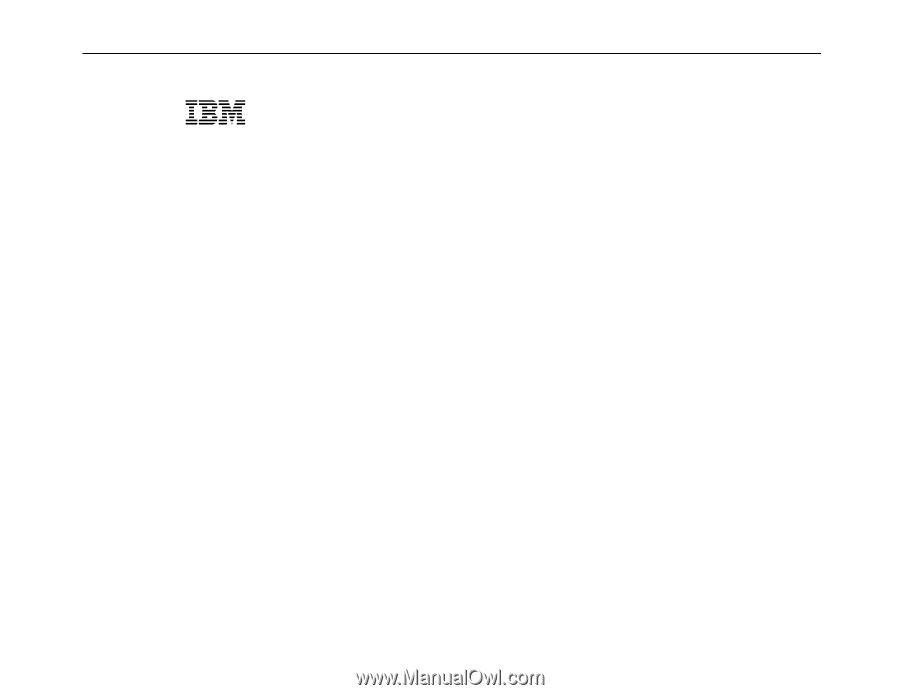
Infoprint 6500
Line Matrix Printers
Models 6500-v05, -v5P, -v10, -v1P, -v15, and -v20
Maintenance Information Manual
Form No. G544-5978-00