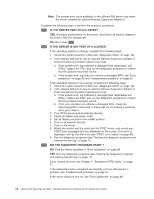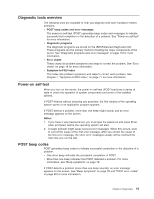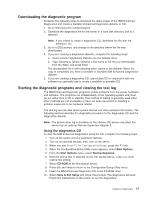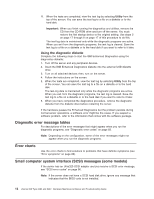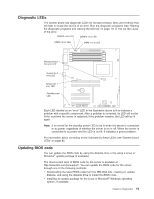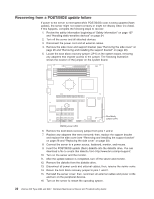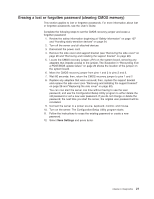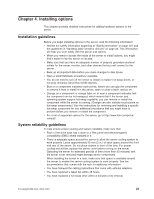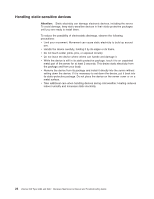IBM 8487 User Manual - Page 29
Diagnostic LEDs, Updating BIOS code
 |
UPC - 000435687531
View all IBM 8487 manuals
Add to My Manuals
Save this manual to your list of manuals |
Page 29 highlights
Diagnostic LEDs The system board has diagnostic LEDs for microprocessors, fans, and memory that will help to locate the source of an error. Run the diagnostic programs (see "Starting the diagnostic programs and viewing the test log" on page 17) to find out the cause of the error. DIMM 3 error LED DIMM 2 error LED DIMM 4 error LED DIMM 1 error LED Microprocessor fan error LED System fan 2 error LED System fan 1 error LED Standby power LED Each LED labeled as an "error" LED in the illustration above is lit to indicate a problem with a specific component. After a problem is corrected, its LED will not be lit the next time the server is restarted; if the problem remains, the LED will be lit again. Note: It is normal for the standby power LED to be lit when the server is connected to ac power, regardless of whether the server is on or off. When the server is connected to ac power and the LED is not lit, it indicates a power problem. For information about correcting errors indicated by these LEDs, see "System board LEDs" on page 85. Updating BIOS code You can update the BIOS code by using the diskette drive or by using a Linux or Windows® update package (if available). The most current level of BIOS code for the server is available at http://www.ibm.com/pc/support/. You can update the BIOS code for the server through one of the following methods: v Downloading the latest BIOS code from the IBM Web site, creating an update diskette, and using the diskette drive to install the BIOS code. v Installing an update package for the Linux or Microsoft® Windows operating system, if available. Chapter 3. Diagnostics 19