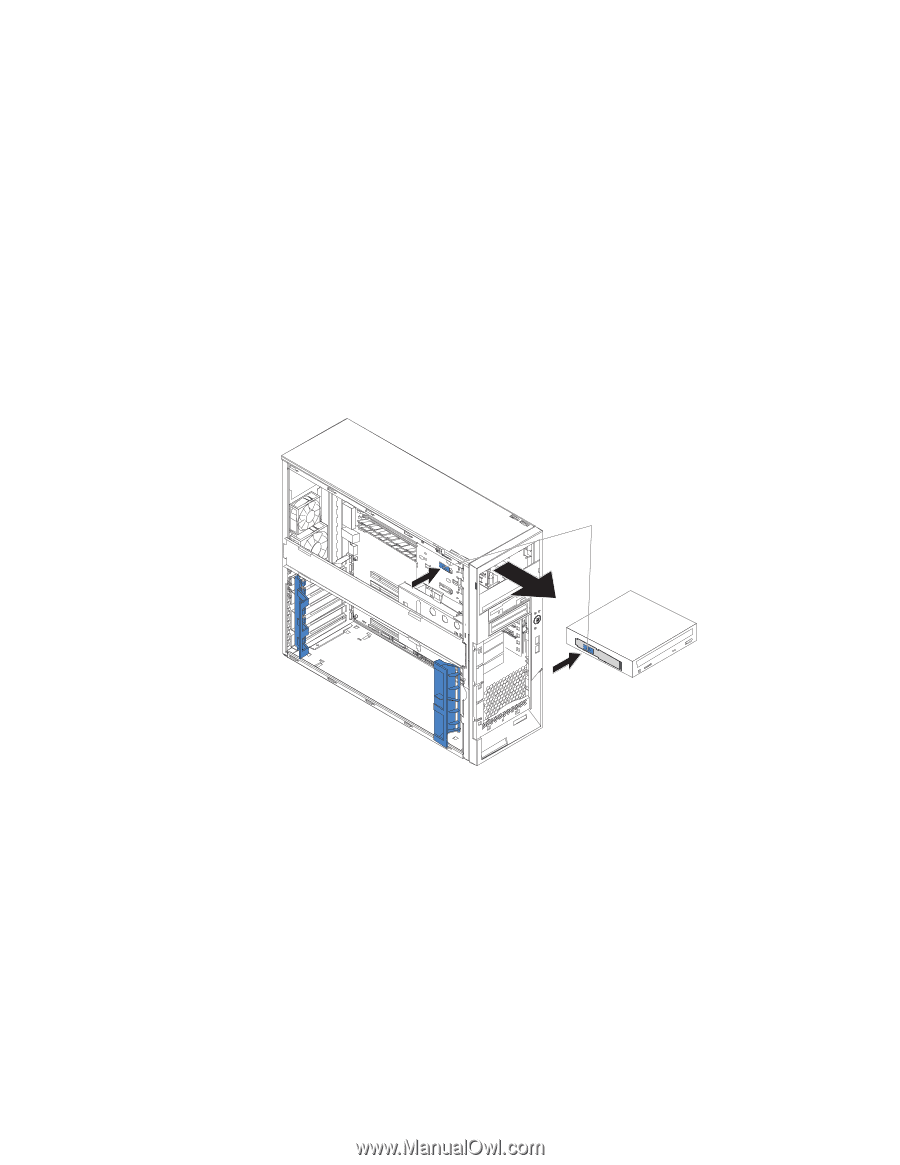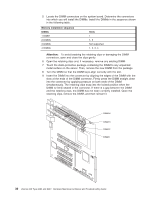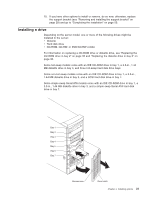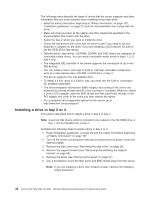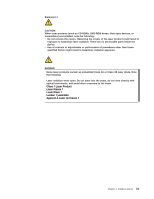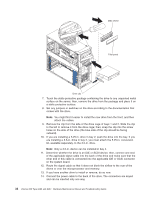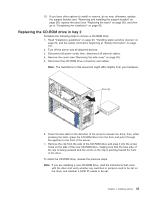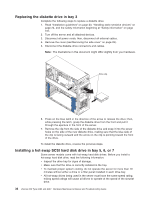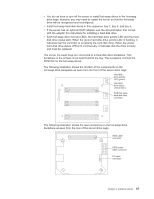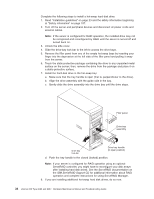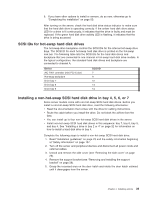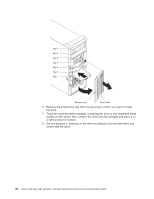IBM 8487 User Manual - Page 45
Replacing the CD-ROM drive in bay 2, holes on the side of the new CD-ROM drive
 |
UPC - 000435687531
View all IBM 8487 manuals
Add to My Manuals
Save this manual to your list of manuals |
Page 45 highlights
15. If you have other options to install or remove, do so now; otherwise, replace the support bracket (see "Removing and installing the support bracket" on page 28), replace the bezel (see "Replacing the bezel" on page 50), and then go to "Completing the installation" on page 50. Replacing the CD-ROM drive in bay 2 Complete the following steps to remove a CD-ROM drive: 1. Read "Installation guidelines" on page 23, "Handling static-sensitive devices" on page 24, and the safety information beginning at "Safety information" on page 107. 2. Turn off the server and all attached devices. 3. Disconnect all power cords; then, disconnect all external cables. 4. Remove the cover (see "Removing the side cover" on page 26). 5. Disconnect the CD-ROM drive connectors and cables. Note: The illustrations in this document might differ slightly from your hardware. Drive clip 6. Press the blue latch in the direction of the arrow to release the drive; then, while pressing the latch, grasp the CD-ROM drive from the front and pull it through the aperture in the front of the server. 7. Remove the clip from the side of the CD-ROM drive and snap it into the screw holes on the side of the new CD-ROM drive, making sure that the blue side of the clip is facing outward and the arrow on the clip is pointing toward the front of the drive. To install the CD-ROM drive, reverse the previous steps. Note: If you are installing a new CD-ROM drive, read the instructions that come with the drive and verify whether any switches or jumpers need to be set on the drive, and whether a SCSI ID needs to be set. Chapter 4. Installing options 35