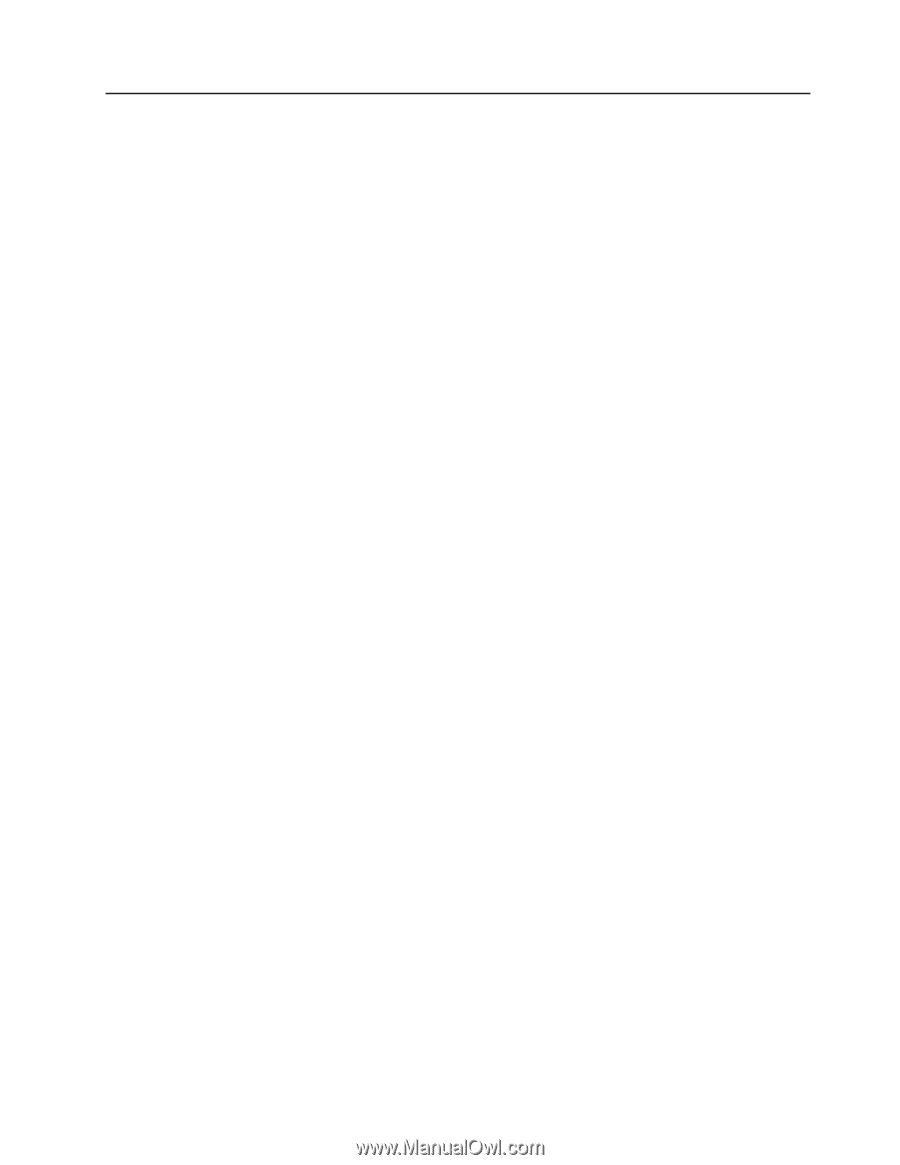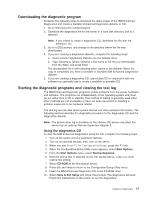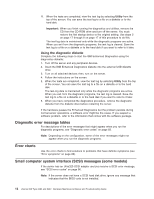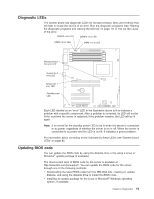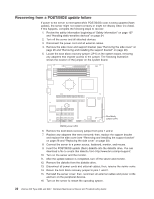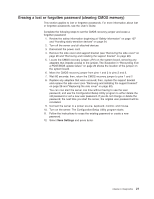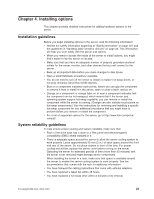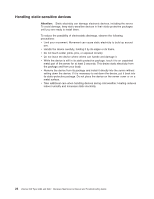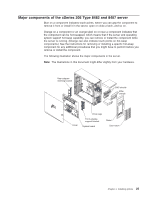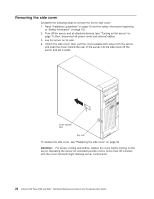IBM 8487 User Manual - Page 31
Erasing a lost or forgotten password (clearing CMOS memory), Save Settings
 |
UPC - 000435687531
View all IBM 8487 manuals
Add to My Manuals
Save this manual to your list of manuals |
Page 31 highlights
Erasing a lost or forgotten password (clearing CMOS memory) This section applies to lost or forgotten passwords. For more information about lost or forgotten passwords, see the User's Guide. Complete the following steps to set the CMOS recovery jumper and erase a forgotten password: 1. Review the safety information beginning at "Safety information" on page 107 and "Handling static-sensitive devices" on page 24. 2. Turn off the server and all attached devices. 3. Disconnect the power cord. 4. Remove the side cover and support bracket (see "Removing the side cover" on page 26 and "Removing and installing the support bracket" on page 28). 5. Locate the CMOS recovery jumper (JP2) on the system board, removing any adapters that impede access to the jumper. The illustration in "Recovering from a POST/BIOS update failure" on page 20 shows the location of the jumper on the system board. 6. Move the CMOS recovery jumper from pins 1 and 2 to pins 2 and 3. 7. Wait 60 seconds; then, return the CMOS recovery jumper to pins 1 and 2 8. Replace any adapters that were removed; then, replace the support bracket and replace the side cover (see "Removing and installing the support bracket" on page 28 and "Replacing the side cover" on page 50). You can now start the server one time without having to use the user password, and use the Configuration/Setup Utility program to either delete the old password or set a new user password. If you do not change or delete the password, the next time you start the server, the original user password will be reinstated. 9. Connect the server to a power source, keyboard, monitor, and mouse. 10. Turn on the server. The Configuration/Setup Utility program starts. 11. Follow the instructions to erase the existing password or create a new password. 12. Select Save Settings and press Enter. Chapter 3. Diagnostics 21