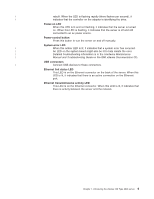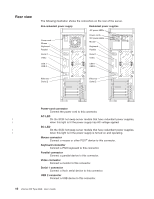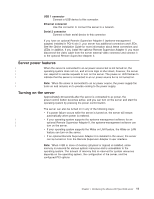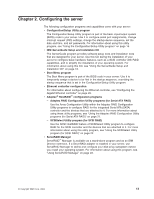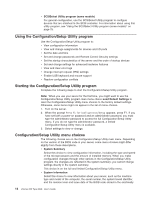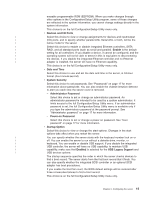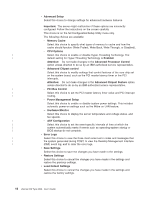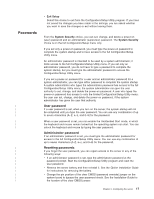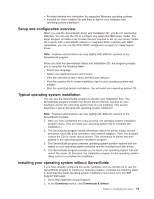IBM 86481BU User Guide - Page 26
Using, Configuration/Setup, Utility, program, Starting, choices
 |
View all IBM 86481BU manuals
Add to My Manuals
Save this manual to your list of manuals |
Page 26 highlights
v SCSISelect Utility program (some models) For general configuration, use the SCSISelect Utility program to configure devices that are attached to the SCSI controller. For information about using this utility program, see "Using the SCSISelect Utility program (some models)" on page 25. Using the Configuration/Setup Utility program Use the Configuration/Setup Utility program to: v View configuration information v View and change assignments for devices and I/O ports v Set the date and time v Set and change passwords and Remote Control Security settings v Set the startup characteristics of the server and the order of startup devices v Set and change settings for advanced hardware features v View and clear error logs v Change interrupt request (IRQ) settings v Enable USB keyboard and mouse support v Resolve configuration conflicts Starting the Configuration/Setup Utility program Complete the following steps to start the Configuration/Setup Utility program. Note: When you use your server for the first time, you might want to use the Configuration/Setup Utility program main menu choice Load Default Settings to reset the Configuration/Setup Utility menu choices to the factory default settings. Otherwise, some items might not appear in the list of menu choices. 1. Turn on the server. 2. When the prompt Press F1 for Configuration/Setup appears, press F1. If you have set both a power-on password and an administrator password, you must type the administrator password to access the full Configuration/Setup Utility menu. If you do not type the administrator password, a limited Configuration/Setup Utility menu is available. 3. Select settings to view or change. Configuration/Setup Utility menu choices The following choices are on the Configuration/Setup Utility main menu. Depending on the version of the BIOS code in your server, some menu choices might differ slightly from these descriptions. v System Summary Select this choice to view configuration information, including the type and speed of the microprocessors and the amount of installed memory. When you make configuration changes through other options in the Configuration/Setup Utility program, the changes are reflected in the system summary; you cannot change settings directly in the system summary. This choice is on the full and limited Configuration/Setup Utility menu. v System Information Select this choice to view information about your server, such as the machine type and model of the computer, the serial number, the system board identifier, and the revision level and issue date of the BIOS code stored in the electrically 14 xSeries 226 Type 8648: User's Guide