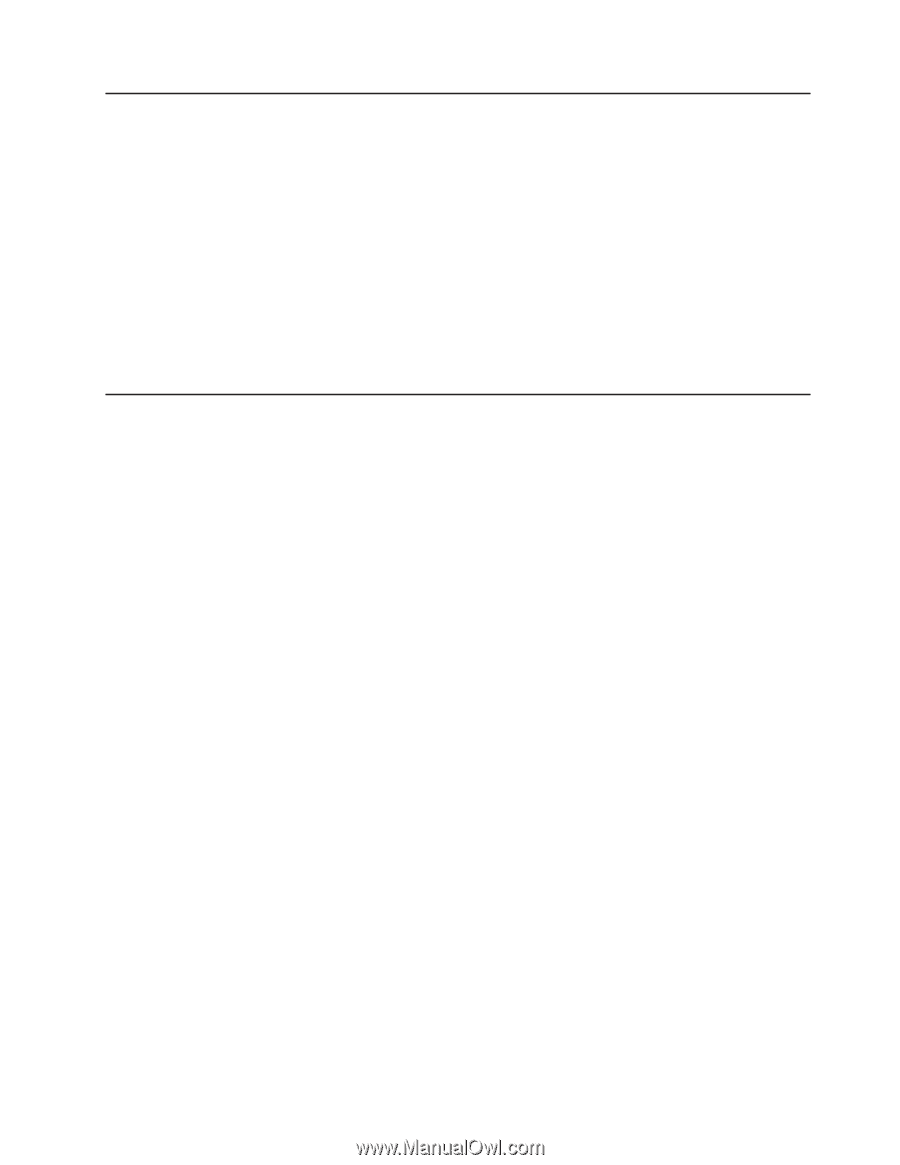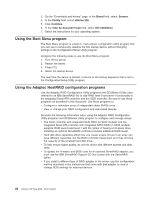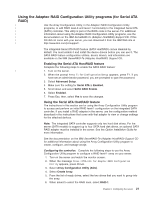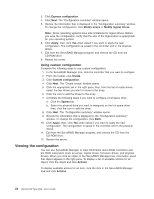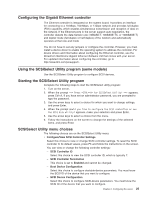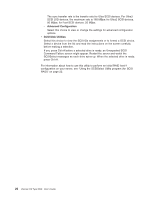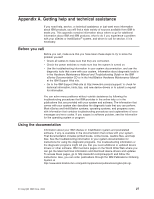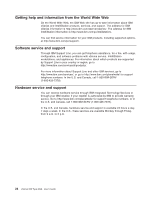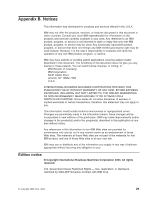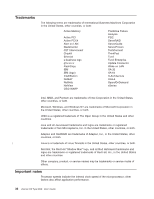IBM 86481BU User Guide - Page 37
Configuring, Gigabit, Ethernet, controller, Using, SCSISelect, Utility, program, models, Starting,
 |
View all IBM 86481BU manuals
Add to My Manuals
Save this manual to your list of manuals |
Page 37 highlights
Configuring the Gigabit Ethernet controller The Ethernet controller is integrated on the system board. It provides an interface for connecting to a 10-Mbps, 100-Mbps, or 1-Gbps network and provides full-duplex (FDX) capability, which enables simultaneous transmission and reception of data on the network. If the Ethernet ports in the server support auto-negotiation, the controller detects the data-transfer rate (10BASE-T, 100BASE-TX, or 1000BASE-T) and duplex mode (full-duplex or half-duplex) of the network and automatically operates at that rate and mode You do not have to set any jumpers or configure the controller. However, you must install a device driver to enable the operating system to address the controller. For device drivers and information about configuring the Ethernet controller, see the Broadcom NetXtreme Gigabit Ethernet Software CD that comes with your server. For updated information about configuring the controller, go to http://www.ibm.com/pc/support/. Using the SCSISelect Utility program (some models) Use the SCSISelect Utility program to configure SCSI devices. Starting the SCSISelect Utility program Complete the following steps to start the SCSISelect utility program: 1. Turn on the server. 2. When the prompt > appears, press Ctrl+A. If you have set an administrator password, you are prompted to type the password. 3. Use the arrow keys to select a choice for which you want to change settings, and press Enter. 4. When the prompt Would you like to configure the SCSI controller or run the SCSI disk utility? appears, make your selection and press Enter. 5. Use the arrow keys to select a choice from the menu. 6. Follow the instructions on the screen to change the settings of the selected items, and press Enter. SCSISelect Utility menu choices The following choices are on the SCSISelect Utility menu: v Configure/View SCSI Controller Settings Select this choice to view or change SCSI controller settings. To reset the SCSI controller to its default values, press F6 and follow the instructions on the screen. You can view or change the following controller settings: - SCSI Controller ID Select this choice to view the SCSI controller ID, which is typically 7. - SCSI Controller Termination This choice is set to Enabled and cannot be changed. - Boot Device Configuration Select this choice to configure startable-device parameters. You must know the SCSI ID of the device that you want to configure. - SCSI Device Configuration Select this choice to configure SCSI-device parameters. You must know the SCSI ID of the device that you want to configure. Chapter 2. Configuring the server 25